Why Is My Arlo Camera Not Recording? (Easy Ways to Fix)
Are you frustrated because your Arlo camera is not recording? It can be disheartening to rely on a security camera system only to find out that it's not functioning as expected. But fear not! In this blog post, we will explore the various reasons why your Arlo camera may not be recording and provide you with easy solutions to fix the issue. Let's dive in!

Reasons why your Arlo Camera is not recording
Subscription status & device settings
One common reason why your Arlo camera is not recording could be related to your subscription status and device settings. Arlo offers different subscription plans with varying features, such as cloud storage for video recordings. Ensure that your subscription is active and that you have sufficient cloud storage available. Additionally, double-check your camera's settings to ensure that it's configured to record based on your preferences.
Internet connectivity issues
A stable internet connection is crucial for Arlo cameras to function properly. If your camera is not recording, check your internet connection. Make sure that your Wi-Fi router is working correctly and that the camera is within the range of the network. Try moving the camera closer to the router to see if it starts recording. You can also consider resetting your router to resolve any connectivity issues.
Outdated firmware
Arlo regularly releases firmware updates to enhance camera performance and address any bugs or issues. If your camera's firmware is outdated, it may result in recording problems. Check the Arlo Secure app or the Arlo website for any available firmware updates for your camera model. Updating the firmware can often resolve Arlo camera recording issues and improve its overall functionality.
Power supply problems
Another factor that can prevent your Arlo camera from recording is power supply problems. Ensure that your camera is receiving an adequate power supply. If your camera is battery-powered, make sure the batteries are fully charged, or consider replacing them if they are old or faulty. You can also use a weatherproof magnetic charging cable to ensure a non-stop power supply to your camera. For wired cameras, check the power adapter and cables to ensure they are properly connected and functioning correctly.

Mode and rule settings
Different Arlo cameras offer different modes and rules to control their behavior. If your camera is not recording, review the mode and rule settings in the Arlo app. Make sure that the mode you have selected allows for recording based on motion detection or other triggers. Adjust the settings as needed to ensure that your camera is set to record when it should.
Low battery status
If your Arlo camera is battery-powered, low battery levels can impact its recording capabilities. Check the battery status in the Arlo app or on the camera itself. If the battery level is low, recharge or replace the batteries to ensure uninterrupted recording. Alternatively, you can forget all about low battery issues by installing a solar panel for your Arlo camera.
Extreme temperatures
Arlo cameras are designed to operate within specific temperature ranges. Extreme heat or cold can affect their performance, including recording capabilities. Ensure that your camera is installed in an environment where the temperature remains within the recommended range. Consider relocating the camera or providing additional protection against extreme temperatures if necessary.
How to fix your recording issue
Now that we have explored the various reasons why your Arlo camera may not be recording, let's discuss how to fix the issue.
Power cycle your Arlo Camera
Power cycling can often resolve minor glitches and restore normal camera functionality. To power cycle your Arlo camera, disconnect it from the power source or remove the batteries, wait for a few seconds, and then reconnect the power source or reinsert the batteries. This simple step can help reset the camera and fix any temporary issues.
Check your internet connection
As mentioned earlier, a stable internet connection is vital for your Arlo camera to record properly. Check your internet connection by testing it with other devices. If the connection is weak or unstable, try moving your router closer to the camera, or consider using a Wi-Fi range extender. Additionally, ensure that your network is not overloaded with too many devices, as this can affect the camera's performance.
Update your camera
Regularly updating your Arlo camera's firmware ensures that you have the latest features and bug fixes. Check for any available firmware updates in the Arlo app or on the Arlo website. Follow the instructions provided to update your camera's firmware. After the update, monitor if the camera starts recording as expected.
Check the settings
Regularly updating your Arlo camera's firmware ensures that you have the latest features and bug fixes. Check for any available firmware updates in the Arlo app or on the Arlo website. Follow the instructions provided to update your camera's firmware. After the update, monitor if the camera starts recording as expected.
Reset your Arlo device
If all else fails, you can try resetting your Arlo camera to its default settings. Please note that this will erase any customized settings, so be prepared to set them up again. Consult the camera's user manual or the Arlo website for instructions on how to perform a reset.
Contact Arlo Support
If you have exhausted all troubleshooting steps and your Arlo camera is still not recording, it may be time to seek assistance from Arlo support. They have trained professionals who can help diagnose the issue and provide further guidance. Reach out to Arlo's customer support via their website or contact their technical support directly for personalized assistance.
Why your Arlo Camera is not recording motion
Apart from the reasons mentioned earlier, there are a few additional factors that can contribute to your Arlo camera not recording motion.
Bad camera positioning
Improper camera positioning can result in missed recordings. Ensure that your camera is installed in a location that provides a clear view of the area you want to monitor. If the camera is not properly mounted, you may notice your Arlo camera detecting motion, but not recording it. Avoid mounting your Arlo camera too high or too low, as this can affect its ability to detect motion accurately. Use a compatible mount like the Wasserstein adjustable metal wall mount and the weatherproof gutter mount for flexible mounting options.

Interfering objects
Physical obstructions in the camera's field of view can hinder its motion detection feature and prevent recordings. Check for any objects such as plants, curtains, or decorations that may be blocking the camera's line of sight. Adjust the camera's position or remove the obstructions to improve motion detection.
Motion detection settings
Review the motion detection settings in the Arlo app or on the Arlo website. Ensure that the motion detection sensitivity is appropriately set for the area you want to monitor. Adjust the sensitivity level to avoid false alarms caused by small movements while still capturing significant motion events.
If you find yourself in a situation where your Arlo camera is not recording, don't panic. There are several potential causes for this issue, but the good news is that there are easy solutions to explore.
Remember to start with the basics, such as power cycling your camera and checking your internet connection. If the issue persists, consider updating the camera's firmware and reviewing the settings to ensure they are properly configured. If necessary, you can reset the device and reach out to Arlo support for further assistance.
For the latest Arlo accessories, check out Wasserstein's collection of solar panels, mounts, floodlights, and more!







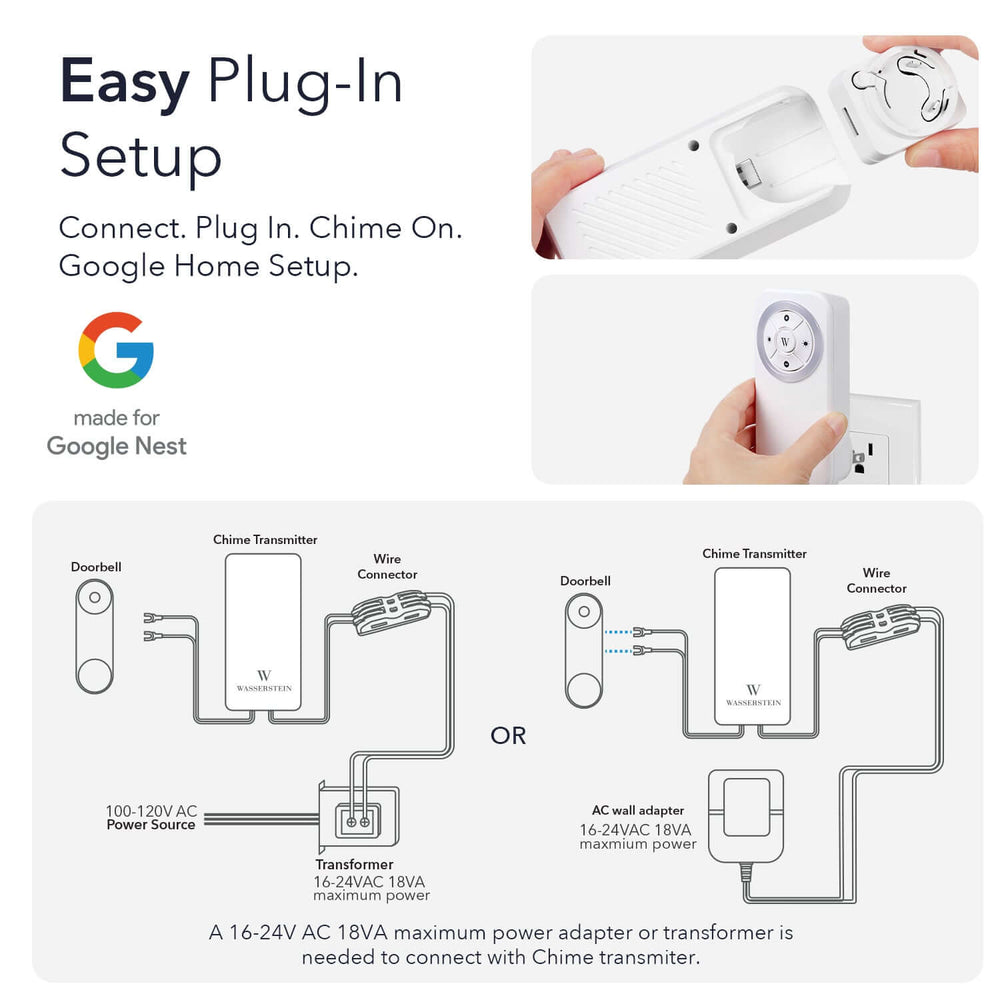
Thanks for sharing this helpful guide on resetting Arlo cameras! It’s always a bit tricky when technical issues pop up, so having step-by-step instructions is a lifesaver.
For anyone looking for more resources on Arlo cameras and troubleshooting, I’ve also compiled some useful tips on my website. Feel free to check it out at https://arlocalsetup.com/arlo-camera-not-recording/. I’ve covered additional insights and hacks that might come in handy for fellow Arlo users.
Great job on the blog, and thanks again for being a valuable resource!
Leave a comment