Wyze Error Code 90 — The Easiest Ways to Fix It
With a wide selection of smart cameras available on the market today, Wyze Labs has established itself as one of the go-to brands, launching feature-rich yet affordable cameras like the popular Wyze Cam Outdoor and Wyze Cam Pan. However, like any technology, they are not immune to errors and issues. One common problem users encounter is Wyze Error Code 90. But fret not - it's not as uncommon as you might think.
What Is Wyze Error Code 90?

Wyze Error Code 90 is an error message that you might encounter while setting up your Wyze cameras. This error can be frustrating as it disrupts the normal functioning of the camera and hinders its connectivity. When you encounter Error Code 90, your camera might fail to connect to the Wyze servers. This means it can't access recorded footage or upload new ones. To address this issue effectively, it's crucial to understand its common causes.
Common Causes
Here are some common reasons why you might encounter this error:
-
Internet Connectivity Issues: In many cases, the error occurs due to Wyze cam connection issues like bad Wi-Fi signal. The camera needs a stable and reliable connection to function correctly.
-
Camera Firmware Corruption: Outdated or corrupted camera firmware can lead to Wyze Cam Error Code 90. Firmware updates are crucial for the camera's performance and stability.
-
App-Related Problems: Issues with the Wyze app on your smartphone can also trigger this error. The app serves as the interface between you and the camera, and any glitches can cause connectivity problems.
-
Power Issues: Sometimes, a simple power cycle can resolve Error Code 90. If the camera isn't receiving power properly, it can cause connectivity issues.
-
SD Card Problems: A malfunctioning or incompatible SD card can also be the culprit. Wyze cameras often use SD cards for local storage, and issues with the card can lead to errors.
-
Network Configuration: Incorrect router or network settings can interfere with the camera's ability to connect to the internet and the Wyze app.
The Easiest Ways to Fix Wyze Error Code 90
Power Cycle Your Wyze Camera

If you see the error code 90 message, it's recommended to power cycle your Wyze camera first. In plain terms, a power cycle is like restarting your Wyze camera hardware to give it a fresh start. This clears out any temporary glitches that might be causing error code 90 in your Wyze app. It also helps reset any lingering issues with the camera's components.
To power cycle your Wyze camera, follow these steps:
-
Disconnect the camera from the power source.
-
Check that all the connections and cables are secure.
-
Leave the camera powered off for about a minute.
-
Reconnect the camera to the power source.
-
Let it stay powered on for about a minute.
Unpair and Pair the Camera on the App

Performing a simple unpair and pair process can sometimes resolve issues related to the network connection with a specific Wyze camera.
To unpair the Wyze camera from the Wyze mobile app, follow these steps:
-
Open the Wyze app.
-
On the app's home page, tap the Pencil icon.
-
Select "Edit Devices."
-
Click on the Red icon next to the Wyze camera you wish to unpair.
-
Choose "Done."
This will successfully unpair the selected Wyze camera from the Wyze app.
Now that the unpairing is complete, proceed to pair the Wyze camera back with the Wyze app.
-
Open the Wyze app.
-
On the app's home page, tap the plus icon.
-
Select "Add Device."
-
Choose the Camera option and select your device from the list of products. Follow the next steps as prompted.
Reinstall the Wyze Cam Phone App

Apps can sometimes encounter crashes and corruption, so reinstalling the Wyze Cam app is a possible solution.
Here's what you can do:
-
Begin by restarting your device after uninstalling the Wyze Cam app.
-
Proceed to download and install the Wyze Cam app from either the Google Play Store or the App Store.
-
If you're using a VPN, make sure to disable it to prevent any potential issues.
-
Start fresh by configuring your app for the Wyze Camera. Open the app, go to "Device Settings", and tap "Delete Device".
Check for Internet Connection Issues
Error code 90 is mainly linked to issues with your internet connection, and it suggests a breakdown in communication from your side.
To troubleshoot, follow these steps:
-
Check your Wi-Fi router for any blinking lights that might indicate network problems. Connect your mobile phone or tablet to your WiFi network to verify if it's working correctly.
-
Ensure that both your Wyze Cam and your mobile device are connected to the same network.
-
If your Wyze cam can't connect to your local network, investigate your internet router's hardware for any potential issues.
-
If everything looks good on your end, get in touch with your Internet Service Provider (ISP) to resolve any network communication problems before addressing error code 90.
-
Some Wi-Fi routers offer two Wi-Fi bands: a regular 2.4 GHz and a faster 5 GHz band for speedier internet. Ensure that your Wyze cam is connected to the 2.4 GHz band, not the 5 GHz band.
Keep in mind that Wyze cams only work with private networks and are not compatible with public networks like those in hotels or enterprise Wi-Fi setups with separate sign in portals requiring additional authentication.
Check the Wiring
If you have an outdoor camera like the Wyze Cam v3 or Wyze Cam Outdoor, scuffs are inevitable as it's constantly exposed to the elements. Inspect the power cable and adapter to ensure they are functioning properly. If you notice any damage or wear and tear, consider replacing them. A faulty power supply can lead to connectivity issues.
Re-flash Camera Firmware

If the Wyze Cam firmware is outdated or corrupted, you can manually downgrade to an older firmware version that worked fine by following these steps:
-
Connect a FAT32 formatted microSD card to your laptop using an SD card adapter if necessary.
-
Download the firmware for your product from Wyze's support site. If you're unsure, download the firmware version released just before the current one.
-
Extract the firmware file and rename it "demo.bin." For Wyze v3 cameras, use "demo_wcv3.bin" as the filename.
-
Copy the "demo.bin" firmware file to the microSD card.
-
Insert the microSD card into the Wyze camera.
-
Turn on the Wyze camera.
-
Long-press and hold the select/reset button until the camera's LED light turns purple.
-
Release the button and let the camera sit idle for 3 to 5 minutes to initiate the flashing process.
Remove the SD Card

If you suspect that your camera's SD card is causing the issue, try removing it temporarily and see if the camera operates without it. If the camera functions correctly, consider formatting the SD card or replacing it with a compatible one.
Reset Your Router

If all else fails, try resetting your router to its default settings. This should be a last resort, as it will disconnect all devices on your network, and you'll need to reconfigure them. Refer to your router's user manual for instructions on how to perform a factory reset.
Contact Wyze Support
If none of the above solutions work and you're still encountering Wyze Camera Error Code 90, it's time to reach out to Wyze customer support. They can provide personalized assistance and guide you through more advanced troubleshooting steps if necessary.
FAQ
How do I fix error code 90 on Wyze?
There's no one-size-fits-all solution for Error Code 90. However, Wyze recommends you power cycle your device first before doing anything else.
How do I get my Wyze camera back online?
Ensure your Wyze camera has power and is connected to a stable Wi-Fi network. Check the Wyze app to see if the camera is listed as offline and try power cycling it.
Why is my Wyze cam v3 SD card not working?
If your Wyze Cam v3 SD card isn't functioning correctly, there are several potential reasons. Ensure you're using a compatible SD card type and capacity, attempt to format the card, and check for new firmware updates. Physically inspect the SD card for damage as well.
Why is my Wyze camera suddenly offline?
Wyze cameras can go offline unexpectedly due to various factors. Start by verifying your camera's Wi Fi connection to a stable Wi-Fi network. Check for power interruptions, outdated firmware, and app glitches. Review your router configuration, and if none of these steps work, consider the possibility of hardware issues and reach out to Wyze support for further assistance.
Upgrade your Wyze camera setup today! Check out Wasserstein's collection of Wyze accessories, including mounts, solar panels, floodlights, and more.







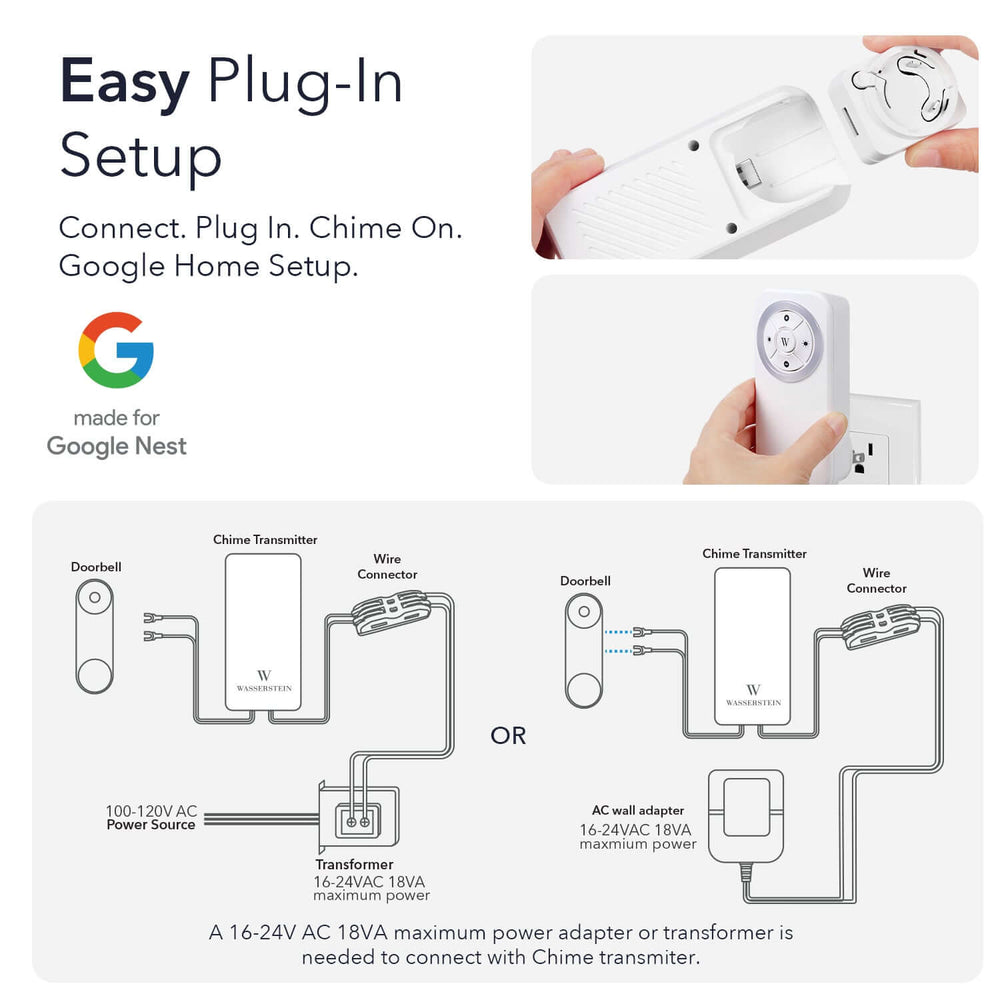
Leave a comment