How to View Wyze Camera on PC — 3 Easy Methods
Wyze has solidified its position as a top choice among smart homeowners for indoor and outdoor security cameras, thanks to its affordable pricing and advanced features. Starting at just under $50, Wyze cameras offer a compelling package that includes 1080p full HD live streaming, motion and sound detection, and crisp night vision capabilities.
While it's common knowledge that you can conveniently access live feeds and recorded videos via the mobile app, you might be wondering: Can I view this camera on a PC? Maybe you want a larger screen for viewing? Or perhaps, you're looking to expand your monitoring options? Whatever the purpose is, you can definitely view Wyze Cam on your PC. Let's take a look at three of the easiest and most popular methods.
What You'll Need to View Wyze Cam on PC
Before diving into the methods, it's essential to have the following:
-
Wyze Cam: You need at least one camera, and your Wyze cam should be set up and connected to your Wyze account.
-
PC: Any modern Windows or Mac computer should work, depending on the method you choose.
-
Internet Connection: A stable internet connection is crucial for remote viewing.
-
Bluestacks Android Emulator (for Method 1): If you choose the Bluestacks method, download and install this Android emulator.
-
Wyze App (for Method 1): Install the Wyze app on your PC if you haven't already.
-
RTSP Firmware (for Methods 1 and 2): Make sure your Wyze camera has the RTSP firmware activated, which allows direct streaming and RTSP protocol use.
-
SD Card Reader (for Methods 2 and 3): Have an SD card reader ready if you want to view stored footage on your PC.
Blustacks Android Emulator Method

Bluestacks Android Emulator is a software that emulates the Android operating system on your PC, allowing you to run Android apps seamlessly.
Download and Install Bluestacks Android Emulator

-
Visit the Bluestacks website and click on the "Download Bluestacks" button.
-
Run the downloaded installer file and follow the on-screen instructions to install Bluestacks.
-
Ensure that your PC meets the minimum system requirements, which typically include a dual-core processor, 4GB RAM, and 5GB of available disk space.
Setup Wyze App on PC
-
After installing Bluestacks, launch the software.
-
Search for the Wyze app in the Google Play Store within Bluestacks.
-
Install the Wyze Cam app, just like you would on a regular Android device.
Open the Bluestacks Application and Set Up a Google Account

-
Open Bluestacks, and it will function like an Android device.
-
Set up a Google account or sign in with your existing one. This is necessary to access the Google Play Store and install the Wyze app.
Install and Run the Wyze App

-
Locate the Wyze app in Bluestacks and open it.
-
Log in with your Wyze account credentials.
-
You can now access your Wyze camera feed and use the phone app features on your PC.
Connect Your Phone to the PC Wyze App

To remotely view your camera feed on personal devices via cloud services and receive alert notifications, follow these steps:
-
Ensure that your Wyze camera has RTSP firmware activated.
-
Connect your mobile phone to the same Wyze account and camera.
-
Use the Wyze app on your desktop computer or mobile device to access live camera feeds, recorded footage, and receive alerts.
Watch Wyze Cam Feed on PC via RTSP Protocol
RTSP, which stands for Real-Time Streaming Protocol, serves as a standard network protocol designed to facilitate and manage media sessions between endpoints.
It's important to note that RTSP is not a pre-installed feature on the Wyze Cam. Instead, it's a beta feature that requires the installation of a different firmware.
Before you begin, ensure that you have VLC media player installed on your computer. You can download it from this website.
Now, let's proceed with the steps to install the RTSP firmware:
-
Download the appropriate RTSP firmware file for your Wyze Cam model: Wyze Cam v2 RTSP file, Wyze Cam v3 RTSP file, or Wyze Cam Pan RTSP file. Please be aware that the Wyze Cam Pan firmware file is not compatible with Wyze Cam Pan v2.
-
For Wyze Cam v2 and Pan, unzip the downloaded file and rename its contents to 'demo.bin'. Then, transfer these files to the root directory of a microSD card. For Wyze Cam v3, simply transfer the 'demo_wcv3.bin' file to the root directory of a microSD card.

-
Unplug your Wyze Cam and insert the microSD card with the prepared firmware files.

-
While plugging in the USB cable, press and hold the camera's Setup button. Continue holding the Setup button until the camera's status light turns solid blue for Wyze Cam v2 and Pan or purple for Wyze Cam v3.

-
Once the status light is solid blue or purple, release the Setup button and wait for 3-4 minutes. During this time, the camera will reboot, and you will notice changes in the status light. Note that the "Solid Blue" in this case may have a lighter, yellowish hue for Wyze Cam v2 and Pan.

-
Once the process is complete, you should see the Wyze Cam appear in your Home tab without the need to repeat the initial setup, provided it was previously paired with your account.
Now, let's move on to using RTSP:
-
Once your Wyze Cam is back online, you can access the RTSP function from the live stream (Wyze app version 2.3 or later). To do this, navigate to Settings -> Advanced Settings -> RTSP.
-
The app will automatically verify if the installed firmware version is compatible with RTSP. If it's not, please repeat the installation process mentioned earlier.
-
Next, toggle on the RTSP option.

-
You will be prompted to set up a username and password for your Wyze Cam. Both the username and password should consist of 4 to 10 characters without any special characters (only letters from 'a' to 'z' and numbers from '0' to '9').

-
Please make a note of this username and password, as they are unique to this camera and will be required to access the camera's stream via RTSP.
-
Click "Generate URL," and the RTSP URL will be displayed on the next screen. You can use this URL to stream via the VLC media player on the same local network as the Wyze Cam.

Now, follow the instructions below to enable streaming using the VLC media player:
-
Open the VLC player.
-
Choose "Media," then select "Open Network Stream."

-
Paste the RTSP URL generated earlier.

-
Click "Play" to immediately start streaming.
Watch Wyze Cam on Your PC via Direct Stream
It's possible to view the events recorded and stored on your Wyze Cam's micro SD card on your PC. To this, follow these steps:
-
Remove the micro SD card from the camera.
-
Insert the micro SD card into a compatible card reader.
-
Connect the card reader to your computer.
-
Access and start streaming files on your PC.
How to watch Wyze Cam on MAC
For MAC users, the process is simpler compared to Windows users when it comes to viewing your Wyze Cam. Here are the steps you need to follow:
-
Visit the App Store on your MAC.
-
In the search bar, look for "Wyze."

-
When you locate the Wyze app, click on the "Get" button to download it to your MAC.
-
Launch the Wyze app and log in to your account.
-
On the Home screen, search for your camera.

- Tap on your camera to access the live stream.

Which Method to Choose: Bluestacks Emulator vs Direct Stream vs RTSP Protocol
Each method has its pros and cons:
-
Bluestacks Android Emulator
-
Pros: Familiar interface, access to other Android apps, and Wyze app features.
-
Cons: Requires more resources, may be slower on older PCs.
-
-
Direct Stream
-
Pros: No need for additional software or emulator, quick access.
-
Cons: Limited features, less user-friendly.
-
-
RTSP Protocol
-
Pros: High-quality streaming, compatibility with various software.
-
Cons: Requires RTSP firmware activation, may involve more technical steps.
-
Choose the method that best suits your needs and technical proficiency.
FAQ
Can I view my WYZE camera on my computer?
Yes, you can view your Wyze camera on your computer using methods like Bluestacks Android Emulator, direct stream, or the RTSP protocol.
Is there a Wyze app for PC?
Yes, you can use the Wyze app on your PC by installing it through the Bluestacks Android Emulator or on a Mac directly from the Mac App Store.
Can I live stream my WYZE camera?
Yes, you can live stream your Wyze camera using the Wyze app on your PC or the direct stream method mentioned in the article.
How do I view my WYZE camera away from home?
To view your Wyze camera away from home, ensure it's connected to the internet and has remote access enabled in the Wyze app. Then, use the app on your PC or mobile device to access your camera remotely.
Can Wyze cameras be viewed on a TV?
Yes, you can view Wyze camera footage on a TV by using a streaming device like Google Chromecast or Amazon Fire TV and casting the Wyze app from your mobile device to the TV.
How can I see multiple Wyze cameras on my PC?
You can see multiple Wyze cameras on your PC by adding them to your Wyze account and accessing them through the Wyze app, Bluestacks Android Emulator, or using the RTSP protocol with compatible software.







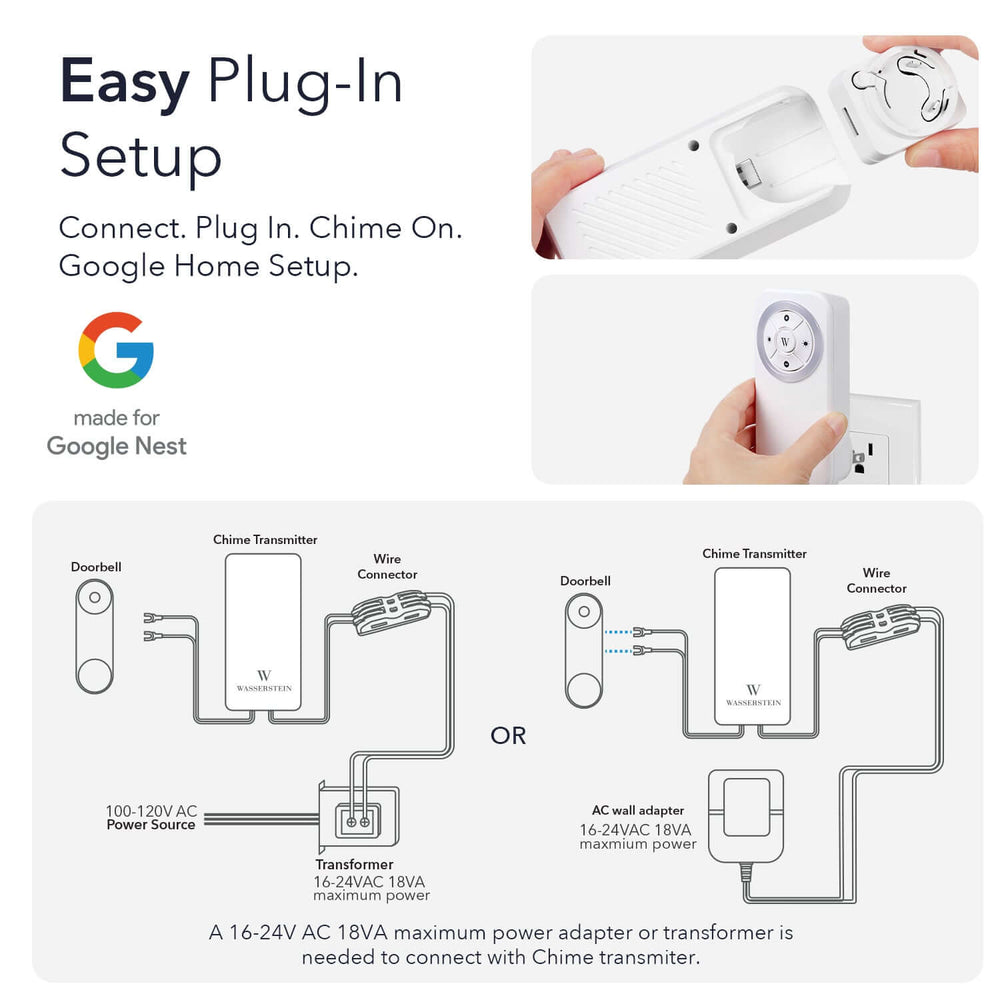
Hi,
This a great article, and, in fact, the first one I’ve seen regarding viewing these cameras on a PC! This article brings slot of subjects under one roof. Thank You!
Leave a comment