How to Connect Security Camera to Phone: A Step-by-Step Guide
Summary of the steps:
- Most modern security cameras connect to a phone using a dedicated mobile app.
- Ensure both the camera and your phone are on the same Wi-Fi network for successful pairing.
- Scan a QR code or manually enter credentials to add your camera.
- Adjust motion detection, night vision, and cloud storage settings after setup.
- Use cloud storage, smart home integration, and motion zones for enhanced monitoring.
In an era where home security is smarter than ever, knowing how to connect a security camera to a phone can make a world of difference. Advancements in home security and observed advancements in home surveillance technology have greatly improved the options available to homeowners. Whether you want to keep an eye on packages, pets, or property, real-time access through your smartphone provides unmatched convenience, safety, and peace of mind. Luckily, today the security landscape is more accessible than ever, and the security devices market offers a wide variety of modern solutions for every need.
Thanks to advancements in the security devices market, many security cameras now come with Wi-Fi or Bluetooth connectivity and brand-specific apps. The devices market has a myriad of options for consumers, catering to different preferences and budgets. This step-by-step guide will walk you through everything you need to know to connect the security camera to your phone—whether you’re using Ring, Blink, Nest, or even repurposing an old device. The industry key has observed advancements in how these technologies are integrated, making it easier for homeowners to stay protected. Many have eventually decided to satisfy their security needs by connecting cameras directly to their phones for instant monitoring and control.
Step 1: Install the Manufacturer’s App

To begin, identify the camera brand and download its official app from the App Store (iOS) or Google Play Store (Android). These apps are compatible with Android devices, including both smartphones and tablets. Some popular options include:
Installing the correct security camera app ensures the best compatibility and support. Using brand-affiliated apps allows you to access features that are tightly integrated with their ecosystem, offering features like cloud recording, two-way audio, and motion alerts.
For the correct app name and setup steps, always consult the instruction manual and download the app as specified by the manufacturer.
🔗 Curious how Ring works with other systems? Check Ring compatibility with Google Home
Step 2: Create an Account & Set Up the App

After downloading, launch the security camera app on your phone and follow the prompts to sign up. Most apps let you log in using an existing account like Facebook or Google, but it's often safer to create a new one to reduce the risks of unauthorized access to your security camera surveillance footage.
Enable all necessary permissions:
- Camera access (to scan QR codes)
- Location (to connect to nearby devices)
- Storage (for saving footage locally)
Ensuring proper app permissions is crucial for the pairing process and for features like push notifications, live viewing, and remote access. These allow you to see your security camera footage seamlessly anytime, anywhere.
Step 3: Connecting via Wi-Fi / Bluetooth
Before your camera can stream live footage to your phone, it must establish a stable connection. Most security cameras connect through your home’s wireless network, while others use Bluetooth for initial pairing. Understanding your camera’s connectivity type will help ensure a smoother setup process.
Wi-Fi Cameras

Wi-Fi is the most common connection method for modern CCTV security camera surveillance.
Ensure that:- Both your camera and your phone's Wi-Fi settings are set to the same Wi-Fi network
- You’re using a 2.4 GHz network (many cameras don’t support 5 GHz)
- Your Wi-Fi router is stable and has a strong signal
- Scan the QR code provided in the app or on the device
- Alternatively, manually enter your Wi-Fi credentials
A stable Wi-Fi network is essential for a successful wireless security camera connection process.
📘 Learn more: How to Connect Blink Camera to Wi-Fi
Bluetooth Cameras
Some compact models connect to your phone without the internet by using Bluetooth. Enable Bluetooth on your phone, launch the app, and allow pairing. These are usually simpler setups but may have limitations like shorter range or lower bandwidth. If you experience issues, refer to the app's troubleshooting guide for security camera connect problems.
Step 4: Pairing the Camera with Your Phone
Once your camera and app are connected to the same network, the next step is to formally pair the device with your smartphone. This step links the camera to your account so you can access live feeds, adjust settings, and receive notifications. Most modern systems make this process easy with QR codes or device ID scanning. If it gets tricky, you can always revisit the instruction manual.
QR Code or Device Code
Once your camera is powered on and the status LED indicates it’s ready, follow the app’s instructions to pair by scanning a QR code or entering a device ID. This helps uniquely pair the camera to your account. After completing this process, you should see a confirmation that your security camera connected successfully.
QR pairing is:
- Fast
- Secure
- Widely supported
Alternative Method: Direct IP Connection
For advanced users or professional installations, some systems allow you to connect using the camera’s IP address. This typically involves:
- Logging into your router or web portal
- Identifying the camera’s IP address
- Accessing the camera via a browser or desktop software
This method is less user-friendly but offers more granular control over network configurations and video settings.
Step 5: Configuring Settings & Alerts
After your camera is safely purchased and installed, configuring settings and alerts is the next crucial step.
Once your camera is paired, take time to fine-tune your setup:
-
Motion Detection Sensitivity: Set zones and thresholds to minimize false alerts 📘 Tips Optimize Blink Motion Sensitivity

- Two-Way Audio: Communicate with delivery drivers or deter intruders
- Night Vision: Toggle infrared and brightness levels for clearer nighttime footage
- Cloud Storage Options: Choose between free or premium cloud storage. Some systems allow saving clips locally or to an SD card.
Troubleshooting Connection Issues
Even with a user-friendly app and a compatible camera, things don’t always go smoothly. If your security camera won’t connect to your phone, don’t worry — most issues are easily resolved with a few quick checks. In fact, lock key has observed that most connection issues are due to simple, easily fixable problems. Below are the most common problems people face when trying to connect security cameras and how to fix them.
Why is my security camera not connecting to my phone?
When your camera that connects to a phone fails during the setup phase, the culprit is often something simple. If you are unable to connect to my security camera, reviewing the setup steps and checking network compatibility can help resolve the issue.
- 📶 Weak Wi-Fi Signal: Your camera needs a strong signal to maintain a reliable connection. Try moving it closer to the Wi-Fi router.
- 🌐 Too Many Devices on the Network: If your home network is overloaded, your security camera app may struggle to maintain stable access.
- 🔄 Outdated Firmware or App: Make sure both your phone’s app and the camera firmware are updated to the latest versions to avoid compatibility issues.
📘 See also: Why Is My Blink Camera Flashing Red? – a common indicator of connection trouble.
Camera keeps disconnecting
If your camera to your phone connection drops intermittently, it's often a signal or power-related issue.
- 🛠 Relocate the Router or Camera: Reduce the distance and obstructions between the devices.
- 📡 Use a Wi-Fi Extender or TP-Link Powerline Adapter: These tools improve signal strength throughout your home, especially for outdoor or basement installs.
- 🔧 Update Firmware Regularly: Keeping your camera’s firmware updated helps fix bugs and connectivity drops that may have been addressed in newer versions.
Phone won’t detect the camera
Can’t find your device in the app? This happens when your phone and the camera aren’t communicating on the same wireless network. If you’re having trouble connecting the camera to my phone, double-check that both devices are on the same network and follow the app’s detection prompts.
- 🔁 Restart Both Devices: A simple reboot can resolve temporary connectivity issues.
- 📱 Check Your Phone’s Wi-Fi Settings: Ensure you’re connected to the same wireless network the camera is using — ideally a 2.4 GHz band.
- 🔌 Turn Off Mobile Data: Some phones default to mobile data, which can disrupt pairing.
- 🧱 Temporarily Disable Firewalls: If you’re on a managed network or using a VPN, this may block device discovery.
Advanced Features for Optimal Use
Many users install surveillance cameras to improve their home security and benefit from advanced monitoring features. Once your security camera connection process is complete, you can unlock a suite of smart features that turn basic surveillance into intelligent monitoring. These tools are designed to make your system more efficient, secure, and customized to your needs.
- ✅ Setting Motion Detection Zones: Focus monitoring on specific high-risk or high-traffic areas — like front doors, garages, or walkways — to reduce false alarms and improve alert accuracy. 📘 Adjust Motion Sensitivity with Blink
- ✅ Integrating with Smart Home Systems: Pair your camera with Alexa or Google Home to use voice commands, view camera feeds on smart displays, or trigger automations. A security camera that connects to your phone can offer seamless integration and real-time alerts for enhanced convenience. 🔗 Compare Google Home Devices
- ✅ Utilizing Cloud Storage: Securely store your video recordings in the cloud for remote access, longer retention, and protection in case the physical device is tampered with.
- ✅ Scheduling Recording Times: Customize when the camera is actively recording to avoid unnecessary footage, conserve battery (for wireless models), and optimize camera settings for daily routines.
Alternative Monitoring Solutions
If you’re not ready to invest in a full security system, or you're looking to connect a security camera on a budget, there are flexible alternatives that still offer solid protection and functionality.
- 📱 Using Old Smartphones as Security Cameras
Apps like AlfredCamera allow you to repurpose an old phone or tablet into a free CCTV camera. You get features like live streaming, push alerts, and camera feeds — no hardware purchase required. - 🛠 Employing Third-Party Surveillance Apps
These apps can integrate feeds from different brands into a single interface — a great option if you have multiple camera types or want centralized control on your mobile phones. - 🧍♂️ Professional Monitoring Services
If DIY isn’t your style, a security company with extensive experience can handle everything from installation to 24/7 monitoring. This route is ideal for businesses or homes with high-value assets.
Stay Secure, Stay Informed
📰 Sign up for our newsletter and get smart home security tips delivered monthly—plus 5% off your first order at Wasserstein!
🔍 Considering installing surveillance cameras that connect to your phone?
🔗 Compare Smart Cameras
FAQ
Can I connect my security cameras to one phone?
Yes. Most security camera apps let you connect and monitor multiple cameras from one phone. Just add each device through the app using QR code or manual setup, and switch between camera feeds as needed.
Do I need internet access to view my security camera remotely?
Yes, remote access requires an internet connection. Without it, you can only view the camera locally when your phone and camera are on the same Wi-Fi network.
How can I improve the connection stability between my camera and phone?
Move the camera closer to your router, use a Wi-Fi extender, and reduce interference. Keep the app and firmware updated, and make sure your phone is on the correct network.
Is it safe to access my security camera over public Wi-Fi?
Not really. Public Wi-Fi can expose your camera feed to hackers and risk your private videos. Use a VPN or mobile data when away from home to keep your footage secure.
What should I do if my camera app is not compatible with my phone?
Check for OS updates or try the web version if available. If that fails, use a third-party app or consider switching to a camera brand that supports your device.







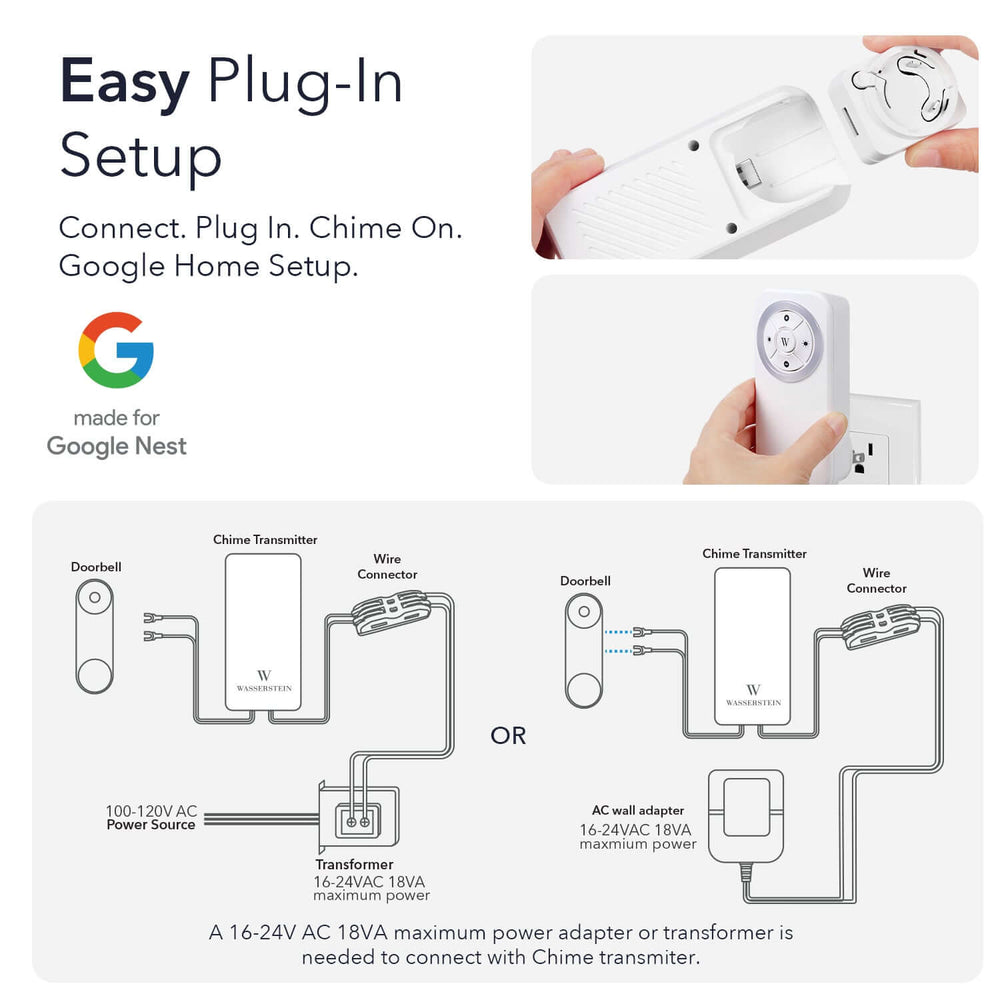
Leave a comment