Blink Sync Module 1 vs 2: All Differences Explained
When it comes to home security, Blink has established itself as a reliable brand with its range of smart security devices. A crucial component of the Blink security system is the Sync Module. It acts as a hub to relay commands and network details to the connected Blink devices, allowing them communicate with, and to some extent, activate one another. With a Sync Module, Blink cameras, video doorbells, and floodlights can work together to form a robust system that ensures your home is protected 24/7.

First launched in 2016, Blink introduced an improved version, the Sync Module 2, in 2019 to cover more devices and allow local video storage via a USB flash drive. While the first-generation Sync Module has been discontinued, many Blink users still have it. But if you're one of those thinking of upgrading to the newer model, this Blink Sync module 1 vs 2 comparison is for you.
What Is the Blink Sync Module?
A Blink Sync Module is a wireless hub that connects Blink cameras to the internet and the Blink app. It acts as a bridge between the cameras and the cloud server, where video footage is stored and processed. The Sync Module helps conserve camera battery life by keeping them in a low-power mode until motion is detected or a command is received from the app. Additionally, it allows users to control multiple camera systems, use local storage (with Sync Module 2) to save video clips, and share access with others.
Blink Sync Module 1 Features

- Power: 5 Volt / 1 Ampere USB-Micro connector
- Wi-Fi Compatibility: 2.4 GHz
- Range: Up to 100 feet
- Ports: USB 2.0 Type-A
-
LED Light: Green LED: power indicator
Blue LED: connection to internet
Red LED: no connection/system error - Reset Button: Located next to the USB port
- Supports up to 10 Blink cameras, including Blink Indoor, Blink Outdoor, Blink Mini, and Blink XT2.
- Connects to the internet via a 2.4 GHz Wi-Fi network.
- Requires a power outlet for operation.
Blink Sync Module 2 Features

- Power: 5 Volt / 1 Ampere USB-Micro connector
- Wi-Fi Compatibility: 2.4 GHz
- Range: Up to 100 feet
- USB Port: USB 2.0 Type-A for Local Storage
-
LED Light: Green LED: power indicator
Blue LED: connection to internet
Red LED: no connection/system error - Reset Button: Located on the back of the device
- Supports up to 10 Blink cameras, including all models supported by Sync Module 1 and additional local storage functionality.
- Connects to the internet via a 2.4 GHz Wi-Fi network.
- Requires a power outlet for operation.
Blink Sync Module 1 vs 2 – Which Is Better?
When comparing Blink Sync Module 1 vs 2, several factors come into play, including compatibility, range, power outlet requirements, USB port functionalities, LED light features, and the reset button.
Compatibility

Both Sync Modules are compatible with up to ten devices. However, Sync Module 2 offers additional local storage capabilities, which Sync Module 1 does not. Users of Blink Mini, Blink Indoor, Blink Outdoor, and Blink XT2 cameras can benefit from the enhanced features of Sync Module 2, particularly for local storage. Note: Devices released before April 15, 2020, get 7200 seconds of free cloud storage per Sync Module.
Range
Both Sync Modules offer a range of up to 100 feet. While Blink Sync Module 2 has an improved Wi-Fi antenna that enhances signal strength and quality, especially in larger homes, it does not support dual-band Wi-Fi. This means it operates only on the 2.4 GHz band, which still provides good connectivity but without the flexibility of dual-band support.
Power Outlet
While Blink devices can be connected to a solar panel as a backup or sole power source, both Sync Modules need to be directly plugged into a power outlet for operation. Sync Module 2, with its more efficient processor, may have slightly different power consumption compared to Sync Module 1. Users should ensure they have a stable power supply for optimal performance.
USB Port

Sync Module 1 has a USB port for power or Ethernet adapter but does not support local storage. Sync Module 2, on the other hand, has a USB port that supports power, Ethernet adapter, or a flash drive for local storage up to 256 GB. This feature is particularly useful for users who prefer to store their video footage locally without relying on cloud storage.
LED Light

The LED light on both Sync Modules indicates power and connectivity status. Understanding these blinking patterns is crucial for troubleshooting and setup. The LED light patterns are consistent for both the Sync Module 1 and Sync Module 2. Here's what they mean:
- Solid blue: Sync Module is starting up.
- Blinking blue, solid green: Sync Module is in pairing mode and ready to be set up.
- Solid blue, blinking green: Sync Module has fallen offline and is attempting to reconnect to the previous network.
- Solid red: Sync Module is unable to connect to your network, or the entered Wi-Fi password may be incorrect.
- Solid blue, solid green: Sync Module is online and connected to your network.
The green blinking in your Blink camera indicates its status, but the blinking patterns and colors have a different meaning from that in your module.
Reset Button
The Sync Module (1st Gen) has a reset button next to the device's USB port. To reset the Sync Module (1st Gen):

- Use a small, thin object like a paperclip or a toothpick to press the reset button.
- Hold it until you feel a click.
Meanwhile, the Sync Module 2's reset button is on the back of the device. To reset the Sync Module 2:

- Press and hold the reset button on the Sync Module 2 with a small, pointed object for five seconds.
- Release the button when the red LED begins to flash.
- A blinking blue and solid green LED will appear, indicating that the Sync Module 2 is ready to be set up.
If you want to reset Blink mini cameras, check our easy-to-follow guide.
Can a Blink Camera Work Without a Sync Module?
The Sync Module is necessary for Blink Outdoor and Indoor cameras. However, it is optional for the Blink Wired Floodlight, Blink Video Doorbell, and Blink Mini. These devices can create and manage their own systems or be added to an existing Blink System that use a Sync Module. Using a Sync Module with your doorbell can significantly improve battery life.
Advantages of Using a Sync Module:
- Improved Battery Life: Utilizing a Sync Module with your Blink Video Doorbell can significantly enhance its battery life. The Sync Module helps manage the communication between the doorbell and the cloud, reducing the frequency of direct communication from the doorbell to the cloud, thereby conserving battery power.
- Enhanced System Management: The Sync Module centralizes the management of Blink devices, making it easier to control multiple cameras and devices from a single point.
Standalone Operation:
- The Blink Wired Floodlight, Blink Video Doorbell, and Blink Mini can function without a Sync Module. They are designed to connect directly to your Wi-Fi network and manage their own operations.
- This flexibility allows users to deploy these devices in locations where a Sync Module might not be practical or necessary, such as in smaller setups or for individual camera installations.
FAQ
How to tell the difference between Blink Sync Module 1 and 2?
Blink Sync Module 2 has a USB port for local storage, supports 2.4 GHz Wi-Fi network, and has a dual-core processor. Sync Module 1 does not support local storage and only supports 2.4 GHz Wi-Fi.
Is the Blink Sync Module 2 better than the original?
Yes, Blink Sync Module 2 offers enhanced features such as local storage via USB and a more powerful processor, making it a better choice for most users.
Can you have 2 different blink sync modules?
Yes, the Blink app lets you manage multiple systems with different Sync Modules in one account, allowing each module to control up to ten cameras within its system.







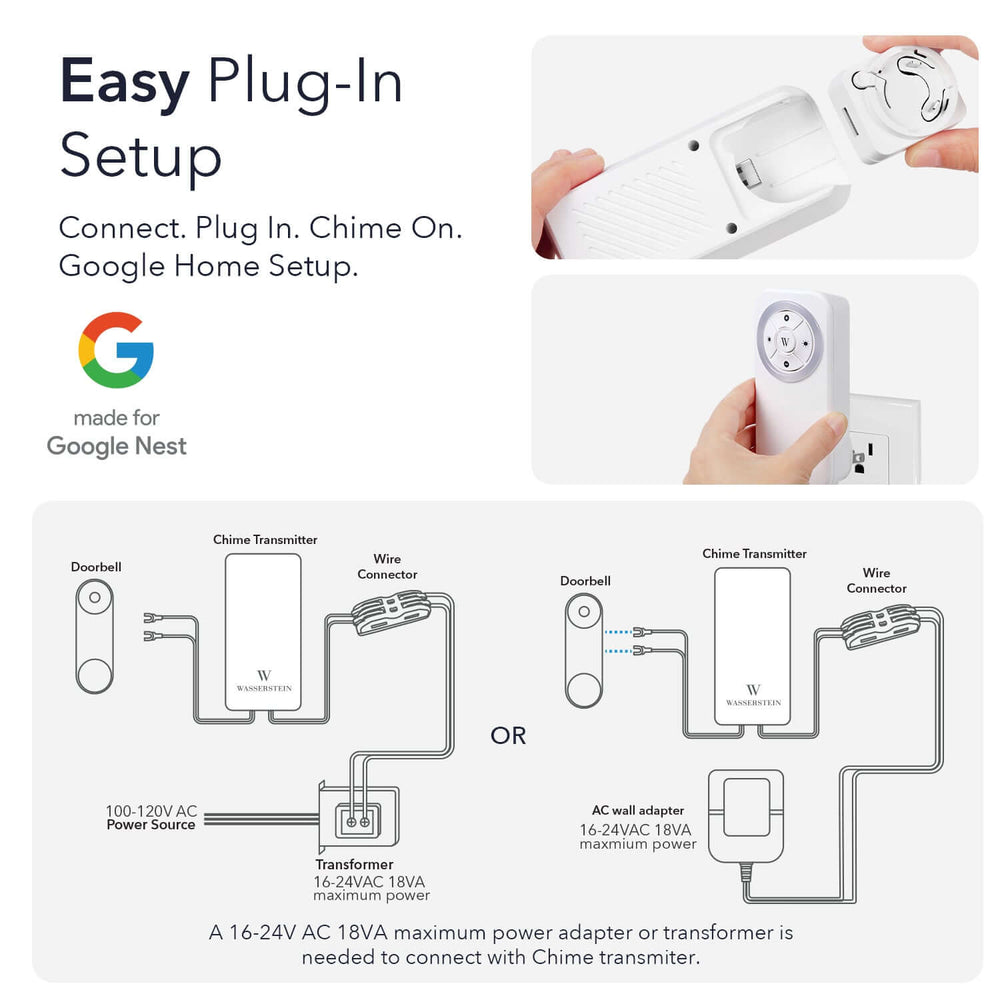
Leave a comment