Blink Camera Flashing Green? Here’s What You Need to Know
Key takeaways:
-
A flashing green light on Blink cameras means the device is connected to Wi-Fi but can’t reach the internet.
-
Main causes: weak Wi-Fi, Sync Module offline, firmware issues, server outages, or low power.
-
Fixes: reboot router, ensure 2.4 GHz Wi-Fi, move camera closer, update firmware/app, and replace batteries.
-
Use lithium AA batteries or solar power for stability; avoid metal barriers or poor placement.
-
If problems persist after reset, contact Blink Support — hardware faults are rare but possible.
Blink cameras are popular among smart home owners for their convenience and portability. The brand’s lineup of wireless security cameras boasts high-resolution footage, night vision, and motion detection, all while being powered by your regular AA batteries. Another major selling point of the Blink camera system is the Blink Sync Module, the central hub for your wireless cameras (except for the Blink Mini camera) which also allows you to store recordings locally without needing a monthly subscription —all via Wi-Fi.
However, this same convenience of having a wireless camera network is not safe from connectivity issues, especially with an unreliable internet connection. Ever noticed your Blink camera flashing green? That could be due to a trippy Wi-Fi connection, among other things. A blink green or green LED on your camera is one of several LED indicators used to show connection status or issues, helping you troubleshoot problems with your device.
So why is your Blink Camera blinking green?
Understanding Blink Camera LED Indicator Lights
Before we delve into the possible reasons for the flashing green light issue on your camera, it’s important to understand Blink’s indicator lights and their behaviors. Blink cameras use LED indicator lights to communicate various events and functionality status. These are commonly referred to as LED indicators, with the green LED being an important status light that can signal Wi-Fi connectivity problems. Each color serves a specific purpose:

-
Solid Blue Light: Indicates the camera is online, successfully connected to the network, and actively recording.
-
Blinking Blue Light: Indicates setup mode, often seen during the initial configuration of the camera in your Blink system.
-
Solid Red Light: Signals network connection problems, which could be due to weak signals, incorrect network settings, or an outage.
-
Flashing Red Light: Indicates a low battery, visible during the setup process or when the battery needs replacement. See how to fix problems with Blink camera flashing red.
-
Flashing Green Light: Highlights a network connection without internet access, preventing synchronization with cloud servers.
-
No Lights: Suggests power connection issues or the disabling of the status LED functionality through the Blink app.
While the flashing green light on the Blink Camera is often due to a poor Wi Fi connection, there are other possible issues that may cause this. Let’s explore the possible reasons and solutions:
Common Causes of a Flashing Green Light on Blink Cameras
When your Blink camera starts flashing green, it’s signaling a communication issue between your camera, your router, and Blink’s cloud servers. This can happen for several reasons, including connectivity problems, software bugs, or environmental interference.

Wi-Fi Network Connection Issues
A weak Wi-Fi signal is the most common reason for a blinking green light on Blink cameras. Because these devices rely entirely on your home Wi-Fi network, any interruption can cause them to lose access to the internet. The camera needs to maintain a stable connection to both local and internet networks for proper operation.
Common causes include:
-
Weak or fluctuating Wi-Fi signals (especially if the router is too far away).
-
Router firmware that’s outdated or misconfigured.
-
A 5 GHz-only network (Blink only connects to 2.4 GHz Wi-Fi).
-
Temporary ISP (Internet Service Provider) outages.
-
Local outage affecting your area’s internet or network services.
How to fix Wi-Fi issues:
-
Power cycle your router. Unplug it, wait 30 seconds, and plug it back in to refresh the signal.
-
Check the 2.4 GHz band. Ensure your router is broadcasting on 2.4 GHz, as Blink cameras don’t support 5 GHz connections.
-
Move the camera closer to your router. Keep it within 20 feet for optimal performance.
-
Update your router’s firmware. Check your router’s admin panel for firmware updates that can fix connectivity bugs.
-
Reduce interference. Avoid placing the camera behind metal surfaces or near microwaves, glass, or thick walls.
After these steps, check if other connected devices on the same network are experiencing issues. If multiple connected devices have trouble, it may indicate a problem with your internet networks or a broader network issue.
You can also boost your Wi-Fi network coverage with Wi-Fi extenders to maintain a stable connection across your home. Wi-Fi extenders can help improve connectivity for all connected devices, ensuring your Blink camera and other devices stay reliably connected.
➡ Learn more about connecting your Blink camera to Wi-Fi
Blink Sync Module Issues
If you’re using a Blink Outdoor or Indoor camera, your setup likely includes the Sync Module, which acts as the hub connecting your cameras to the Blink app and the cloud. When the Sync Module loses its internet connection, the connected cameras may begin flashing green as they attempt to re-establish communication.

Try these troubleshooting steps:
-
Reboot your Wi-Fi router first to rule out any network problems.
-
Power-cycle the Sync Module. Unplug it from the power outlet for five seconds, then plug it back in.
-
Check the lights on the Sync Module. A solid blue and a solid green light mean it’s online.
-
Change the Wi-Fi network via the Blink app:
-
Open the Blink app → Tap your Sync Module → Select Change Wi-Fi Network.
-
If the problem persists, try resetting the Sync Module to its default settings by pressing and holding the small reset button on the back until the lights flash blue and green. Note that resetting will restore the device to factory settings and may require reconfiguration.
➡ Compare Sync Module 1 vs. 2: What’s the Difference?
Blink Server Outages
Sometimes, the issue isn’t with your camera or network — it’s on Blink’s end. The Blink servers occasionally experience temporary downtime, preventing your devices from syncing or uploading recordings.
How to check:
-
Visit Blink’s official support page or DownDetector.com to see if other users are reporting outages.
-
If an outage is confirmed, you’ll need to wait for Blink to restore service — your camera will reconnect automatically once the servers are back online.
Firmware & Software Issues
Outdated firmware or app software can also lead to flashing green light issues. Blink frequently releases updates to improve connectivity, fix bugs, and enhance camera stability.
Fix it by:
-
Open the Blink app and check for firmware updates under Device Settings > General Settings.
-
Ensure your mobile app is updated to the latest version via the App Store or Google Play.
-
Restart both your camera and Sync Module after updates are installed.
Environmental and Placement Factors
The environment plays a big role in how your Blink cameras perform. Poor placement or harsh weather can cause inconsistent signals or trigger false disconnections.

Avoid these placement mistakes:
-
Installing the camera behind concrete, glass, or near large metal surfaces that block Wi-Fi.
-
Placing it in direct sunlight, which can overheat the device.
-
Installing it in areas prone to heavy rain without proper protection.
To keep your Blink Outdoor cameras secure and well-positioned, consider using high-quality mounting accessories.
We recommend:
👉 Wasserstein Adjustable Metal Wall Mount for Blink Outdoor, XT2 / XT
This sturdy metal mount provides 360° swivel and 90° tilt for perfect positioning. Its rust-resistant aluminum build ensures long-lasting outdoor performance.
For a higher surveillance angle, try the Wasserstein Weatherproof Gutter Mount, which offers flexible positioning and a bird’s-eye view for wider coverage.
👉 Wasserstein Weatherproof Gutter Mount for Blink Outdoor / XT2 / XT
Power Supply Issues
Another frequent cause of the Blink camera flashing green is low or inconsistent power. Blink cameras rely on either AA lithium batteries or continuous power sources. When the batteries run low, the connection may become unstable.
Solutions:
-
Replace old batteries with fresh AA lithium batteries. When doing so, carefully remove and reattach the battery cover to ensure proper contact and prevent power interruptions.
-
Avoid using rechargeable or alkaline batteries, as they discharge faster.
-
For long-term convenience, upgrade to a continuous power setup.
We recommend:
👉 Wasserstein Solar Panel for Blink Outdoor 4 & 3 / XT2 / XT

This solar panel features an internal battery and a 13.1 ft (4 m) weatherproof cable for easy installation. It ensures your camera stays powered indefinitely while reducing the need for battery replacements. Its 360° adjustable mount allows for maximum sunlight exposure, ensuring uninterrupted surveillance day and night.
If you prefer sticking with batteries but want longer runtime:
👉 Wasserstein AA Lithium Battery Extension Pack for Blink Outdoor 4
This extension doubles your Blink camera’s battery life, meaning fewer battery swaps and longer operation in any weather. Its weatherproof build makes it ideal for outdoor use.
Potential Hardware Malfunction
If you’ve checked your Wi-Fi signal, updated your firmware, and power-cycled your devices but the green light keeps blinking, your camera may have a hardware issue.
Try deleting and reinstalling the camera through the Blink app. If that doesn’t help, contact Blink support for diagnostics or a replacement. Hardware malfunctions are rare but possible, especially in older units or those exposed to extreme conditions. If the issue continues, seek further assistance from Blink support.
More Troubleshooting Steps
If none of the abovementioned solutions work, here are additional troubleshooting tips you can try:
Reset the Device and Check Power Sources
If all else fails, a full reset often resolves lingering software or connectivity glitches.
To reset a Blink camera:
-
Press and hold the reset button for 10–15 seconds until the solid green + flashing blue LED appears.
-
Open the Blink app and re-add the device as you did during initial setup.
-
Replace or verify your power source — low power can trigger green flashing again.
➡ Learn how to reset a Blink camera (easy steps)
Contact Blink Support
If the issue remains unresolved, reaching out to Blink support is essential. Provide detailed information about the problem, and they can offer further guidance or initiate further diagnostics.
Preventing Future Green Blinking Light Issues
As they say, "Prevention is better than cure." While green blinking light issues on your Blink camera can be resolved through troubleshooting and practical measures, adopting a preventive mindset can save you from recurrent hassles. Let's delve into some proactive steps you can take:
Maintenance Tips
Regularly inspect and clean your Blink camera to ensure optimal performance. Remove any dust or debris that may accumulate on the lens or sensors, affecting the camera's functionality. A quick visual check can preemptively identify factors that might lead to connectivity problems, allowing you to address them before they escalate.
Regular Software Updates
Keep your Blink camera's firmware up to date by regularly checking for and installing available updates. Updated firmware often includes bug fixes and improvements that can enhance overall performance.
Environment Adjustments
Position your cameras within optimal Wi-Fi signal range and shield them from harsh weather.
To maintain durability, consider using robust mounting accessories like the Wasserstein Metal Wall Mount or Gutter Mount, both designed for all-weather protection. For detailed instructions, check out how to mount your Arlo Camera outside.
Use Reliable Power Sources
A stable power supply minimizes interruptions. With the Wasserstein Solar Panel or Battery Extension Pack, you can ensure your Blink cameras stay powered year-round.
Alternatives to Blink Cameras
While Blink cameras are reliable, affordable, and easy to use, some homeowners prefer alternatives that offer different connectivity options or ecosystem compatibility.
-
Arlo: Delivers sharper resolution, smart AI detection, and better multi-user control.
-
Ring: Offers excellent Alexa integration and advanced motion detection zones.
Learn more in this detailed Arlo vs Ring home security system comparison.
-
Blink: Remains the go-to for affordable, battery-powered systems with straightforward setup and excellent accessory support from Wasserstein.
FAQ
How long does the Blink camera flash green before connecting?
Usually, your camera will flash green for a minute or two as it tries to reconnect to Wi-Fi. If it continues for longer, troubleshoot the network or reset the device.
Can a green flashing light mean my Blink camera is hacked?
No. A green blinking light simply indicates network issues — not unauthorized access.
Can changing my router settings stop the Blink camera from flashing green?
Yes. Ensuring your router broadcasts a 2.4 GHz signal and updating its firmware can stabilize the connection.
Does a flashing green light affect motion detection and video recording?
Yes. When the camera loses internet connection, live view and cloud recording may pause until reconnection.
Can I assign a static IP address to my Blink camera to fix connection issues?
Yes, assigning a static IP can prevent frequent drops if your router struggles with dynamic address assignment.
Why does my Blink camera keep disconnecting after showing a green light?
It may reconnect briefly before losing internet again due to poor Wi-Fi signal strength or interference.
Do Ring or Arlo cameras have the same flashing green light issues?
All Wi-Fi security cameras can show connectivity lights when losing internet, though LED behaviors differ by brand.
Are Blink cameras more prone to connection issues than other security brands?
Not necessarily. But because they’re battery-powered and rely solely on 2.4 GHz Wi-Fi, a strong network setup is key to reliability.







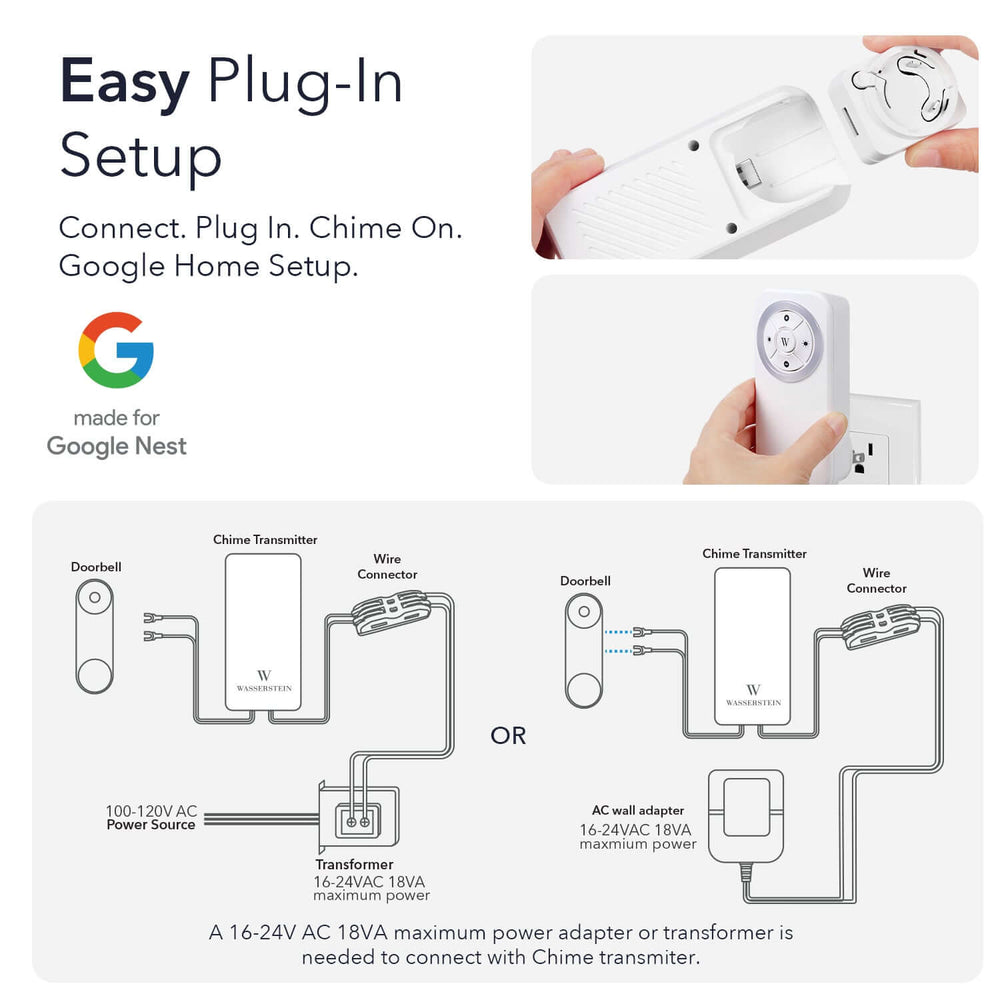
Leave a comment