Why Is My Ring Doorbell Flashing Blue? Simple & Easy Fix
One of the distinctive design features of the Ring Video Doorbell is the circular LED light surrounding the doorbell button. This light flashes blue, red, or white patterns, serving as a visual indicator of your device's status or ongoing activities. Notably, the blue light patterns are the ones you are most likely to encounter.

A Ring Doorbell flashing blue lights may be related to charging, establishing an internet connection, undergoing setup, or even being stuck in a boot loop. Additionally, the blue light may signify that the doorbell button has been pressed or that the built-in speaker has been activated. Let's take a look at what these patterns mean for each model and how they can help you identify potential issues with your device.
Common Issues That Cause the Flashing Blue Light
While the circular light is consistent in all Ring doorbells, the blue light patterns slightly vary depending on the model. Additionally, models from different generations have varying numbers of light patterns.
The first four generations of the Ring Doorbell have three blue light patterns, while the Ring Doorbell Wired and Ring Peephole Cam have six. Finally, the Ring Doorbell Pro and Pro 2 models both have seven patterns.
Here's what the blue LED flashing could mean:
Flashing Blue Light on Ring Video Doorbell 1st to 4th Generations
-
Flashing Blue Light Moving Upwards: During the initial setup of your Ring Doorbell, the device must be connected to a designated network. An upward-moving blue light means that the device is actively establishing a connection with the selected network.

-
Blue Light Flashing Four Times: Upon the successful completion of the setup for your Ring Doorbell, you'll see a sequence of four blue flashes from the LED lights. This particular pattern signals that the doorbell has completed setup and is now ready for use.
-
Spinning Blue Light: A flashing blue light cycling in a circular motion signals that your Ring Doorbell is currently charging. A solid blue light will appear once the device is fully charged.
Flashing Blue Light on Ring Doorbell Wired and Ring Peephole Cam
-
Spinning Blue Light: A simple press of the button on a Ring Doorbell Wired or Peephole Cam triggers a spinning blue circle.
-
Upward Moving Blue Light: Like previous Ring Video Doorbell models, a blue flashing light moving upwards means the device is busy connecting to a network during the initial setup.
-
Blue Light Flashing Four Times: Your doorbell will flash blue four times to indicate that it has successfully paired with a network and completed the setup process.
-
Flashing Blue Circle: A flashing blue circle lighting up at one-second intervals signals that your Ring device is booting up. This pattern stops once the device has finished booting up and is also visible after updating your Ring Doorbell’s firmware.

-
Solid Blue Light: A Ring doorbell flashing blue light means its speaker has been enabled.
-
Rapid Blue Lights Flashing: A burst of rapidly blinking blue light indicates that your Ring device has been reset to its default factory settings. A successful factory reset is confirmed by the rapid blue light flashes followed by a spinning white light.
Flashing Blue Light on Ring Video Doorbell Pro And Pro 2
-
Spinning Blue Light: A spinning blue light signals a normal doorbell push.
-
Upward Moving Blue Light: Like all Ring Doorbell models, a flashing blue light moving upwards means your device is busy connecting to your selected Wi-Fi network.
-
Blue Light Flashing Four Times: Like other Ring devices, the Ring Pro flashing blue four times means the setup has been successful.
-
Flashing Blue Circle: A flashing blue circle, occurring at one-second intervals on the circular LED lights, indicates that the device is booting up after being powered on, restarted, or updated.
-
Solid Blue Light: A steady blue light serves as an indicator that the speaker on your Ring device has been activated.
-
Rapid Blue Lights Flashing: A rapid burst of flashing blue light signals that your Ring Doorbell Pro or Pro 2 model has been restored to its default factory settings.
-
Top Half Flashing Blue: On Ring Doorbell Pro and Pro 2 models, if only the top half of the circular LED indicator is flashing blue, its meaning depends on the device's status. During setup, it signifies a wrong password or a Wi-Fi connection problem. After setup, this pattern indicates that the device is currently charging.

Troubleshooting and Resolving the Issue in Simple Steps
Step 1: Identify Why Your Ring Doorbell Is Flashing Blue
Before diving into solutions, it's crucial to identify the root cause of Ring doorbell flashing blue. Assess whether it's due to a power outage, low battery, Wi-Fi connection issues, or other potential factors. Understanding the cause will guide you in selecting the most effective solution.
The blue light pattern varies between models. Refer to the guide above.
Step 2: Verify Your WiFi Network & Connection
Ensure that your Ring Doorbell is connected to the correct Wi-Fi network, and the password is accurate. You can check the strength and stability of your internet connection via the Ring app. If needed, change the WiFi on your Ring doorbell. Addressing any issues with the network connection can often resolve the flashing blue light problem.
Step 3: Reset the Device to Factory Settings and Try Again
If the issue persists, consider resetting your Ring Doorbell to factory settings. This step can eliminate any configuration issues or glitches. Remember that resetting will erase existing settings, so be prepared to set up the device anew.
Step 4: Contact Ring Customer Support
If the flashing blue light problem persists despite the above steps, contact Ring support. The support team is equipped to provide personalized assistance and guide you through more advanced troubleshooting measures. Don't hesitate to seek expert help in resolving the issue effectively.
How to Reset Your Ring Doorbell to Factory Settings
Performing a factory reset on your Ring Doorbell can resolve issues, including unexpected blue light flashes. It's important to note that the reset process may vary among different Ring Doorbell models.

Ring Video Doorbell (1st and 2nd Generation)
-
Detach the doorbell from its mounting bracket.
-
Locate the orange setup button on the back of the device. Press and hold it for 15 seconds.
-
The front light will blink during the reset process. Wait until the blinking stops; the doorbell is now in setup mode.
Ring Video Doorbell 2
-
Remove the lower faceplate from the front of the Ring device.
-
Locate the button (marked with an orange dot) under the faceplate. Press and hold it for 15 seconds, then release.
-
The front light will blink during the reset process. Wait until the blinking stops; the doorbell is now in setup mode.
Ring Video Doorbell 3, 3 Plus, and Ring Video Doorbell 4
-
Remove the lower faceplate.
-
Locate the button (marked with an orange dot) under the camera lens. Press and hold it for 15 seconds, then release.
-
The front light will blink during the reset process. Wait until the blinking stops; the doorbell is now in setup mode.
Ring Video Doorbell Pro, Pro 2, and Ring Video Doorbell Wired
-
Loosen the security screw and remove the faceplate.
-
Locate the button (marked with an orange dot) on the right edge.
-
Press and hold the setup button for 15 seconds. Allow the doorbell to complete the reset process.
Ring Video Doorbell Elite:
-
Loosen the security screw to remove the faceplate.
-
Locate the setup button on the upper right side.
-
Press and hold the setup button for 15 seconds. Allow the device to complete the reset process.
Looking to upgrade your Ring Doorbell setup? Be sure to check out Wasserstein's lineup of Ring accessories - including solar chargers, mounts, and more!







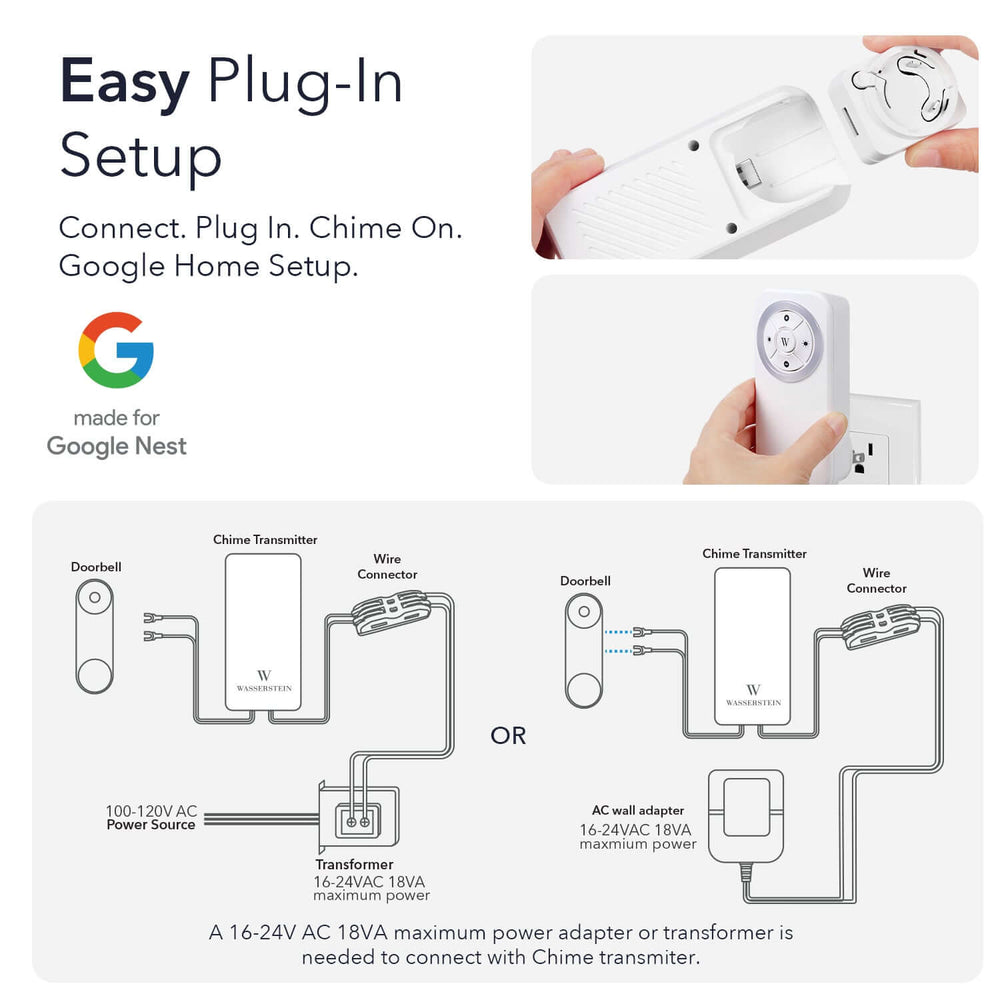
Push and hold the setup button for 15 seconds or until the blue light goes off… probably similar enough for all of the situations… but that’s the way it works for my 6 year old Wired Ring Pro. Might upgrade this one and put the old one out back to use for a security cam for the back yard…
This was the first article I found that actually had positive cure for my issue. Thank you much!
Leave a comment