Why Is My Blink Sync Module Offline? Common Reasons & Fixes
The Sync Module is the heart of the Blink camera system. It connects your Blink cameras to the cloud, stores video, and allows real time viewing through the Blink app. If the Sync Module is offline, your entire Blink system will be down. This puts your home at risk, especially if it happens when you're sound asleep or away on a holiday.

So, what can cause your Sync Module to go offline and how can you fix it?
Common Causes
A Sync Module that's offline will display a blinking green and a solid blue light. You will also see a "Sync Module is Offline" banner on top of the home screen, with each camera thumbnail blurring out.
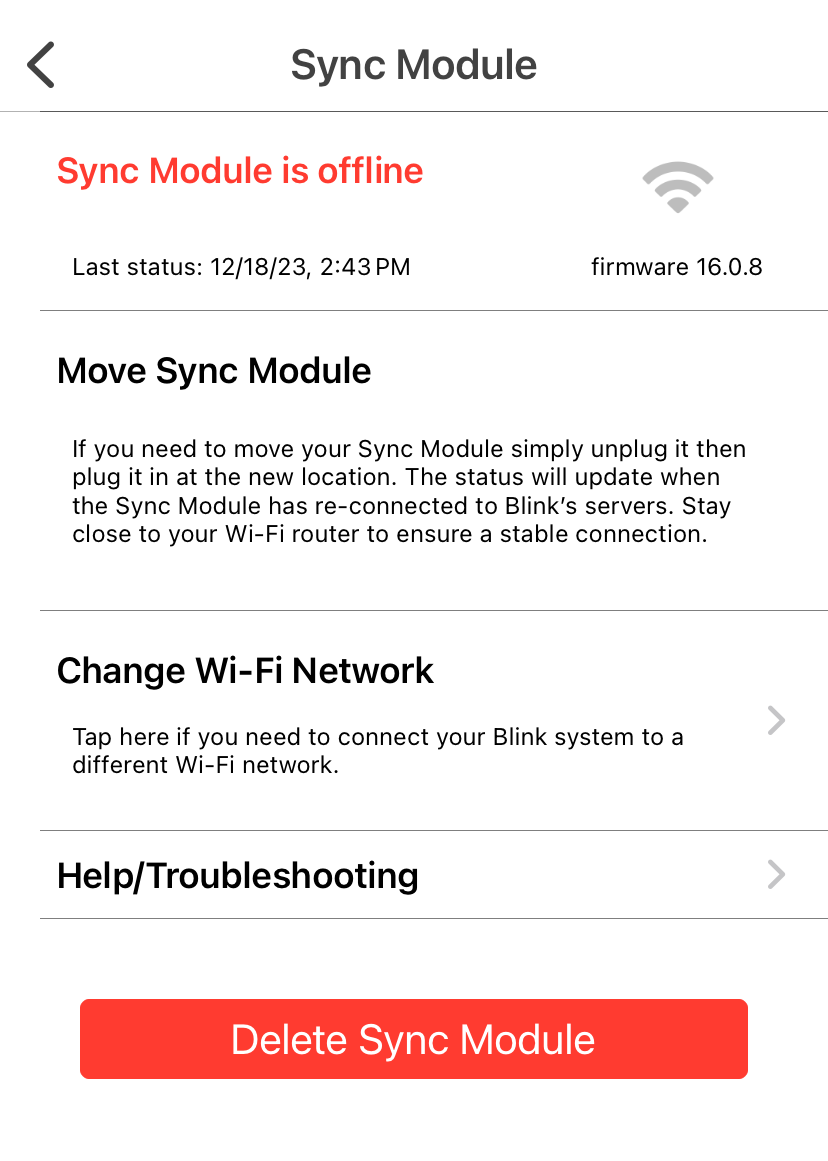
There are many reasons why your Blink Sync Module will go offline, from Wi-Fi connection issues to power supply problems, signal interference, and server issues. Below, we’ll detail each of these and provide steps to get your Sync Module back online.
Wi-Fi Network
Wi-Fi connectivity is one of the most common reasons a Blink Sync Module will go offline. If the Sync Module loses connection to the Wi-Fi network it will become unresponsive and your Blink camera will not working.
Steps to Verify and Troubleshoot Wi-Fi
- Check Wi-Fi Signal
- Make sure the Sync Module is in range of your Wi-Fi router. A weak internet connection can cause connectivity issues.
- Use a Wi-Fi analyzer app to check the signal strength near the Sync Module.
- Reconnect to Wi-Fi
- Open the Blink app, go to the Sync Module settings, and check the Wi-Fi status.
- If disconnected, re-enter your Wi-Fi credentials to reconnect.
- Power-Cycle Router and Sync Module
- Unplug your router from the power outlet for 30 seconds then plug it back in.
- Disconnect the Sync Module from its power source for 10 seconds before reconnecting it.
- Network Compatibility
- Make sure your local network meets Blink’s requirements, such as being on the 2.4 GHz band, as Blink devices are not compatible with 5 GHz networks.
Power Supply
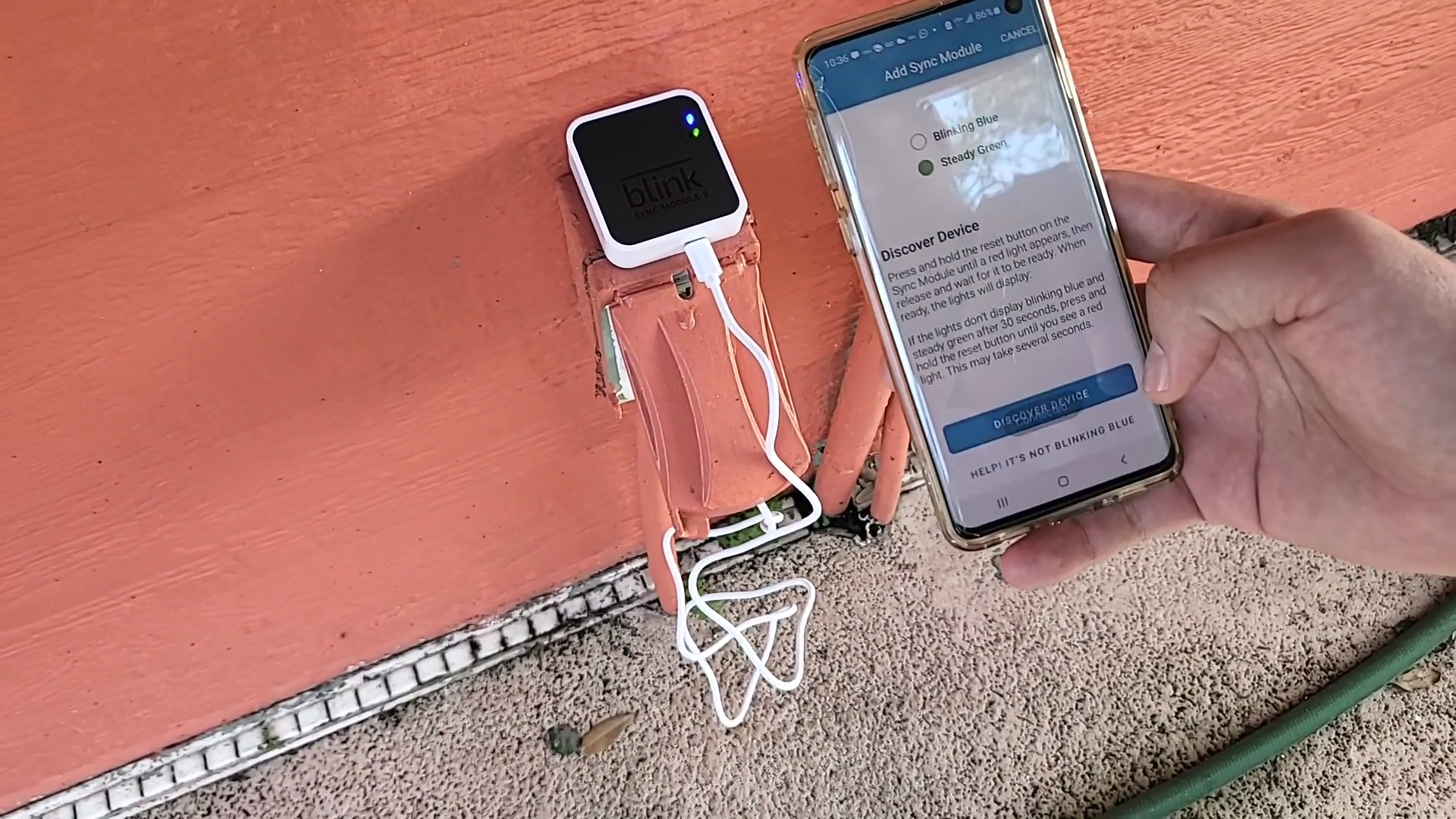
A stable power supply is required for the Blink Sync Module to work. Power interruptions will cause the Sync Module to go offline and lose connection to your Blink camera.
Stable Power Source
- Check the Power Adapter
- Ensure you use the original Blink power adapter as third-party adapters may not provide the correct voltage and current.
- Check the Power Cable
- Look for any visible damage to the power cord If the cable is frayed or broken it should be replaced.
- Use a Surge Protector
- Plug the Sync Module into a surge protector to protect against power fluctuations.
- Don’t Power Cycle Frequently
- Repeatedly unplugging and plugging in the Sync Module can wear out the power connection and cause instability.
Interference or Poor Signal
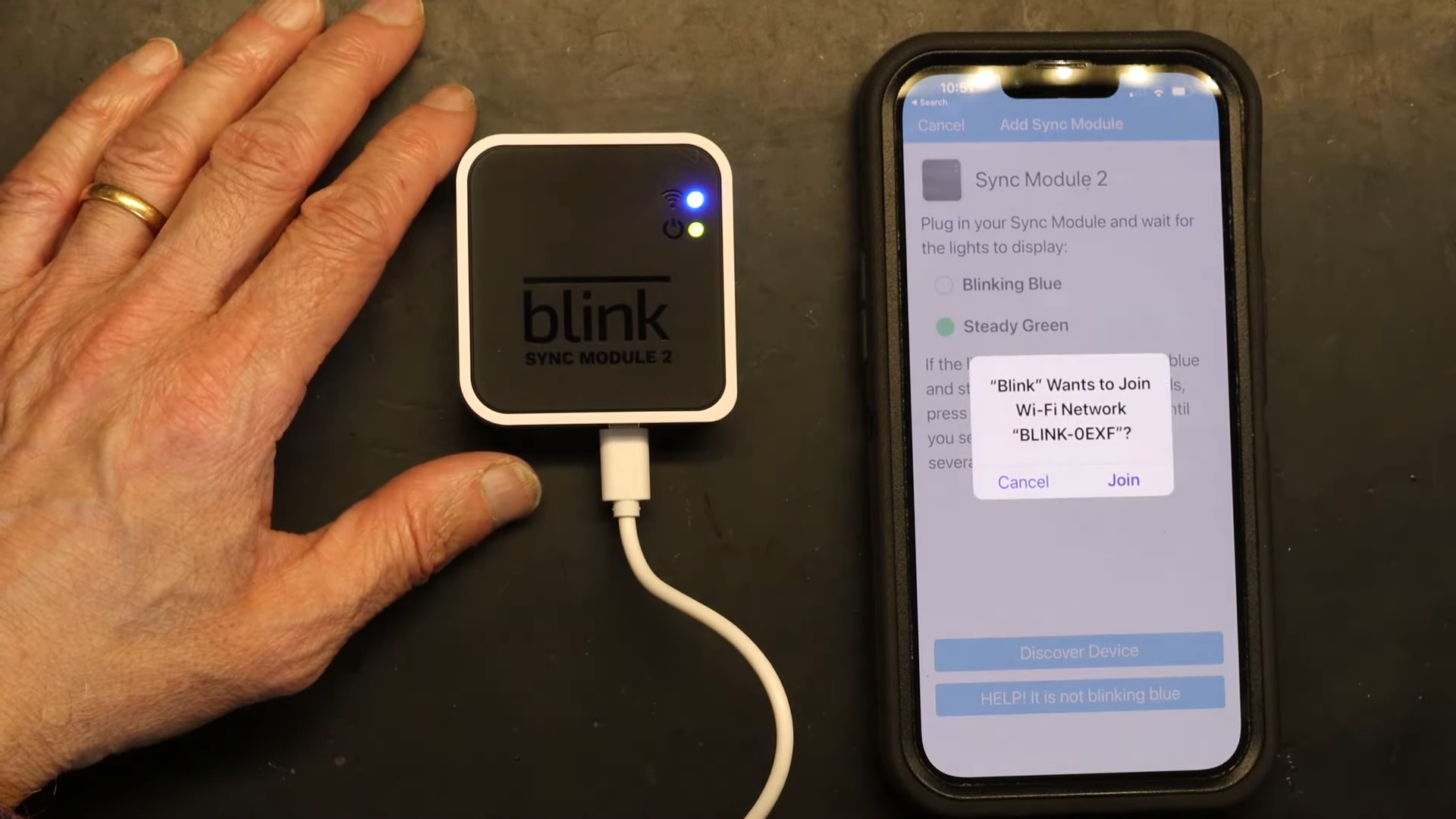
Interference from other devices or poor signal strength will also cause the Blink Sync Module to go offline.
- Put your router in the middle of your home to distribute the signal.
- Don’t put the router near thick walls, metal objects, or other electronics that could interfere with the signal.
- Update Router Firmware
- Update your router’s firmware regularly to keep it performing and secure.
- Disable Network Extenders or Mesh Pods Temporarily
- If you have network extenders or mesh systems, disable them temporarily to simplify the network. Once the Sync Module is online you can re-enable them.
- Check for Interference
- Ensure no other smart devices on the same frequency that could cause interference, such as baby monitors or microwaves.
Blink Server
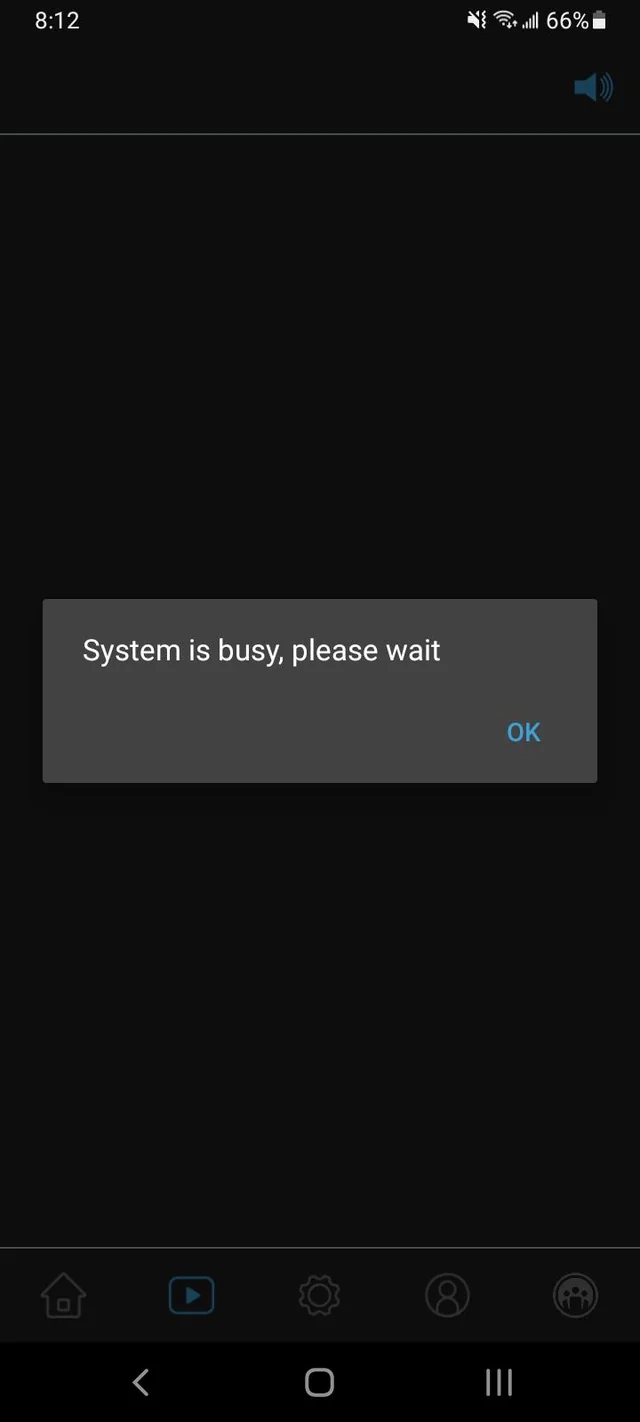
Sometimes the issue isn’t with your equipment but with Blink’s servers. Server outages will cause your Sync Module to go offline as it can’t communicate with Blink’s cloud services.
Check for Ongoing Server Issues
- Check Blink’s Server Status
- Visit Blink’s website or check their social media for any server outage or maintenance announcements.
- Use Online Tools
- Websites like DownDetector will show real-time Blink server status based on user reports.
- Stay Informed
- Sign up for Blink’s notifications to get updates on service status and any ongoing issues.
Contact Blink Support
- Contact Blink Support
- If the server issues persist contact Blink support and provide them with details of your issue including any error messages from the Blink app.
- Use Blink’s Help Resources
- Check Blink’s help articles and FAQs on their website for more troubleshooting tips.
Troubleshooting Steps
If your Blink Sync Module is offline, here are some troubleshooting steps you can follow:
Check Blink App Settings
- Check Sync Module
- In the Blink app go to Sync Module settings and check its status and make sure it’s connected to the app and cameras.
- Check Camera Pairing
- Make sure all your Blink cameras are paired with the Sync Module. Unpaired cameras mean there’s an issue with the Sync Module’s connectivity.
- Update App
- Make sure you have the latest version of the Blink app installed as outdated versions may cause connectivity issues.
Restart the Blink Sync Module

- Unplug the Sync Module from the power source.
- Wait 10 seconds and then plug it back in.
- Check the LED indicators to make sure the Sync Module is back online (solid blue and green lights).
Reset the Blink Sync Module
Resetting the Sync Module will fix more persistent issues that a simple restart can’t.- When to Reset
- Reset if the Sync Module is still offline after other troubleshooting steps or if you have persistent connectivity issues.
- Steps to Reset the Sync Module
- Locate the reset button on your Sync Module (on the back of Sync Module 2 or next to the USB port on the 1st Gen).
- Use a small, sharp object to press and hold the reset button for 5 seconds.
- Release the button when the LED starts to flash red. The Sync Module will reboot and the LED indicator will display a solid green and a blinking blue light when it’s ready for setup.
Update Firmware
Updating the firmware ensures the Sync Module has the latest features, performance improvements, and security patches.- Why Firmware Updates Matter
- Firmware updates can fix bugs, improve security and overall performance, and reduce the chance of the Sync Module going offline.
- How to Update Firmware
- Open the Blink app and go to Sync Module settings.
- Check for firmware updates.
- If there’s an update available follow the in-app prompts to install.
FAQ
What does the "Sync Module is Offline" banner mean on Blink?
The "Sync Module Offline" banner means your Blink Sync Module has lost connection to your Wi-Fi network and can’t communicate with your Blink device or the Blink servers.
How do I get the Blink Sync module back online?
You can get your Sync Module back online by ensuring it has a steady power supply, a strong Wi-Fi connection, and updated firmware.
Where is the Blink module reset button?
The reset button can be found on the back of Sync Module 2 or next to the USB port on 1st Gen. Press and hold for 5 seconds.







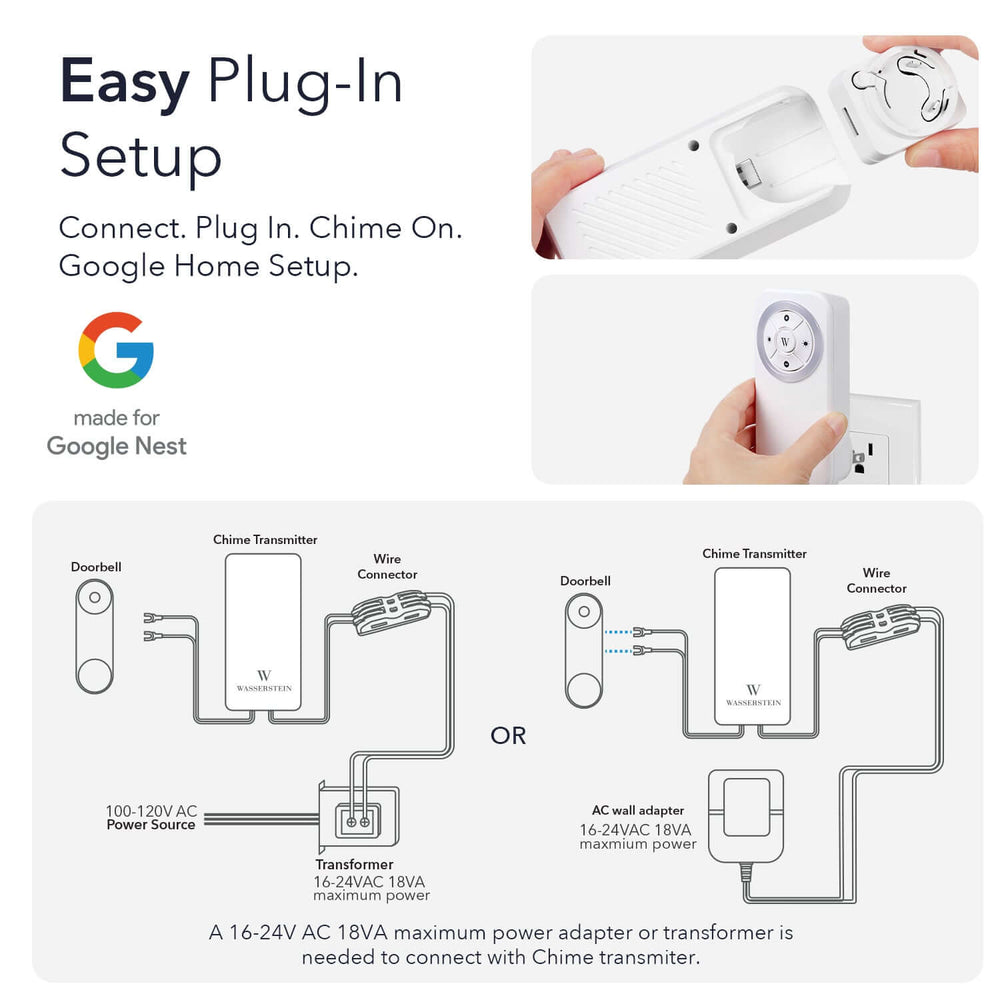
Leave a comment