Top Tips to Extend Ring Battery Life for Optimal Performance
Key Takeaways
- Optimize settings: Lower motion sensitivity, shorten recordings, and adjust motion zones to reduce unnecessary drain.
- Placement matters: Avoid busy areas and ensure strong Wi-Fi to prevent constant triggers or reconnections.
- Leverage accessories: Use Ring-compatible solar chargers, charging stations, and power adapters for continuous or backup power.
- Protect battery health: Keep devices out of extreme temperatures and recharge before batteries fully deplete.
- Stay updated & proactive: Regularly update software, check power usage in the app, and swap batteries promptly when low.
Ring devices are designed to deliver dependable security while minimizing the hassle of frequent recharges. Many Ring doorbells and cameras can last weeks (or even months) on a single charge, depending on how they’re configured and where they’re placed. This article provides the latest tips and updates for extending Ring battery life.

Still, battery-powered devices work best with proper care and regular optimization. By learning how to adjust settings, improve connectivity, and use the right accessories, you can extend Ring battery life and ensure your camera or doorbell is always ready to capture important events.
Introduction to Ring Devices
Ring devices, such as doorbells and security cameras, are designed to enhance your home’s security and provide peace of mind. These smart devices rely on battery power to deliver reliable performance, often lasting for months between charges when properly maintained. To maximize battery life and keep your cameras running longer, it’s important to understand how your device operates and how your settings impact power usage. Regularly checking your battery level and reviewing your device’s settings can help you spot opportunities to extend battery life. Simple adjustments, such as lowering motion sensitivity or adjusting video quality, can make a significant difference. Keeping your device’s software up to date and using only genuine Ring accessories also helps maintain battery health and ensures your security system works seamlessly. By following these best practices, you can enjoy uninterrupted security coverage and maximize the benefits of your Ring device for months at a time.
Device Configuration
Every action a Ring device takes, whether recording a video, sending notifications, or maintaining a Wi-Fi link, consumes energy. Fine-tuning your configuration helps reduce unnecessary drain.
- Adjust motion sensitivity so your device doesn’t react to every passing car or human in a busy area.
- Set shorter recording lengths (20–30 seconds instead of 60) to save power without sacrificing coverage.
- Create motion zones that only trigger alerts where they matter most.
- Review settings regularly in the Ring app. Tap more (•••) on the device you want to access. Under Power Settings, you’ll see a breakdown of what’s consuming energy. If you notice unusual battery drain, change settings or change the battery as needed.
💡 Pro Tip: Keep an extra battery charged with the Wasserstein Battery Charging Station. With dual charging efficiency, it powers up two Ring batteries at once, so you’re never caught off guard by a dead battery.
Environmental Factors
The environment can have a big impact on battery performance:
- Cold weather slows battery chemistry, reducing runtime.
- Extreme heat accelerates battery wear.
- Devices facing busy areas (like streets or sidewalks) will drain faster due to constant activity.
Smart placement can reduce false triggers and conserve energy. Whenever possible, angle your Ring device away from heavy traffic or swaying trees that might cause motion events.
💡 Pro Tip: For effortless charging, the Wasserstein Solar Charger for Ring Video Doorbell 2nd Gen provides continuous charging with just a few hours of sunlight, even in partial light. Its weatherproof design makes it a reliable year-round option.
Network and Connectivity
A weak Wi-Fi signal is one of the most common hidden causes of battery drain. Each time your Ring device disconnects and tries to reconnect, it uses extra power.
- Check Wi-Fi strength in the Ring app under Device Health.
- Move your router closer or add a range extender if needed.
- Wait for “verification successful waiting” before proceeding after reconnecting, ensuring you are completing the reconnection or verification process.
A strong, stable connection ensures your device spends more time protecting your home and less time draining its battery while reconnecting.
Hardware and Accessories
Accessories designed for Ring devices make a huge difference in reducing the need to manually recharge.
-
Solar Chargers for Doorbells
- The Wasserstein Universal Solar Charger works with multiple Ring Battery Doorbells. Its adjustable triple-panel design ensures maximum sunlight exposure for reliable power.
- For Ring Video Doorbell 3, 3 Plus, 4, and Pro/Plus models, the Wasserstein Solar Charging Bracket delivers steady trickle charging, minimizing downtime without messy cables.
-
Solar Panels for Cameras
- The Wasserstein Solar Panel for Ring Spotlight Cam and Stick Up Cam features 360° mounting and a long cable, giving you flexibility in placement while keeping your cameras powered around the clock.
💡 Pro Tip: Pairing your Ring cameras with dedicated solar panels not only reduces manual charging but also ensures uninterrupted security coverage.
Maintenance and Troubleshooting
Even with accessories, consistent maintenance ensures your Ring device performs at its best.
- Respond quickly to low battery alerts by swapping in a charged pack.
- If the app doesn’t update to show “battery charged,” make sure the battery is seated firmly.
- Recheck settings if your device seems to drain faster than expected. High sensitivity or excessive Live Views may be to blame.
- Poor Wi-Fi or constant “offline” messages often point to connectivity issues rather than battery failure.
💡 Pro Tip: Keep a second Ring battery always ready on the Wasserstein Charging Station so you can swap instantly instead of waiting hours for a charge. Learn more about how to change the Ring Doorbell battery.
Power Management
Managing your device’s power profile is key to squeezing out the longest performance:
- Adjust video quality if ultra-HD isn’t necessary.
- Disable unnecessary features like snapshots if you don’t use them.
- Set schedules so your device only records during high-priority hours.
- Access advanced settings in the app to unlock custom options for further tuning.
Each click and review of your settings gives you more control over how much power your device consumes.
Best Practices for Optimal Performance
To ensure your Ring device delivers the best performance and longest battery life, consider these essential best practices:
- Adjust settings for efficiency: Fine-tune your device’s settings to reduce unnecessary battery drain. Lowering motion sensitivity and video quality can help your battery last longer, especially in busy areas.
- Smart placement: Place your device where it can maintain a strong Wi-Fi connection and avoid constant triggers from cars or people. The right placement reduces the number of unnecessary recordings and helps your battery go further.
- Regularly recharge: Don’t wait until your battery is completely drained. Recharge your device regularly to maintain battery health and ensure your security system is always ready.
- Use genuine accessories: Stick to official Ring accessories, such as solar panels and charging cables, to guarantee compatibility and protect your device from potential damage.
- Keep software updated: Make sure your device’s software is always up to date. Updates often include important security patches and performance improvements that can help your battery last longer.
- Verify human access: Always verify your identity when accessing your device or account. This extra step helps secure your connection and prevents unauthorized access to your security system.
- Review and respond promptly: Regularly review your device’s activity and respond to notifications or alerts on time. Staying proactive helps you catch issues early and keeps your device running smoothly.
By following these best practices, you’ll extend your Ring device’s battery life, maintain a strong connection, and ensure your home security system is always ready to respond—no matter the time or place.
Frequently Asked Questions (FAQ)
How can I make my Ring device run smoother and last longer?
Regularly adjust motion zones, reduce video length, and respond to low-battery warnings promptly.
What are the best settings for maximizing battery performance on Ring devices?
Customize motion sensitivity, shorten recording times, and fine-tune detection zones to avoid false alerts in busy areas.
Does using Ring’s cloud features affect battery performance?
Yes. Longer clips and frequent uploads use more power, so balance storage with efficiency.
How do I stop my Ring device from draining battery too quickly during busy periods?
Reposition it away from constant triggers, reduce motion sensitivity, and use schedules.
Are there accessories that help optimize Ring device battery life?
Yes. Solar chargers, charging stations, and power adapters from Wasserstein are designed to keep your device charged longer.
What causes poor connectivity or frequent offline status, and how do I fix it?
Usually weak Wi-Fi. Verify your signal strength and reposition your router if needed.
Can I improve Ring device performance without additional accessories?
Absolutely. Smart settings management can go a long way.
Is an advanced setup necessary for battery optimization?
Not always. Basic adjustments help most users, but advanced features like schedules and motion zones give more precise control.
How much storage space should I maintain for optimal Ring device performance?
Ring devices under subscription use cloud storage, while others support microSD. Manage clip length and activity to avoid filling storage and draining extra power.
Does factory resetting help fix battery or performance issues on Ring devices?
Sometimes factory resetting could be helpful. It restores defaults and clears glitches but should be tried only after adjusting placement, network, and settings.







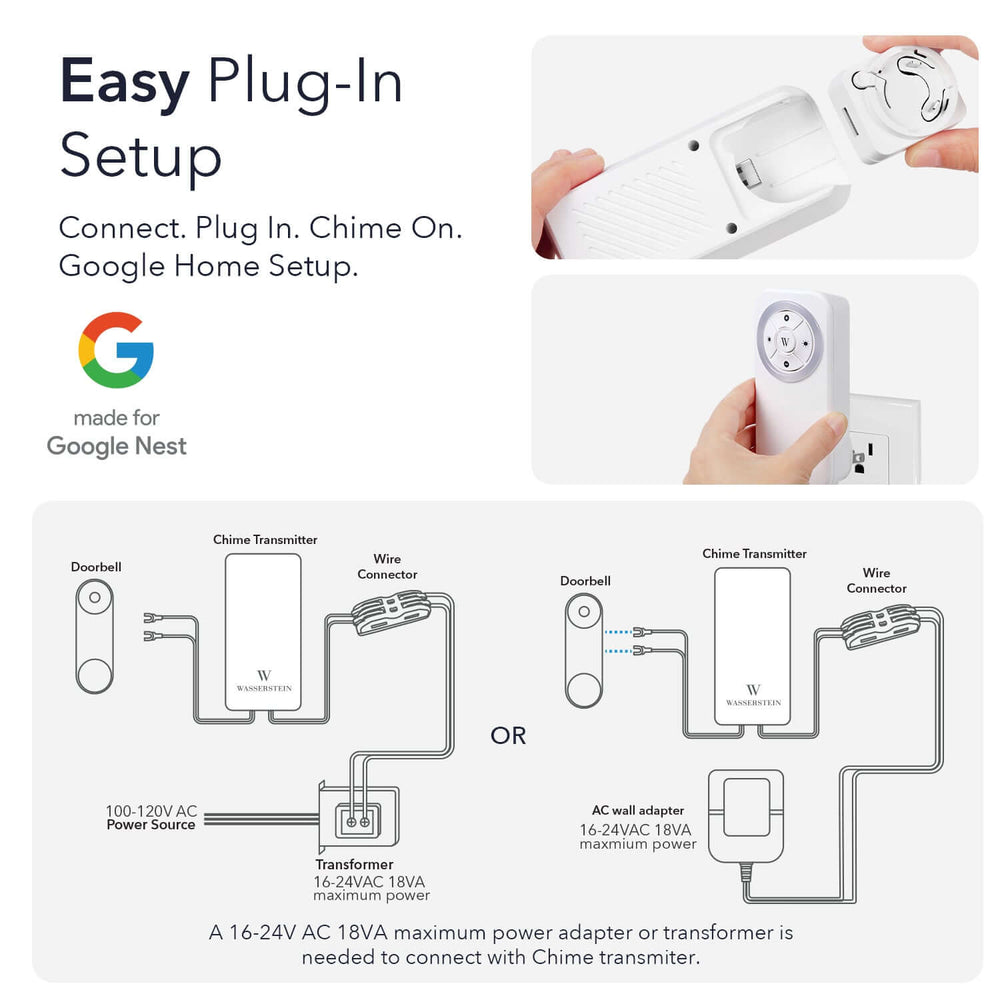
Leave a comment