How to Turn Off Ring Camera: All the Ways You Can Disable Your Security Camera
With advanced motion detection, customizable motion zones, and night vision atop a high-definition lens, Ring products have become household names in the smart security market. From indoor and outdoor cameras to video doorbells and floodlights, every Ring device ensures your property is monitored 24/7, rain or shine.
But what if you don't want non-stop surveillance? Perhaps you want to enjoy some private moments without any recording or simply wish to conserve power on your security cameras. Or maybe you want to reduce false alarms throughout the day. Whatever the reason, there are more ways than one you can turn off your Ring camera.
Reasons to Turn Off a Ring Camera
A Ring security camera serves as a valuable tool for home security and surveillance, but there are scenarios where users may find it necessary to temporarily disable their device. Whether for privacy concerns, specific events, or maintenance, users might choose to turn off their Ring camera strategically.
Here are common scenarios when users might want to turn off their Ring camera temporarily:
-
Privacy Concerns:
-
Scenario: Homeowners may want to enjoy moments of complete privacy without any surveillance.
-
Reason: Turning off the Ring camera ensures that no recording takes place during private activities within the home.
-
-
Family Gatherings or Events:
-
Scenario: Hosting a family gathering, party, or event at home.
-
Reason: Continuous motion detection during social events might generate frequent alerts. Turning off the camera prevents unnecessary notifications and recordings.
-
-
Maintenance or Repairs:
-
Scenario: Engaging in home maintenance or repair activities.
-
Reason: Avoid capturing footage of maintenance work or repair personnel, ensuring the privacy and security of individuals involved in these tasks.
-
-
Reducing Motion Alerts:
-
Scenario: Daily activities in areas frequently monitored by the camera.
-
Reason: Turning off motion detection temporarily can prevent constant alerts triggered by regular movements, such as kids playing in the yard or routine deliveries.
-
-
Enhancing Device Lifespan:
-
Scenario: Conserving battery life for battery-operated Ring devices.
-
Reason: Turning off the camera when not needed can extend the device's battery life, reducing the frequency of recharging.
-
Ways to Turn Off Ring Camera
While most Ring cameras are designed for continuous monitoring, users have the flexibility to control their operation based on their specific needs. Most notably, Ring has introduced the Modes feature, which provides an enhanced level of customization, allowing users to adapt their Ring cameras to different scenarios.
Here are various methods to temporarily turn off a Ring camera:
Disarm the Ring Camera

The primary purpose of the Disarmed mode is to grant users a sense of control over their Ring camera's behavior. By entering Disarmed Mode, users essentially put their camera on standby, ensuring that it remains non-intrusive and inactive until reactivated. This mode is particularly beneficial for those who wish to enjoy privacy without the camera recording or generating motion alerts. To set your camera to Disarmed Mode:
-
Open the Ring app.
-
Click on the three lines in the top left corner.
-
Select "Devices" and choose the desired device.
-
Tap "Disarm" to choose the features that your camera should provide in Home Mode.
-
Click the corresponding toggle switch to enable or disable Live View and/or Motion Detection.
Enable Home Mode

Home Mode allows movement inside the house without alerts but keeps the outside cameras active. By enabling this feature, you can navigate your house without triggering alarms while ensuring that your security cameras remain vigilant and ready to capture any activity outside the home. To disable recording in Home Mode:
-
Open the Ring app and log in to your Ring account.
-
Tap the three lines and select "Devices."
-
Scroll down and select "Modes".
-
Tap "Home" to choose the features that your camera should provide in Home Mode.
-
Click the corresponding toggle switch to enable or disable Live View and/or Motion Detection.
Enable Away Mode

Away Mode, a pivotal feature in the Ring camera system, is designed to provide users with heightened security when they are not at home. This mode serves as an intelligent surveillance solution, alerting users to incidents both inside and outside their residences by activating all available sensors. To set up Away Mode:
-
Open the Ring app.
-
Tap the three lines and select "Devices."
-
Scroll down and select "Modes".
-
Tap "Away" to define camera behavior in Away Mode.
Disable Motion Detection

Motion detection is a crucial feature of Ring cameras, providing users with real-time alerts and recordings when activity is sensed. However, there are instances where users may want to temporarily disable motion recording, such as during events, gatherings, or simply when uninterrupted privacy is desired
Disabling the camera's motion detector temporarily can be beneficial in various scenarios. It prevents the camera from triggering alerts and recordings when it detects motion, offering users the flexibility to control when and how their camera operates. This feature is particularly useful during periods of increased activity within the camera's field of view. To disable it:
-
Open the Ring app.
-
Go to the Devices tab.
-
Select the device.
-
Tap on Motion Settings.
-
Toggle off the Motion Detection toggle switch.
Turn off Live View

Even after turning off motion detection, Live View remains accessible. Live View allows users to manually check their camera's feed at any time. However, there might be situations where users want to disable Live View recording temporarily.
Disabling Live View recording provides users with the ability to control when their Ring camera actively records live video feeds. This can be particularly useful during moments when users want complete privacy or when they want to conserve device resources. To disable Live View recording:
-
Open the Ring app.
-
Tap the Devices tab.
-
Select the camera.
-
Tap Video Settings.
-
Tap the "Camera Preview for Live View" toggle switch.
How to Check If Your Ring Cameras Are Turned Off
-
Open the Ring App:
-
Launch the Ring app on your mobile device.
-
-
Navigate to the Devices Tab:
-
Tap on the "Devices" tab within the app. This section provides an overview of all Ring devices associated with your account.
-
-
Check Camera Status:
-
Look for the specific Ring camera you want to check. The camera's status should be prominently displayed, indicating whether it is active or inactive.
-
-
Review Camera Modes:
-
If you've utilized modes like Disarmed, Home, or Away, ensure that the camera is set to the desired mode or is in a disarmed state.
-
-
Check Motion Detection and Live View Settings:
-
Confirm that motion detection and Live View settings are turned off if you've deactivated these features. This step ensures that even if the camera is active, it won't record motion or send motion notifications.
-
-
Verify Connectivity:
-
Ensure that the camera is connected to the internet. A camera disconnected from the internet may not reflect its accurate status in the app.
-
-
Physical Inspection:
-
Physically inspect the camera to see if any indicator lights are on. Some Ring cameras have LED lights that signify their operational status.
-
-
Review Event History:
-
Check the event history in the app. If the camera has been turned off, there should be no recent events or recordings.
-
-
Consider Shared User Access:
-
If you share access to your Ring devices with others, confirm that shared users have not turned the camera back on without your knowledge.
-
-
Perform a Test:
-
If in doubt, perform a quick test. Attempt to trigger motion or access Live View to see if the camera responds. If it doesn't, the camera is likely turned off.
-
How to Turn Off Ring Camera Without the App
While the Ring app provides convenient control over your cameras, there are situations where accessing the app may not be possible. In such cases, manual methods offer alternative ways to turn off your Ring camera. Here are three methods you can employ:
By Turning Off the Power Supply

For a wired device, such as those connected to a power source like a Ring solar panel, turning off the power supply is an effective way to disable a Ring camera. Locate the main switch or circuit breaker connected to the camera's power source and switch it off. This method ensures that the camera loses power and is deactivated until the power is restored. You can also simply unplug the device from its power source.
With a Physical Barrier

Physically covering the camera lens with an opaque barrier is another manual method to disable Ring camera recording. This could be a simple yet effective way to guarantee privacy when the camera needs to be temporarily disabled. Ensure that the barrier fully obstructs the camera's view to prevent any unintentional recording.
By Turning Off the Internet Connection
Disabling a Ring camera by turning off the Wi Fi network can be achieved by accessing your router settings and blocking its connectivity. While this will completely disable the camera's functionality including video recordings and motion record control , it comes with consequences such as loss of remote access, cloud storage, and other Ring services. This method should be considered carefully, weighing the benefits of temporary deactivation against the limitations imposed by cutting off the internet connection.
Troubleshooting Tips
If you encounter challenges in disabling your Ring camera, consider the following troubleshooting tips to resolve the issue:
-
Stable Internet Connection:
-
Ensure that your Ring camera has a stable internet connection. Poor connectivity may hinder the communication between the app and the camera.
-
-
App Updates:
-
Check if your Ring app is updated to the latest version. Updates often include bug fixes and improvements that can enhance the app's functionality.
-
-
Device Power:
-
Confirm that your Ring camera has sufficient power. Low battery levels or power outages can affect the camera's responsiveness.
-
-
Settings Confirmation:
-
Double-check the Ring camera settings in the app. Ensure that you have followed the correct steps for disabling the camera, especially if there are specific modes or schedules in place.
-
-
Shared User Access:
-
If you share access to your Ring camera, communicate with other users to ensure they have not inadvertently turned the camera back on without your knowledge.
-
-
Reboot the Device:
-
Try rebooting your Ring camera. This can be done through the Ring app or, if applicable, by temporarily disconnecting and reconnecting the power source.
-
-
Contact Support:
-
If issues persist, reach out to Ring customer support for assistance. They can provide guidance tailored to your specific situation.
-
Deactivating Ring Camera Permanently
For users considering permanent deactivation, follow these steps:
Permanent Removal for One Camera:
-
Open the Ring app.
-
Tap the three lines in the top left corner.
-
Go to "Devices" and select the camera to deactivate.
-
Access "Device Settings" and then "General Settings."
-
Tap "Remove Device" at the bottom of the General Settings list.
-
Choose to keep or delete recorded events.
-
Confirm the deletion.
Safety Considerations
When turning off your Ring camera, consider the following safety considerations:
-
Loss of Monitoring:
-
Turning off your Ring camera means a temporary or permanent loss of monitoring. Evaluate the impact on security and surveillance needs before deactivating.
-
-
Emergency Situations:
-
In emergency situations, having an active and functional camera can be crucial. Consider the potential implications for your safety and security.
-
-
Privacy vs. Security:
-
Balance the need for privacy with security requirements. Ensure that disabling the camera aligns with your privacy preferences without compromising safety.
-
How to Turn Your Ring Camera Back On
If you wish to reactivate your Ring camera, follow these steps:
-
Open the Ring App:
-
Launch the Ring app on your mobile device.
-
-
Navigate to Devices:
-
Tap on the "Devices" tab to view a list of your Ring devices.
-
-
Select the Deactivated Camera:
-
Identify and select the specific Ring camera you want to reactivate.
-
-
Access Device Settings:
-
Within the camera settings, navigate to "Device Settings."
-
-
Enable or Arm the Camera:
-
Look for options related to enabling or arming the camera. Depending on your setup, this may involve selecting modes like "Home" or "Away."
-
-
Confirm Activation:
-
Confirm your selection, and your Ring camera should be back online and operational.
-
FAQ
How do I turn off my Ring camera to sneak out?
Open the Ring app, select the camera, and toggle to "Disarmed Mode" for discreet monitoring without recording or alerts.
Does turning off WiFi disable Ring camera?
Yes, turning off WiFi will disable remote access and live features, but the camera will still record to local storage if available. Learn how Ring cameras work without WiFi.
What happens if you unplug a Ring camera?
Unplugging a Ring camera will completely disable it. It will not record, send alerts, or function until plugged back in.







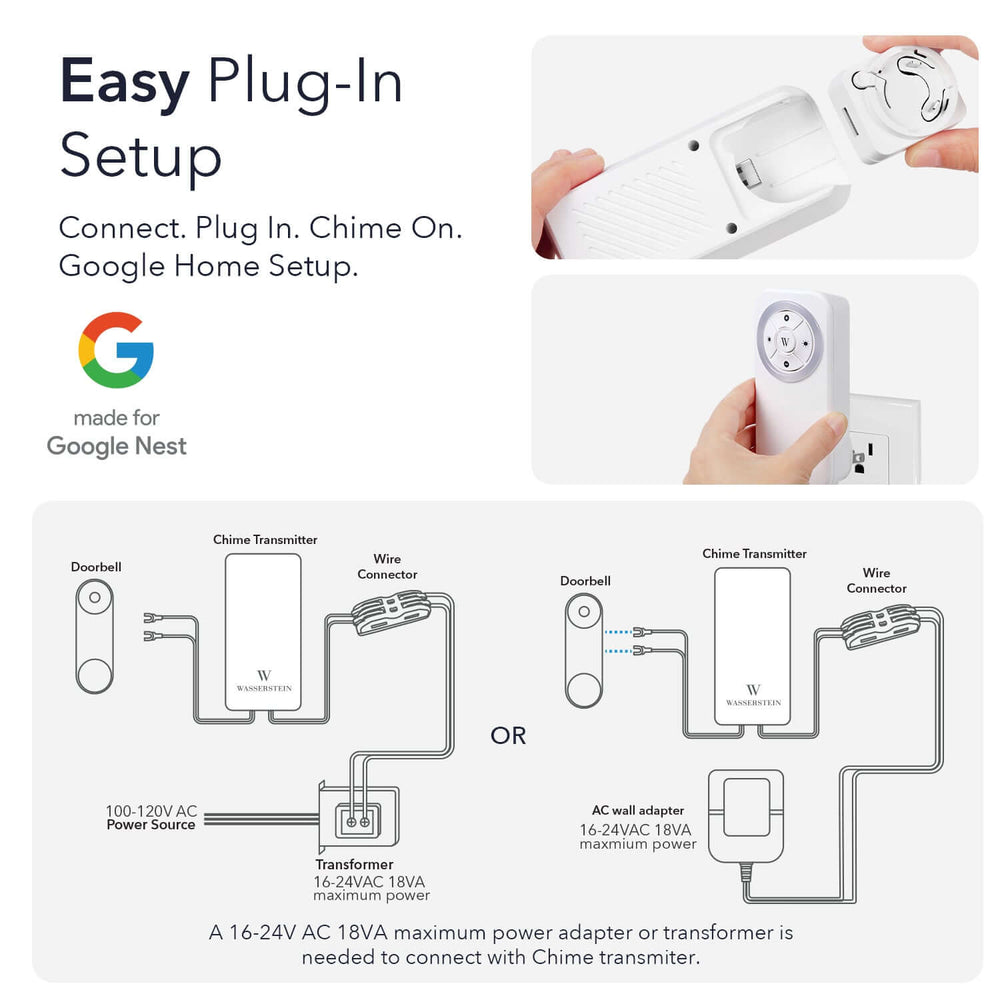
Leave a comment