How to Set Up Blink Camera: 6 Easy Steps for Beginners
The Blink Outdoor Camera is a popular choice among smart home owners who want an affordable and easy-to-use wireless security camera.
If you recently bought a new Blink Outdoor camera and are looking to set it up, this guide offers you an easy step-by-step process of how to do it. We will cover how to set up your Blink camera, install the Blink app, and adjust the motion-detection settings.
Getting Started: What You Need Before Setup
Before you begin the actual camera setup, make sure you have everything required for a smooth installation.
-
Blink Camera (Outdoor, Indoor, Mini, Wired, Doorbell) - All Blink devices use the same Blink Home Monitor app. Wireless models require batteries, while the Mini and wired cameras use USB power.
If you are doing Blink Outdoor Camera setup, ensure you have AA lithium batteries ready. -
Blink Sync Module (sold separately for most models) - A Blink Sync Module improves battery life, enables local storage, manages multiple cameras, and ensures stable connectivity. The Blink Mini can work without one, but most cameras perform better when connected to a Sync Module.
-
Home’s Wi-Fi Network (2.4 GHz only) - Blink cameras do not connect to 5 GHz networks or captive portals. Have your Wi-Fi network name and Wi-Fi password ready.
-
Blink App (iOS and Android devices) - Download the Blink Home Monitor app from the App Store or Google Play.
-
Mounting Tools (included or sold separately) - Your camera includes a basic mounting bracket. For vertical surfaces, ceilings, or angled shots, you may need additional accessories.
Step 1: Install the Blink App
First, download and install the Blink app on your smartphone or tablet. The app is available for both iOS and Android devices and can be downloaded from the App Store or Google Play.

To install the Blink app:
-
Open the App Store or Google Play on your smartphone or tablet.
-
Search for "Blink Home Monitor" and select the app from the search results.
-
Tap "Install" to begin the installation process.
-
Once the app is installed, open it and create a new Blink account. Tap "Create Account," enter your email address, and create a password.
Step 2: Install the Sync Module
The Blink Sync Module is a small Blink device that connects your Blink cameras to your WiFi network and the Blink app. To install the Sync Module:
-
Plug the Sync Module into a power outlet near your WiFi router.
-
Open the Blink app on your smartphone or tablet.
-
Tap on the "+" icon in the top-right corner of your screen. If this is your first time setting up any device, select Sync Module from the device options list.


-
Follow the on-screen instructions to scan the QR code on the back of the Sync Module. The app will automatically detect the Sync Module and begin the setup process.

-
Enter your desired Blink system name, then tap "Done".
-
The indicator light at the top will blink blue, while the other will flash a steady green light.

-
Wait for the module to generate a Wi-Fi network that begins with BLINK-XXXX. Tap "Join".
-
Select your Wi-Fi network from the list of available networks and enter your Wi-Fi password.
-
Wait for the Sync Module to connect to your Wi-Fi network. This may take a few minutes.
-
Once the connection is successful, you will receive a notification that a new Sync Module has been added to the system. Tap "Done".
Step 3: Add Your Camera
Now that you have added the Sync Module, you are ready to set up a Blink camera. Here is a step-by-step guide:
-
Insert the batteries into the camera by unscrewing the back panel with the included tool or a small screwdriver or knife.
-
Open the Blink app and tap on the "+" icon in the upper-right-hand corner.

-
Choose "Blink Wireless Camera" and scan the QR code inside the battery compartment. Be sure to have the backplate ready to attach and screw into place in the correct orientation so that the contacts meet. The camera will flash red to indicate that it's powered on.


-
Select a system for the camera.
-
If the camera was successfully added, you will see a message at the top of the screen saying, "Camera added successfully." Tap Next to continue.
How to add more cameras
If you already have a Blink Sync Module and want to add more security cameras to your existing system, follow these steps:
-
Open the Blink app on your smartphone or tablet.
-
Tap on the "Add a Blink Camera" button.
-
Follow the on-screen instructions to scan the QR code on the back of the new camera.
-
Name the new camera and choose a location for it.
-
When you are prompted to "Choose a Sync Module," select your existing Sync Module from the list.
-
Insert two AA batteries into the new camera and wait for it to connect to the Sync Module. This may take a few minutes.
-
Once the camera is connected to the Sync Module, you can customize its settings.
Step 4: Mount Your Blink Camera
Once your Blink camera is connected to the Sync Module, you can position it wherever you want it. Keep in mind that the camera should be placed in a location where it can capture the area you want to monitor, but also out of reach of potential intruders. You can also try different ways to hide your camera.
The Blink camera can be mounted using the included mounting bracket and screws, or placed on a flat surface using the included stand. Once you've positioned the camera, adjust the angle of the camera using the adjustable mount to get the best view.
Step 5: Customize Your Camera Settings
Once your Blink camera is set up and positioned, you can customize its settings to suit your needs. The Blink app allows you to adjust the following:
-
Motion Detection: Set your camera's sensitivity and range of motion detection. This will determine what activates the camera to start recording and sending alerts to your phone.
-
Video Quality: Choose the video quality for your camera. Higher-quality video uses more storage space on the Sync Module and requires faster internet speeds.
-
Recording Length: Choose how long the camera should record when motion is detected. This can range from 5 to 60 seconds.
-
Arm/Disarm Schedule: Set a schedule for when your camera should be armed or disarmed. This is useful if you only want the camera to be active during specific times of the day.
How to Set Motion Detection
-
Open the Blink app and select the camera you want to set up motion detection.
-
Tap on "Camera Settings" and then "Motion Detection."
-
You will see a range of motion detection settings that you can adjust according to your needs:
-
Sensitivity: Adjust the sensitivity of the motion detection sensor. The higher the sensitivity, the more likely the camera will detect motion.
-
Motion Zones: Set up motion zones to specify the area where you want the camera to detect motion. You can draw a box around the area you want to monitor.
-
Re-trigger Time: This setting determines how long the camera will wait after motion is detected before it can detect motion again. The minimum setting is 10 seconds, and the maximum is 60 seconds.
-
Clip Length: This setting determines how long the camera will record when motion is detected. The minimum setting is 5 seconds, and the maximum is 60 seconds.
-
-
After adjusting the settings, tap on "Save" to save your changes.
-
Test your motion detection settings by walking in front of the camera to trigger motion detection. You should receive motion detection alerts via the app.
Step 6: Test Your Blink Camera
Once you've customized your Blink camera settings, it's time to test it out. Walk in front of the camera to trigger motion detection and make sure that the camera is recording and sending alerts to your phone.
To check the videos recorded by your Blink device, open the Blink Home Monitor app, tap the "Clip Roll" icon, and select the clip you want to watch.
Troubleshooting Common Blink Camera Setup Issues
Even with clear instructions, some users may experience issues during the setup process. Here are the most common problems and how to fix them:
-
Camera won’t connect to Wi-Fi - Ensure you’re using a 2.4 GHz network, double-check the Wi-Fi password, reduce distance to the router, restart your router, or move the Sync Module. Full Wi-Fi troubleshooting guide
-
Camera flashing green - This indicates a connection issue. Try rebooting the Sync Module, reinserting AA batteries, or moving the camera closer. Fix connection errors here
-
Camera won’t turn on - Check battery polarity, replace with AA lithium batteries, power Mini/Wired models via USB, and update firmware. Power troubleshooting guide
-
Motion detection not working - Increase sensitivity, redraw motion zones, improve lighting, or reposition the camera. Full motion detection guide
-
Live View not working - Ensure your phone is online, disable VPN, restart the Blink app, or reboot Wi-Fi.
The Best Blink Accessories for Your Camera
Blink cameras are compatible with a variety of accessories that can enhance their functionality and improve their durability. Here are some of the best Blink accessories:
-
Blink Outdoor Camera Mounts: These mounts are specifically designed for Blink Outdoor cameras and let you easily attach your camera to walls, ceilings, and other surfaces. These accessories can also improve the viewing angles of your camera.

-
Blink Camera Skins: These skins add an extra layer of protection to your Blink cameras, helping to keep them safe from the elements and scratches.
-
Blink Camera Battery Extension: This allows you to use 4 x AA Lithium batteries with your Blink camera, providing twice the battery life compared to the usual 2 x AA battery setup.

-
Blink Floodlights: These are designed to deliver powerful lighting and improve your Blink camera's night vision, even in low-light conditions.

-
Blink Solar Panels: These will ensure your Blink devices are powered 24/7, and help avoid any downtime caused by empty batteries.

FAQ
Do you need Wi-Fi to set up the Blink camera?
Yes, a Wi-Fi connection is necessary to set up your Blink camera. The Sync Module connects to your Wi-Fi network to communicate with your Blink cameras.
How do I connect my Blink camera to Wi-Fi?
To connect your Blink camera to Wi-Fi, add the Sync Module to your system and follow the on-screen instructions in the Blink app.
How do I set up my Blink camera outside?
Blink cameras are designed for both indoor and outdoor use. To set up your Blink camera outside, choose a location with a clear view of the area you want to monitor and use the included mounting kit to attach the camera to the wall or ceiling.
Are Blink cameras easy to set up?
Yes, Blink cameras are easy to set up and require no professional installation. Simply follow the on-screen instructions in the Blink app to add the Sync Module and your camera to the system.
How can I reset my Blink camera to factory settings?
Press and hold the reset button on your Blink camera or Sync Module (location varies by model) until the lights blink, then follow the on-screen instructions in the Blink app.
Do I need a Sync Module for my Blink camera to function?
Most Blink cameras work best with a Sync Module, which improves connectivity and allows local storage. The Blink Mini can operate without one, but other models require it for full functionality.
What power sources are compatible with Blink cameras?
-
AA lithium batteries for wireless models (sold separately)
-
USB power for Mini or Wired models
-
Optional solar panels or battery extension packs
Can I integrate my Blink camera with other smart home devices, like Alexa?
Yes, Blink cameras integrate with Alexa for live view, motion alerts, and arming/disarming routines.
What should I do if my Blink camera is offline or not responding?
Check your Wi-Fi network, restart the Sync Module, power cycle the camera, and make sure your Blink Home Monitor app is up to date. If problems persist, try removing and re-adding the camera.
Upgrade your Blink outdoor camera setup today! Check out Wasserstein's line of Blink accessories, including mounts, solar panels, floodlights, and more!







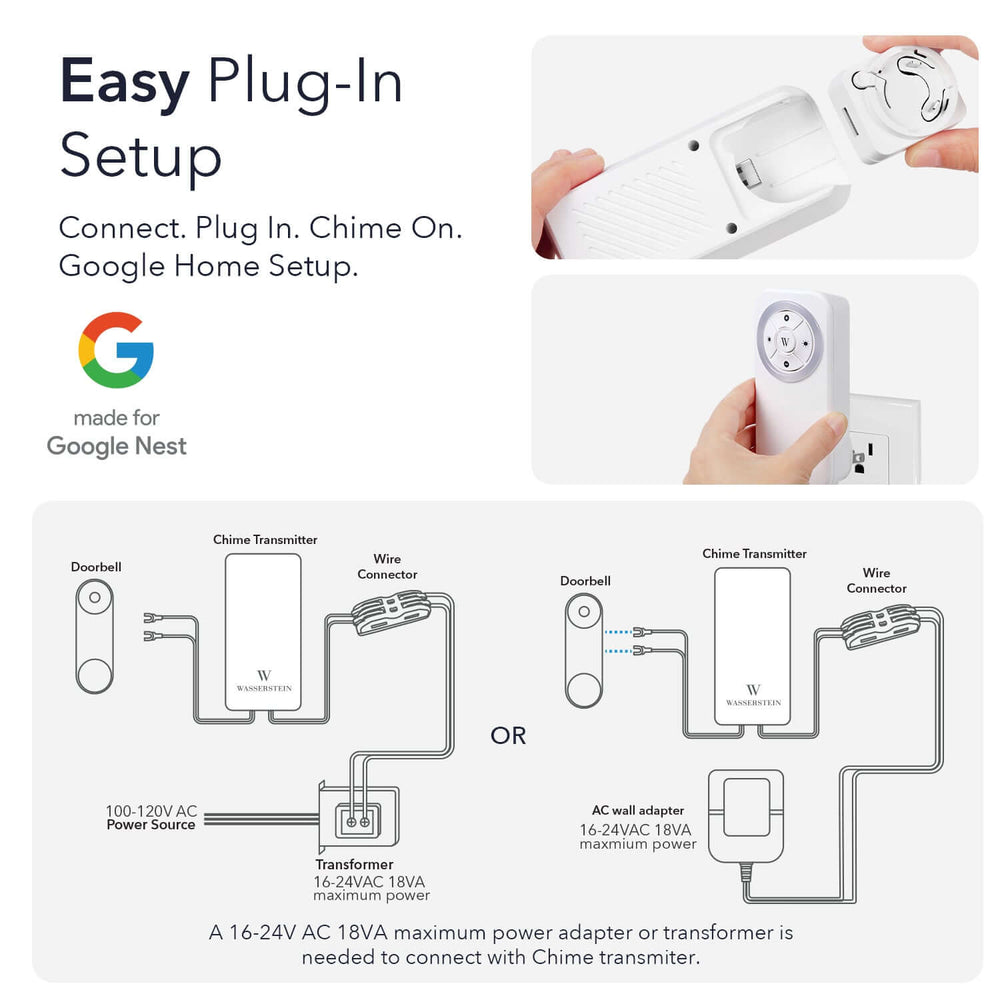
Leave a comment