How to Connect Blink to Alexa: Step by Step Guide
Connecting your Blink system to Alexa will give you voice control, live views, and custom routines. This will make managing your security devices a breeze and your home secure and easy to monitor.
This blog will walk you through the process step by step.

What You'll Need for Blink and Alexa Integration
To successfully integrate your Blink camera with Alexa devices, you'll need the following:
- Set Up Correctly: Make sure your camera is installed and configured using the Blink app. This includes mounting, connecting the camera to Wi-Fi, and testing.
- Alexa Device: You need an Alexa-enabled device like an Amazon Echo, Echo Dot, or Fire TV Stick. Make sure your Alexa device is set up and connected to the internet.
- Stable Internet: Both your camera and Alexa device must be connected to the same Wi-Fi network. A strong internet connection is required for communication and operation.
- Update Alexa and Blink App: Make sure you have the latest versions of both the Blink and Alexa apps on your smartphone or tablet. Both are available for iOS and Android.
Compatible Blink Cameras
The following Blink camera devices are supported:- Blink Outdoor: Arm/disarm, live view, and two-way audio.
- Blink Indoor: Arm/disarm, live view, and two-way audio.
- Blink Mini: Arm/disarm, live view, and two-way audio.
- Blink Video Doorbell: Arm/disarm, live view, two-way audio, and announce doorbell press.
Steps to Follow

- Add Alexa Skill to Blink App:
- Open the Blink app on your smartphone.
- Go to Account and Privacy settings.
- Select “Link to Alexa” option.
- Tap “Open Alexa App” to switch to Alexa app.
- Link Blink Account with Alexa:
- In the Alexa app, find the “Blink SmartHome” skill.
- Tap “ENABLE TO USE” to install the skill.
- Enter your Blink account credentials and verify with the code sent to your mobile phone number. Tap verify code. Alexa will discover your Blink devices automatically.
- Create a 4-digit PIN to manage Blink devices through Alexa.
- Once verified, your Blink devices should show up in the Alexa app.
Alexa Routines
Setting up Alexa routines for your Blink camera will make your home security even better by automating tasks and creating a seamless smart home experience. Routines allow you to automate actions with Alexa voice commands, like motion detection or specific times of the day. Here’s how to set it up:
What You’ll Need:
- Blink device set up correctly
- Alexa device (like Echo Dot, Echo Show or Fire TV devices)
- Stable internet
- Update Alexa and Blink app
Steps to Set Up
- Open Alexa App: Open the Alexa app on your smartphone or tablet. Make sure your Blink and Alexa devices are on the same Wi-Fi network.
- Go to Routines: Tap the “Routines” icon at the bottom right corner to open the Routines menu.
- Create a New Routine: Tap the “+” icon in the top right corner to create a new routine.
- Set Trigger: Choose an action or event (e.g. motion detection) that will trigger the routine.
- Choose Actions: Select what you want to happen when the routine is triggered (e.g. receive notifications, play sound alerts, turn on lights, start live view).
- Save: Tap “Save” to save your new routine.
Common Integration Issues and Solutions
Here are some common issues you might encounter when integrating Blink with Alexa and how to fix them:
-
Alexa can’t discover Blink devices:
- Make sure both apps are updated and Alexa-enabled devices are on the same network.
- Disable and re-enable Blink SmartHome skill.
-
Can’t view live streams via Alexa:
- Check internet and Wi-Fi strength.
- Restart Alexa device and Blink camera.
-
Blink devices not responding to voice commands:
- Make sure correct PIN is set up.
- Check your voice command is correct.
FAQ
How do I see all Blink cameras?
Say “Alexa, show me all cameras” and Alexa will show live feed of all connected Blink cameras on your device.
Why can’t Alexa find my Blink camera?
Make sure both Blink and Alexa apps are updated and both devices are on the same Wi-Fi network. Try disabling and re-enabling Blink SmartHome Alexa skill.
How do I make my Blink doorbell ring on Alexa?
Turn on doorbell press announcements in the Alexa app by going to Blink camera settings and turning on notifications for doorbell presses.
How do I get Blink alerts on Alexa?
Turn on motion alerts in the Alexa app under Blink camera settings. Turn on “Announcements” under “Motion Settings”.
Can I arm and disarm Blink with Alexa?
Yes, you can arm and disarm your Blink system with Alexa by saying “Alexa, arm/disarm Blink”. Make sure you have set up a 4-digit PIN for security.
For more detailed information, visit Blink Armed vs Disarmed Mode Explained.







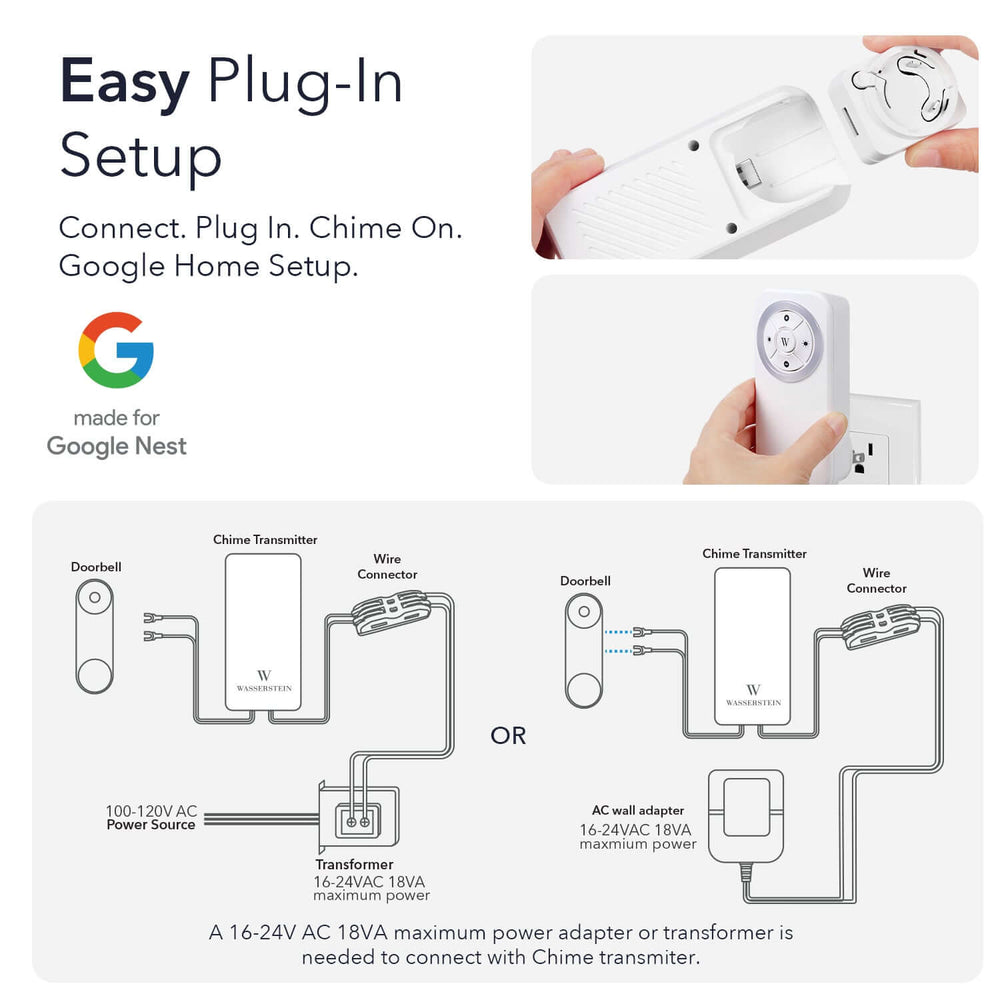
Leave a comment