Does Blink Work With Google Home? How to Connect It
As smart home technology continues to evolve, the integration of various devices with voice assistants has become increasingly popular and expected. One such combination is the Blink camera system and Google Home. Many homeowners are curious about whether Blink cameras work with Google Home and how to set up this connection. Today, we'll explore the compatibility, benefits of connecting Blink to Google Home, and the step-by-step process of linking the two systems together.
Compatibility Issues
Before we dive into the details of connecting Blink to Google Home, it's essential to understand the compatibility between the two systems. In the past, Blink did not natively integrate with Google Home, which limited its usage with other smart devices. However, the rapid advancements in smart home technology have resulted in updates and improvements that have made the integration possible.
Benefits of Connecting Blink to Google Home
Connecting Blink to Google Home offers several benefits for homeowners, enhancing the overall smart home experience and improving security and convenience. Here are some key advantages:
Voice Control
The most significant benefit is the ability to control your Blink cameras and doorbell using voice commands through Google Home devices. With simple voice prompts, you can arm/disarm your Blink system, eliminating the need to use your smartphone or navigate through the Blink app manually.
Hands-Free Convenience
Voice control provides hands-free convenience, especially when your hands are occupied or when you're in another room.
Centralized Smart Home Control
Google Home acts as a central hub for controlling various smart home devices, and integrating Blink into this ecosystem brings all your devices together. This centralized control simplifies the management of your smart home, ensuring a more seamless and integrated experience.
Enhanced Home Security
By combining Blink's reliable home security cameras and doorbells with Google Home or Google Home Mini, you gain a more comprehensive and effective home security solution.
Does Blink Work With Google Home?
Connecting Blink devices to Google Home is not natively supported, as Blink is owned by Amazon and its native integration is primarily designed for Amazon's Alexa-enabled devices. The situation is similar for other popular home security brands. For instance, Ring devices are also not natively supported, but you can still find ways to integrate Ring with Google Home.
The Alexa ecosystem allows users to access live video feeds and perform various actions through voice commands using Alexa-enabled devices with screens, like the Echo Show.
While Blink does not have direct native integration with Google Home, there are some alternative methods that users have explored to connect Blink to Google Home, such as using third-party apps or platforms like IFTTT and third-party smart home hubs. These alternative methods can provide some level of integration and enable users to control Blink cameras and doorbells using Google Assistant voice commands.
How to Connect Blink to Google Home
Using IFTTT
IFTTT, which stands for "If This Then That," is a user-friendly web-based service that facilitates the creation of triggers between various smart home devices. Although it may sound intricate, connecting Blink to Google Assistant using IFTTT is a straightforward process that can be completed in just a few minutes.
Here's a step-by-step guide on how to achieve this integration:
-
Download the IFTTT app from either the Apple App Store or Google Play Store and proceed to create a new account.

-
Once your account is set up, navigate to the homepage and tap on "Explore."

-
Look for and select the "Blink" service from the list of available options.

-
Click on "Connect" to initiate the setup process.

-
Follow the provided instructions to sign in to your Blink account within the IFTTT app.
-
Grant IFTTT the necessary access permissions to interact with your Blink devices.

-
Return to the "Explore" page and search for "Google Assistant."
-
Connect Google Assistant to IFTTT by tapping "Connect" and following the prompts to sign in with your Google account.
-
Finalize the connection by selecting "Grant Access."
With the Blink-Google Home integration now established, you can proceed to set up useful automation between the two systems. For instance, you can configure IFTTT to activate your Blink security system when you say, "Ok Google, activate arm Blink."
Using SmartThings
IFTTT integration allows you to seamlessly integrate your Blink security system with SmartThings, Samsung's smart home platform. By leveraging this integration, you can enjoy expanded automation and workflow capabilities beyond the confines of your Google Assistant.
With SmartThings connected to IFTTT, you gain access to a wide array of automation possibilities within the SmartThings app. For instance, you can create custom applets that automatically arm your Blink cameras when you lock the door and disarm them when you unlock the door. This level of automation enhances your home security and simplifies your daily routines.
It's important to note that SmartThings also offers its own camera series called SmartThings Cam, which is fully compatible with both the SmartThings app and Google Assistant. This means you have the option to choose from a range of cameras that seamlessly integrate with SmartThings and Google Assistant, providing a comprehensive smart home security solution.

Available Functions & Voice Commands
Once you have successfully connected your Blink outdoor cameras or doorbells to Google Home, you can control your devices using voice commands through Google Assistant, albeit, very limited. With voice commands, you can arm or disarm your Blink security cameras or doorbells. This enables you to control when the cameras start recording based on your preferences. For example: "Hey Google, arm the Blink cameras" or "Hey Google, disarm the Blink doorbell."
Alternative Cameras That Work With Google Home
If you're looking for alternative smart security cameras that work seamlessly with Google Home, there are several options available from reputable brands. Here are some popular alternatives:
Google Nest Cameras

Google Nest offers a range of indoor and outdoor security cameras that are specifically designed to work with Google Home. These cameras provide high-quality video, advanced features like facial recognition, and integration with the Google Assistant ecosystem for easy control through voice commands.
Check out Wasserstein's collection of Google Nest camera accessories, including solar panels, mounts, floodlights, and more!
Arlo Cameras

Arlo cameras are another popular choice that works well with Google Home. They offer wire-free options, both indoor and outdoor models, and come with advanced features like 4K resolution, night vision, and customizable motion detection. Arlo cameras can be easily integrated with Google Home, allowing you to view live feeds and receive alerts through voice commands.
Check out Wasserstein's collection of Arlo accessories, including solar panels, mounts, floodlights, and more!
Ring Cameras

Ring, an Amazon-owned company, offers a wide selection of indoor and outdoor security cameras that can be integrated with Google Home. Ring cameras come with various features such as two-way audio, motion detection, and cloud storage for recorded footage. With Google Home integration, you can view live feeds and receive notifications through voice commands.
Check out Wasserstein's collection of Ring device accessories, including solar panels, mounts, floodlights, and more!







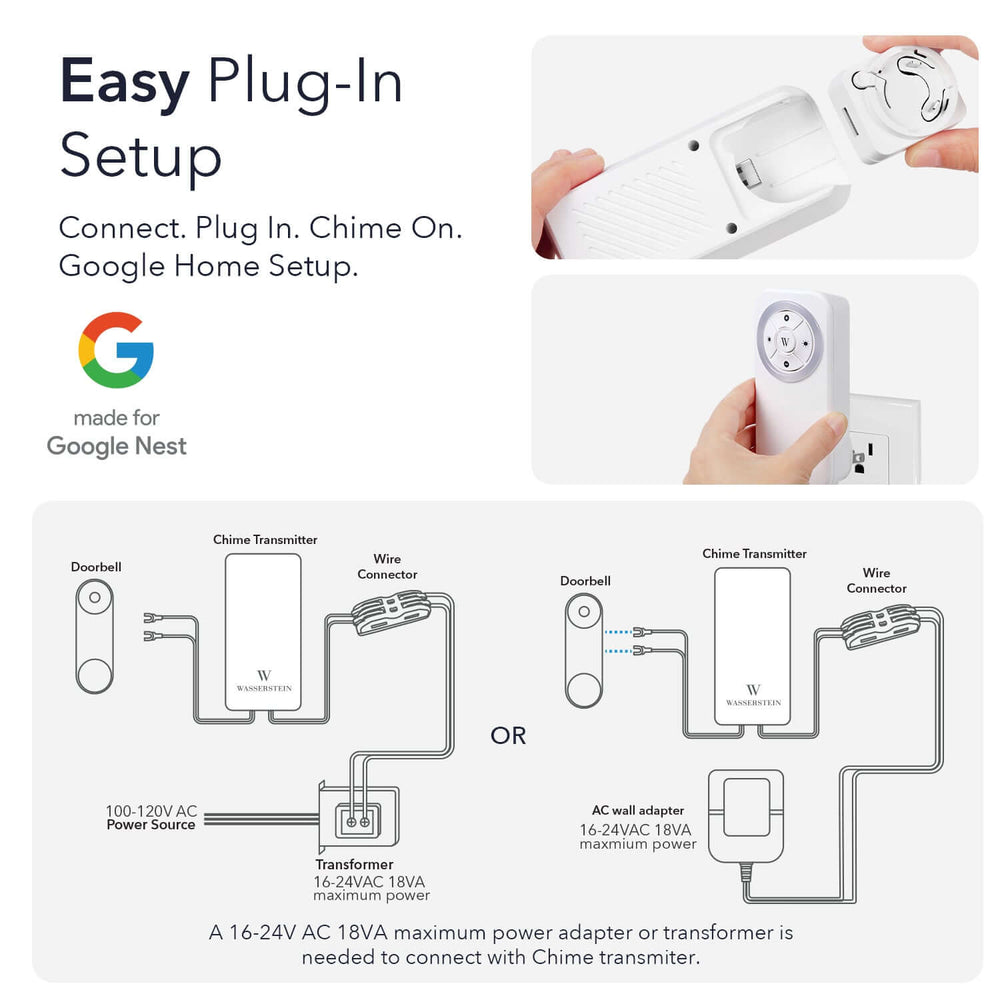
Leave a comment