Why Are My Ring Notifications Not Working? Troubleshooting Tips
Ring notifications are the lifeblood of your home security system. Whether it’s the Ring doorbell catching a visitor, Ring camera motion or a doorbell ring, staying informed through real-time notification alerts is key to peace of mind. The ease of push notifications keeps you connected no matter where you are. But when those Ring notifications stop working you feel disconnected from your home’s security.
In this post, we’ll go into the common causes of Ring notification issues and provide troubleshooting tips to get your system sending notifications again.
Common Reasons
There are several reasons why Ring notifications aren’t working as expected. Knowing these common issues will help you narrow down the problem:
Internet Connectivity Issues

Your Ring device relies on a solid Wi-Fi connection to send push notifications to your phone. If your Ring device is offline or having connectivity issues it won’t send alerts. This can be due to:
- Weak or spotty Wi-Fi.
- Distance between your Ring device and the Wi-Fi router.
- Temporary internet outages or slow internet speeds.
Make sure your Ring camera or doorbell is connected to a solid network. Poor connectivity between the device and your phone can cause delays in notification alerts or prevent them from being sent at all.
Phone Notification Settings
Your phone’s notification settings might be preventing you from getting Ring notifications. Every phone, whether an iPhone or a Samsung phone, has notification settings controlling which apps can send notifications. If those settings are disabled for the Ring app you won’t get any alerts on your home screen even if the doorbell rings.
App Glitches
Sometimes, the Ring app will have technical glitches or bugs. Outdated app versions may not be compatible with your phone’s latest operating system which can cause notification issues. Reinstalling the app, updating it to the latest version, or doing an app reset will often fix these problems.
Hardware Issues with Ring Devices
In some cases, the problem is with the Ring device itself. Issues like low battery, firmware bugs or hardware malfunctions can prevent the device from sending alerts. Check the device health in the Ring app to see if you have these issues.
How to Troubleshoot Ring Notifications
With Ring notifications not working, there are a few troubleshooting steps you can try:
1. Check Your Wi-Fi Connection
A solid Wi-Fi connection is required for your Ring device to talk to your phone. To check this:- Open the Ring app and go to Device Health.
- See if your device is online. If it’s offline reconnect Ring to your Wi-Fi network.
- If the connection is weak move your Wi-Fi router closer to the device or install a Wi-Fi extender.
2. Review Notification Settings

To make sure you’re getting notifications you need to adjust your notification settings in the Ring app and on your phone:
- In the Ring app, go to Device Settings and tap Notifications. Make sure motion alerts and ring alerts are turned on.
- On your phone, go to Settings > Apps > Ring and make sure push notifications are turned on. For iPhone users make sure notifications are turned on in the Notification Center. For Android users make sure notifications are turned on for the Ring app under App Notifications.
3. Update the Ring App
App updates often have performance improvements and bug fixes that can fix app notification issues you’re experiencing. Go to the Apple App Store or Google Play Store to see if there’s an update for the Ring app. If your phone’s operating system just updated it’s even more important to make sure the Ring app is compatible with the latest version.
4. Test Your Device and Connection
You can test if notifications are being sent by triggering an event on your Ring device. This can be done by pressing the doorbell or moving within the range of the camera’s motion sensor. Then check your phone’s notification center to see if you get notifications.
Steps to Fix Ring Notifications on Android
If you’re using an Android device and have a notification issue try these steps:
- Check Notification Permissions: Open the Settings app, tap Apps, and select Ring. Make sure notifications are turned on.
- Check Ring App Settings: Open the Ring app, tap Devices, and select the device you want to check. Make sure Alerts, Ring Motion Detection, and Motion Alerts are turned on (blue).
-
Check Battery Optimization Settings: Android phones have battery optimization settings that can prevent apps from sending push notifications. Go to Settings > Battery > Battery Optimization and make sure the Ring app is not restricted.

- Reinstall the Ring App: Uninstall the Ring app then reinstall it from the Google Play Store to make sure you have the latest version.
- Reset Network Settings: If your Wi-Fi is weak, resetting your phone’s network settings will help restore connection to your Ring device.
Steps to Fix Ring Notifications on iPhone
For iPhone users, here are the steps to fix notification issues:
-
Enable Notifications: Go to Settings > Ring and make sure Allow Notifications is turned on. Choose whether you want notifications to show as banners, in the Notification Center, or sounds.
-
Check Ring App Settings: Open the Ring app, tap Devices, and select the device you want to check. Make sure Ring Alerts, Motion Detection, and Motion Alerts are turned on (blue).

- Turn Off Do Not Disturb Mode: If your iPhone is in Do Not Disturb mode notifications will be silenced. Go to Settings > Do Not Disturb and either turn it off or add the Ring app as an exception.
- Update iOS and the Ring App: Make sure both your iOS and the Ring app are up to date. Compatibility issues can occur if either one is out of date.
- Restart Your Phone: Sometimes a simple restart will fix app notification issues.
Do Not Disturb Mode

One of the most common reasons for missed notifications is the Do Not Disturb mode on both Android and iPhone devices. When enabled this feature will silence all notifications including the Ring app. To manage Do Not Disturb settings:
- On Android, swipe down from the top of your home screen, tap the Do Not Disturb icon, and disable it.
- On iPhone, go to Settings > Do Not Disturb and toggle it off. If you want Ring notifications to come through even when Do Not Disturb is on you can customize your Notification Center to add the Ring app as an exception.
Device-specific Alert Settings
Device-specific Alert Settings for Ring Devices allow you to customize push notifications for individual devices like Alarm Contact Sensors, Motion Detectors, and supported Z-Wave smart locks. These alerts are sent regardless of whether the system is armed or disarmed and are focused on specific activities like motion, sensor status changes, and lock activity. This way you can get notified of important events in real time without getting bombarded with unnecessary alerts.
Additional Troubleshooting Tips
If none of the above worked for you and still have trouble receiving notifications, try:
- Check Device Health: In the Ring app, go to Device Health and see if there are any issues with your Ring device (low battery, poor signal, etc.)
- Reboot Your Device: Reboot your Ring device and your phone to refresh the connection.
- Reset the Ring Device: If none of the above works, try resetting your Ring device to factory settings. This will usually fix deeper software or hardware issues.
FAQ
Why am I not getting notifications from my Ring camera?
If you can't receive notifications, check your Wi-Fi, make sure the Ring app has permission to send notifications on your phone, and check that motion alerts and ring alerts are turned on in the app.
How do I turn my Ring notifications back on?
To turn Ring notifications back on go to your phone’s Settings, tap Apps, find the Ring app, and turn notifications on. Also check the notification settings in the Ring app to make sure alerts are turned on.
Why are my Ring motion alerts delayed?
Delayed notifications are usually due to a weak internet connection. Check your Wi-Fi and the signal strength between your Ring device and your router.
Why is my Ring motion alert not working on my iPhone?
If your Ring motion alerts aren’t working on your iPhone make sure notifications are turned on in your iPhone settings and the Ring app. Also check if the Do Not Disturb is off.







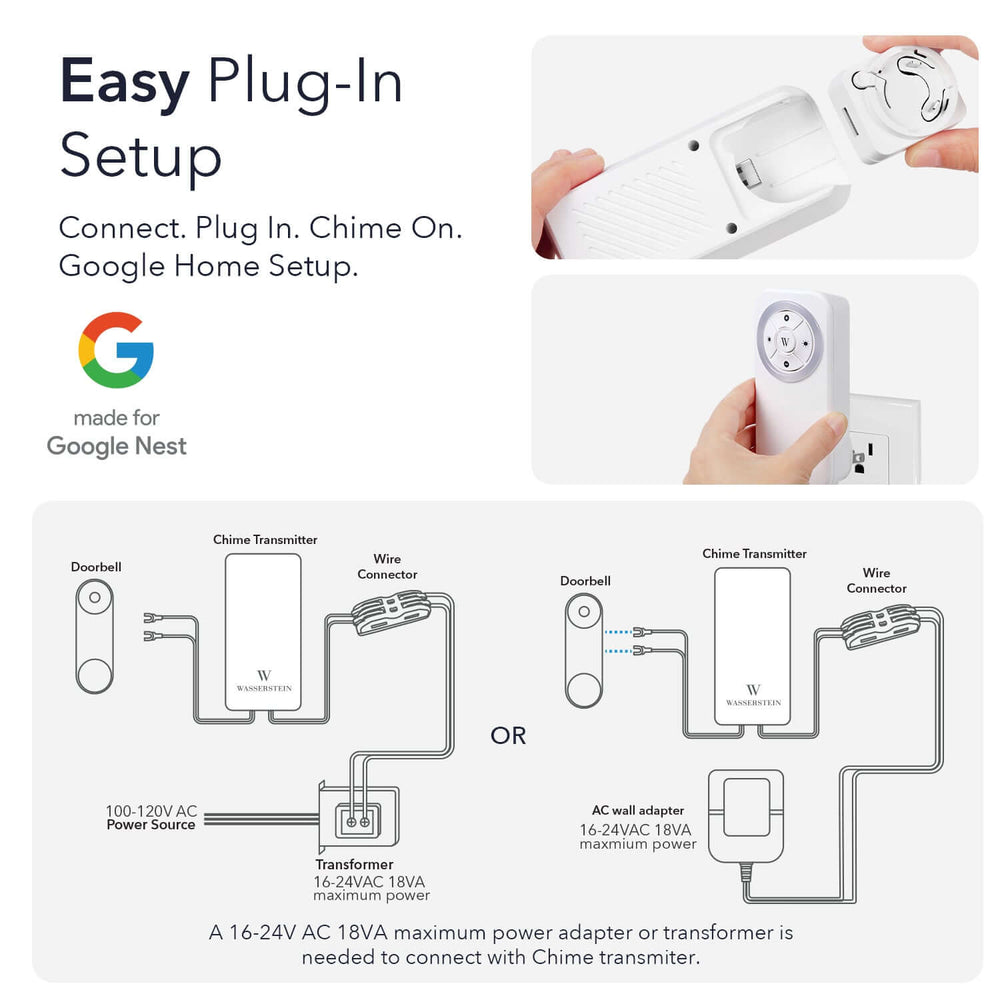
Leave a comment