What's the Blue Light on the Ring Camera — and What to Do About It?
Ring cameras are an excellent security solution for many homeowners and renters.
They offer peace of mind by providing a way to remotely monitor one's property.
Like any technology, however, Ring cameras can sometimes malfunction, causing users to scratch their heads in confusion.
One common issue that people often find is when the blue light starts blinking on their Ring camera.
In this post, we'll take a look at what the Ring camera's blue light means, what the different flash patterns mean, how to turn it off, what to do if it flashes during installation or randomly, and how to troubleshoot the errors.
What Does It Mean?
Simply, the blue light flashing on a security camera shows the camera's status. It's designed to help users understand whether the camera is working correctly or not.
The light can also have different meanings, depending on the camera model and the situation.
Generally, though, the light is essentially letting know the camera's working correctly.
Flash Patterns and Their Meanings
Ring cameras have different flash patterns, and each pattern has a specific meaning. Here are some of the most common patterns and their meanings:
*Images courtesy of Ring Support Center
OFF: The LEDs are off when the camera is in idle mode.

Solid blue light: A solid blue light means that the camera is starting up and/or recording.

Slow blinking blue light: If the blue LED lights blink slowly, then that shows the camera is in setup mode.

Blue light blinks on and off, then is on for two seconds: This means that a firmware update is in progress.

Rapidly flashing blue light: This means the camera is going through a factory reset.

Very slow pulsing blue light: This means the two-way talk/speaker is enabled.

Solid light until bootup is complete: A solid blue LED light during bootup means the camera is booting up. It will automatically go off after a successful bootup.
The Stick-up camera is a bit different than the Spotlight, so here are more patterns to look out for:
Fast light blinking (blue/red): A fast blinking blue/red light means the alarm/siren has been enabled.

Flashing on and off (blue/red): This means an error in the setup because the camera couldn't connect to the WiFi network.
How to Turn Off the Blue Light on Your Ring Camera
Previously, users could turn off the blue lights on Ring security cameras through the Ring app. However, an update has disabled this feature. As of the current writing, there is no way to disable the blue light via the app. A workaround you can try is putting a piece of electrical tape over the light. Alternatively, some users paint over the light with black nail polish.

How to Turn off the Blue Light on Ring Spotlight Camera
The Ring Spotlight Camera includes motion-activated LED spotlights, which can be customized to turn on when motion is detected or to remain off.
The camera can connect to the Ring app on your smartphone or tablet, and this lets you view live footage, receive alerts when motion is detected, and interact with visitors using two-way audio.
It also has a built-in siren that can be activated remotely from the app to deter intruders.
There is no direct way to turn off the blue light on the Ring Spotlight Camera except to cover it with a piece of electrical tape or paint over it with dark nail polish.
How to Turn off the Blue Light on Your Ring Indoor Camera
The Ring indoor camera is specifically designed for indoor use.
It features 1080p HD video, two-way audio, and night vision capabilities, making it a reliable way to monitor your home and loved ones.
The Ring Indoor cam is easy to install and comes with a variety of mounting options, including a tabletop stand and a wall mount.
It has a privacy feature that allows you to turn off the camera and microphone when you want privacy.
It can also be connected to the Ring app for viewing live footage, receiving motion alerts, and interacting with visitors through two-way audio communication.
As with any other Ring device, there's currently no way to turn off the blue light on the Ring Indoor camera through the app. You can try is putting a piece of electrical tape over the light or painting over the light with black nail polish.
What to Do if the Ring Camera Flashes Blue During Installation
If your Ring camera flashes blue during installation, it means that the camera is having trouble connecting to your WiFi network. Here are some troubleshooting steps you can take:
-
Check your WiFi network: Make sure your WiFi network is working properly and that you are connected to it. You can try resetting your router or modem and see if that fixes the issue.
-
Move the camera closer to your router: The camera may be too far away from your router, causing a weak signal. Try moving the camera closer to your router and see if the flashing light stops.
-
Reset the camera: You can reset the camera by pressing and holding the setup button on the back of the device for 20 seconds. This will reset the camera to its factory settings.
-
Check for firmware updates: Make sure your Ring camera is up to date with the latest firmware. You can check for updates in the Ring app by going to "Device Settings" and selecting your camera.
-
Contact Ring Support: If none of the above steps work, you can contact Ring Support for further assistance. They may be able to help you troubleshoot the issue or provide a replacement camera if needed.
What to Do if Your Ring Camera Flashes Blue Randomly
If your Ring camera is flashing blue randomly, this could be because:
-
When Ring cameras record, the LED will glow continuously in blue.
-
During a firmware update, the LED will blink for a few seconds and then remain on for around two seconds.
-
When using the two-way audio feature, you will notice a slow, pulsing blue light. This indicates that you are speaking with someone through the camera.
-
For the stick-up camera, the LED will blink quickly in blue and red to indicate that the siren is sounding. However, the alarm sound will likely be more noticeable than the flashing LED.
-
If the setup fails due to a connection issue with your WiFi network, you will see a similar blinking pattern on the LED.
Troubleshooting the Ring Camera's Flashing Blue
Check your Internet Connection
Ensure the device is connected to an active internet connection. If you're having issues with your WiFi, contact your internet service provider,
Check Your Outlet
Make sure that your Ring camera is plugged into a working power outlet. If it's not, try plugging it into a different outlet.
Restart the Ring App
If your Ring camera continues to flash blue, try restarting the Ring app on your smartphone. Sometimes, the app can fault, and restarting it can help resolve the issue.
FAQ
Does a blue light mean the security camera is recording?
Yes. A solid blue light on a Ring camera means the camera is starting up and/or recording.
Why does the blue light stay on?
The blue light acts as a status light. It can mean different things, depending on the light pattern.
How do I get rid of the blue light on my ring camera?
As of writing, there is no direct way to turn off the blue light on the Ring Spotlight Camera except to cover it with a piece of electrical tape or paint over it with dark nail polish.
Why is my Ring camera flashing blue rapidly?
If your Ring camera is flashing blue rapidly, it means that it is going through a factory reset. This can happen if you are setting up the camera for the first time or if you are trying to reset it to its default settings.
What should I do if my Ring camera is not recording?
If your Ring camera is not recording, it could be due to a variety of reasons, such as a weak Wi-Fi signal, low battery, or a problem with the Ring app. Try troubleshooting the issue by checking your internet connection, resetting the camera, or contacting Ring support for assistance.
Looking to upgrade your Ring camera? Be sure to check out Wasserstein's line of Ring accessories, including solar panels, mounts, floodlights, and more!







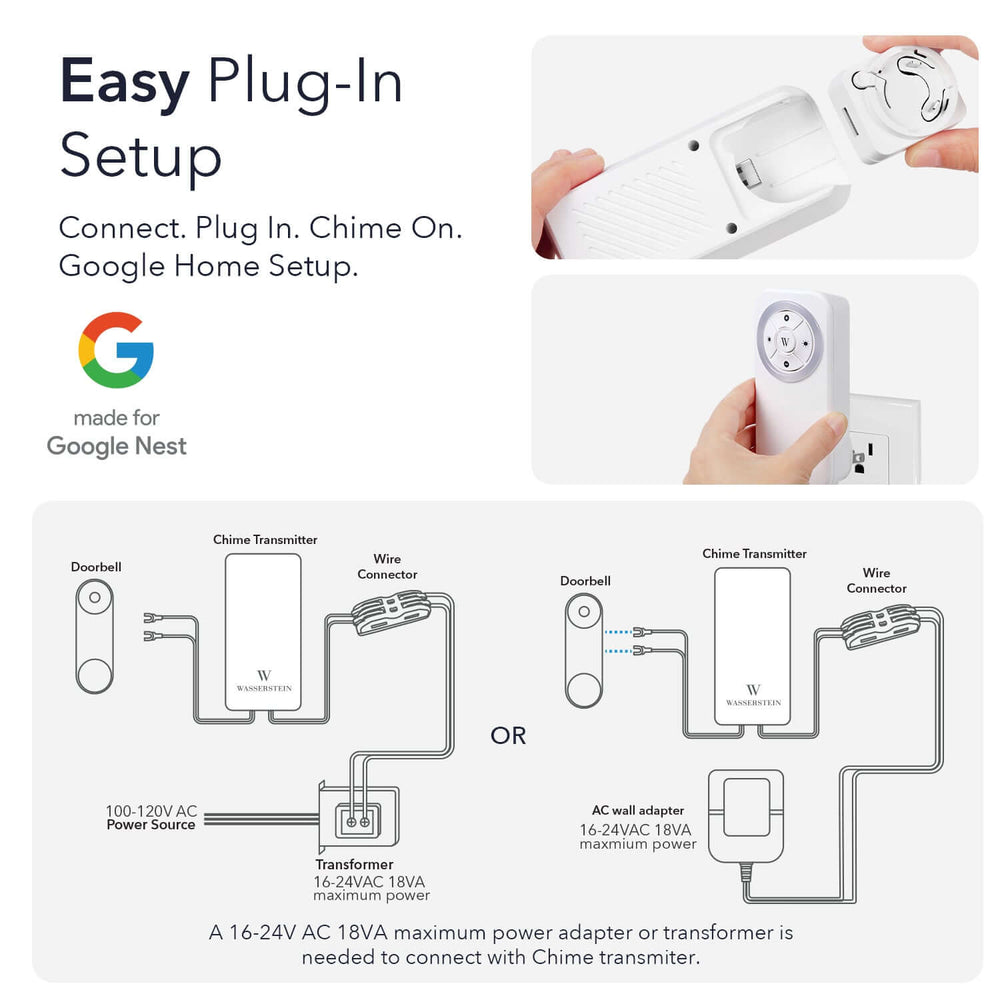
Leave a comment