Ring is Offline But WiFi is Working? Follow These Troubleshooting Tips
Smart home security systems rely heavily on a robust Wi Fi network. The moment your internet goes down, you risk missing important security features. Ring cameras for instance can't send or receive data without an internet connection. This means your Ring camera won't be able to record and store video footage, send real-time alerts, or be accessed remotely.

If your Ring device goes offline, it's easy to point the blame on poor signal strength. However, there may be instances where your Ring device goes offline despite being connected to your home network.
Common Reasons Why Ring Is Offline But WiFi Is Working
A Ring device going offline despite a fully functional WiFi connection can be a frustrating experience. This may be due to several factors, from fluctuations in WiFi signal strength to network congestion and power disruptions.
WiFi Signal Strength
Weak WiFi signals can significantly impact the performance of Ring devices, causing them to go offline or experience connectivity issues. When the WiFi signal is weak, the data transfer rate between the Ring device and the WiFi router decreases, leading to delays in video streaming, delayed notifications, or complete loss of connection. This can compromise the security and functionality of your Ring device, leaving your home vulnerable to potential threats. To optimize WiFi signals and ensure reliable performance of Ring devices, consider the following tips:
-
Router Placement: Position your router centrally in your home to ensure even coverage throughout. Avoid placing it near large objects or walls that can obstruct the signal.
-
Use a WiFi Extender: WiFi extenders or mesh networks can help extend the coverage area of your WiFi network, improving signal strength in areas with poor coverage.
-
Upgrade Your Router: Older routers may not support the latest WiFi standards or have limited signal range. Consider upgrading to a newer router with better range and performance.
-
Adjust Router Settings: Access your network settings and adjust parameters such as channel width, frequency band, or transmission power to optimize signal strength and minimize interference.
-
Reduce Interference: Keep other devices that emit electromagnetic signals away from your router, as they can interfere with WiFi signals.
-
Use Signal Boosters: WiFi signal boosters or repeaters can amplify weak signals and extend coverage to areas with poor connectivity.
WiFi Network Congestion
Network congestion occurs when multiple devices compete for bandwidth on the same WiFi network, leading to decreased performance and potential connectivity issues for Ring devices. When the network becomes congested, data packets may be delayed, dropped, or lost, causing Ring devices to go offline or experience intermittent connectivity problems. This congestion can be worsened by bandwidth-heavy activities such as streaming video, online gaming, or file downloads, especially during peak usage times.

To manage network congestion and prevent offline issues with Ring devices, consider the following suggestions:
-
Quality of Service (QoS) Settings: Many modern routers support QoS settings, allowing you to prioritize certain traffic over others. Prioritize traffic from Ring devices to ensure they receive sufficient bandwidth for uninterrupted operation.
-
Limit Bandwidth-Intensive Activities: Encourage users on the network to avoid bandwidth-heavy activities during times when Ring devices are in use—schedule downloads, streaming, or gaming sessions for off-peak hours to reduce congestion.
-
Upgrade Your Internet Plan: If your current Internet plan does not provide sufficient bandwidth for all connected devices, consider upgrading to a higher-speed plan or look for another Internet Service Provider with better coverage in your area. This ensures that there is ample bandwidth available for Ring devices and other connected smart home devices.
-
Implement Guest Networks: If your router supports it, create a separate guest network for visitors to use. This can help segregate traffic and prevent guest devices from contributing to network congestion on your main network.
-
Monitor Network Usage: Use network monitoring tools or apps to track bandwidth usage and identify devices or activities consuming excessive bandwidth. This information can help you pinpoint and address sources of congestion more effectively.
Power Disruptions
Power disruptions, such as outages or surges, can have several negative impacts on Ring devices, potentially leading to offline issues and compromised home security:
-
Loss of Connectivity: During a power outage, Ring devices lose their connection to the WiFi network and may go offline, rendering them unable to send alerts or record footage.
-
Device Malfunction: Power surges or fluctuations can damage the internal components of Ring devices, leading to malfunctions or permanent damage. This can cause your Ring to be inoperable or experience reduced functionality. Consider using power surge protectors on power outlets to safeguard Ring devices from voltage spikes and power surges.
-
Battery Drain: In the absence of a power source, battery-powered Ring devices rely solely on their internal batteries. Extended power outages can drain these batteries quickly, causing the device to shut down or lose functionality until power is restored. Consider using a backup power supply, such as a Ring solar panel to provide continuous power
Firmware Update
Outdated firmware can significantly affect the connectivity and functionality of Ring devices as new features and improvements are often introduced through firmware updates. If a Ring device is running outdated firmware, it may encounter compatibility issues with newer software versions of the Ring app or other connected devices, leading to connectivity problems. It may also contain known security vulnerabilities that can be exploited by malicious actors. This puts the device and the network it's connected to at risk of unauthorized access, data breaches, or other security threats.

When you first set up a Ring device, the firmware automatically applies available updates to ensure that the device is running the latest software version. After the initial setup, the firmware will continue to update as needed, typically in the background, without requiring any manual intervention from the user.
Troubleshooting Steps to Re-establish Connection
When you encounter connectivity issues with your Ring device, it's crucial to troubleshoot and re-establish the connection for uninterrupted functionality. Here are some troubleshooting methods to address common issues:
Verify WiFi Connection

To verify your WiFi connection and assess the signal strength of your Ring products, follow these steps:
-
Open the Ring app on your smartphone or tablet.
-
Navigate to the "Devices" tab within the app.
-
Select the specific Ring device you want to check the connection for.
-
Once on the device's dashboard, tap on the "Device Health" option.
-
In the "Device Health" section, locate the "Network" category.
-
Check the signal strength (RSSI) displayed under the "Network" section.
A lower RSSI value indicates a stronger WiFi signal, while a higher value suggests weaker signal strength. If you notice frequent drops in connectivity or consistently weak signal strength, consider troubleshooting your WiFi network or reaching out to your internet service provider for assistance. Consider reconnecting your Ring device to your WiFi.
Check the Battery Power of Your Device
Next, assess the battery power of your Ring device to ensure it has enough charge for operation. While battery-powered Ring devices, specifically the Ring Doorbell, can last between 6 and 12 months on one charge, they may experience decreased power in the long run, especially with power-hungry features activated. In the Ring app, navigate to the device settings and check the battery status. If power-related issues with Ring doorbells persist, consider using Ring power accessories such as solar chargers or battery packs to supplement power.
Power Cycle Ring Device
Power cycling the Ring device can effectively resolve various connectivity issues. This process won't factory reset your device. To reboot your camera:
-
Confirm that your Ring device is connected to WiFi.
-
Launch the Ring app on your mobile device.
-
Tap the menu icon (☰) located in the top-left corner.
-
Tap "Devices" from the menu.
-
Choose the specific Ring camera you wish to restart.
-
Ensure the device is connected to WiFi on its dashboard.
-
Tap on the "Device Health" tile.
-
Scroll down and locate the "Reboot This Device" option, then tap it.
-
Confirm your choice to reboot the device.
-
Allow a few minutes for the Ring device to reboot and be back online.
If your Ring device isn't connected to WiFi or is offline, you can try the following alternatives:
-
Reconnect your device to WiFi as guided in the Ring app, then follow the reboot steps.
-
For devices with a removable battery pack, briefly remove the battery and reinsert it. Devices with internal batteries may require pressing and holding the setup button.
-
For wired Ring devices, temporarily switch off the power at the breaker, wait a few seconds, and restore power. The device will reboot automatically.
Reboot Router
If connectivity issues persist, consider rebooting the router to refresh its settings and improve network stability. To do this, unplug the router, wait for about a minute, and then plug it back in. Router rebooting can help fix network-related issues and ensure a stable connection for Ring devices.
Check for Power Disruptions in Your Area
Monitor your area for power outages, surges, or disruptions using local utility company resources or mobile apps. Addressing external power issues can prevent future offline problems with Ring devices and ensure continuous operation.
Check for Firmware Updates
Regularly check for firmware updates within the Ring app and install them promptly to ensure optimal device performance and compatibility with the latest software. Firmware updates address security vulnerabilities, improve functionality, and enhance device stability.
Contact Ring Support
If the same problem persists despite troubleshooting efforts, it's advisable to contact Ring customer support for further assistance. You can reach Ring support through their website or app, where you'll find options for live chat, email support, or phone assistance.
How to Prevent Future Offline Issues With Ring
To ensure the continued reliability of your Ring device and prevent future offline issues, proactive measures and maintenance are essential.
Regular Maintenance
Perform periodic checks and maintenance on your device to ensure they are working properly. Create a checklist for ongoing maintenance tasks such as cleaning the device lenses, checking battery levels, and inspecting for any physical damage.
Network Security
Enhance network security measures to prevent unauthorized access and potential interference with your device. Secure your network with a strong Wi Fi password, enable encryption protocols, and consider implementing additional security features such as firewall protection.







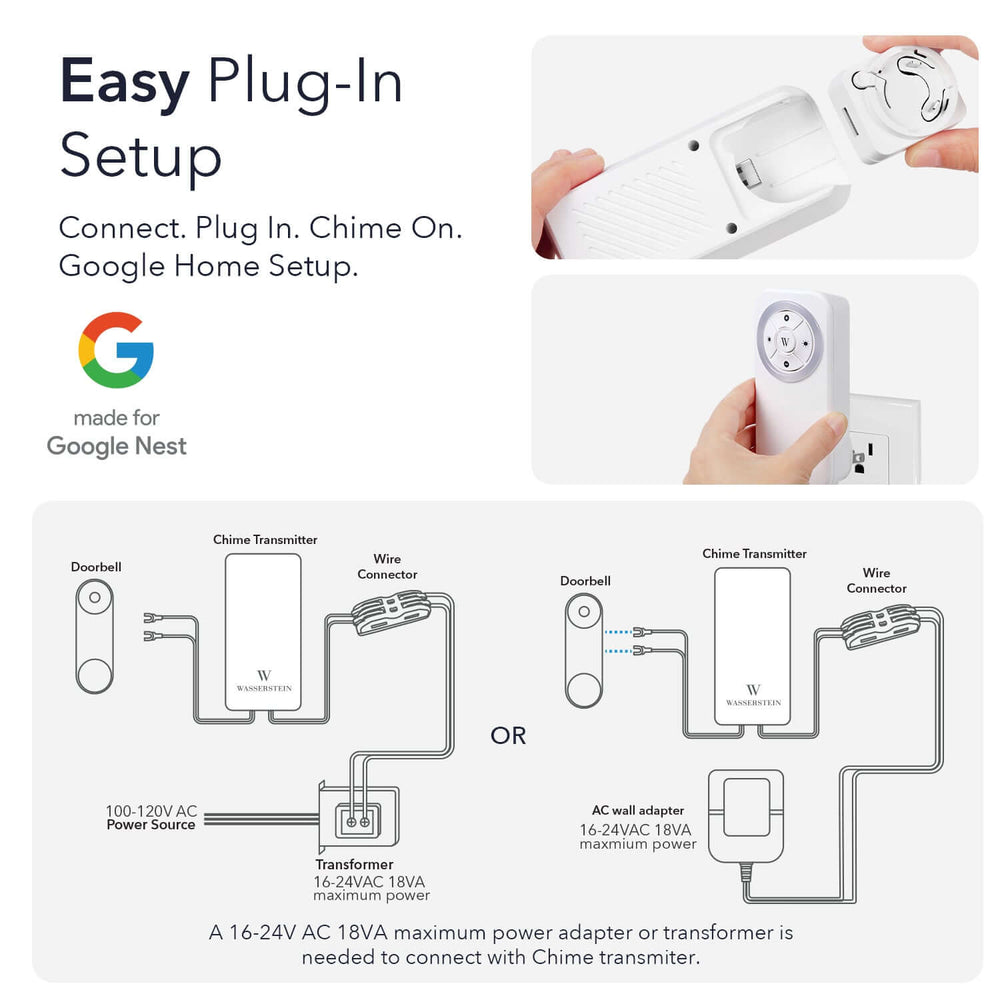
Excellent extensive article…. I thought you must have covered everything. But my problem was none of these (unless I somehow missed it). I had VPN turned on in my phone that blocked my WiFi signal to Ring. My VPN app supports split tunneling and I was able to select the Ring app to bypass the VPN. I’m able to use the VPN on my phone and the Ring doorbell is working perfectly again. Thought I’d share this tip with you. Thanks for a most helpful troubleshooting article.
Leave a comment