How to Use Google Home as a Speaker
Our smart home devices are ever-evolving, opening up a wealth of fresh possibilities for application and use. One such remarkable device is the Google Nest, which surpasses its conventional role of answering questions and setting reminders.
With seamless setup, it allows you to stream music and audio from your devices, transforming your living space into an immersive auditory haven. Moreover, the Google Nest ecosystem features a diverse range of accessories that further enhance its functionality, elevating the smart home experience to unprecedented levels.

With a high-quality speaker system, you can also use the Google Nest as a speaker to play music or audio from various devices.
In this post, we will tell you how you can use your Google Nest as a Bluetooth device ready to blast your favorite music streaming service.
Steps to use Google Nest as your Bluetooth speaker
Before anything else, you'll need to set up the device. You'll need a Google Nest device and the Google Home app (Android/iOS).
Enable pairing mode on your device to make it discoverable. This can be done in two ways.
The first one is by asking Google Assistant, "Hey, Google. Bluetooth pairing." The assistant will tell you if the device can still be found under the name you initially assigned to it.
The second option is by using the Google Home app on your Android or iOS device.
-
Open the app and select the speaker you want to use.
-
Tap the gear icon on the top-right corner.
-
Go to Audio > Paired Bluetooth devices, and then select Enable Pairing Mode at the bottom of the screen.



Connecting Google Nest to your streaming accounts
Google Nest is compatible with various streaming services, including Spotify, Pandora, and YouTube Music. Here's how to connect the Google Nest to your favorite streaming account:
For Android:
-
Ensure that your mobile device or tablet is connected to the same WiFi network or account as your speaker or display.
-
Launch the Google Home app.
-
Tap on your account and confirm that it's linked to your Google device. If it's correct, close the account window by tapping the X button. To switch accounts, tap the triangle icon next to the Google Account, select another account, or add a new one.
-
Tap on the Settings icon.
-
Under "Services," tap on "Music".
-
Choose your default music service by tapping on the service you want to use. This will be the service that the Assistant uses when you say "Hey Google, play music."
-
If your music service is not listed, ensure that you have downloaded the app and signed in.
-
You can also link or unlink other available services under "More music services" by tapping on the service you want to link or unlink.
Note: Speakers and displays currently support only one account per streaming service for all services.
For iOS:
-
Ensure that your mobile device or tablet is connected to the same WiFi network or account as your speaker or display.
-
Launch the Google Home app on your device.
-
Tap on your account.
-
Verify that the displayed Google Account is linked to your Google device. If it's correct, close the account window by tapping the X button. To switch accounts, tap the triangle icon next to the Google Account, and then select another account or add a new one.
-
Tap on the Settings icon.
-
Under "Services," select "Music".
-
To set your default music service, tap on the service you want to use. When you say "Hey Google, play music," the Assistant will use this service by default.
-
If your music service is not listed, ensure that you have downloaded the app and signed in.
-
Under "More music services," you can link or unlink other available services by tapping on the service you want to link or unlink.
Note: Speakers and displays currently support only one account per streaming service for all services.
Connecting Google Nest to your laptop
Pairing your laptop to a Google Nest smart speaker via Bluetooth is similar to connecting it to your phone.

Before proceeding, ensure that the speaker's pairing mode is enabled either through voice commands or the Google Home app on your smartphone.
Once the speaker's LED lights up, navigate to your device's Bluetooth settings and locate the speaker's name to start pairing.
Google Nest voice commands for playing and controlling music
Google Nest devices are meant to give Google Assistant voice commands. Here are some ways you can ask your Google Nest to play music:
-
To play a specific song, you can say "Play (song name)" or "Play (song name) by (artist)." You can also play a song from a particular album by saying, "Play (song name) from (album name)."
-
To play music by a particular artist, say "Play (artist name)" or "Play music by (artist name)." You can also ask to "Play songs like (artist name)" for similar singers or bands.
-
To play a specific album, say "Play (album name)" or "Play (album name) by (artist name)."
-
To play music based on genre, say "Play (genre) music" (e.g., "Play classical/rock/reggae/etc. music").
-
To play music based on mood, say "Play (mood) music" (e.g., "Play happy/sad music").
-
To play music based on activity, say "Play music for (activity)" (e.g., "Play music for running/showering/cleaning/etc.").
For controlling music playback, you can say:
-
"Shuffle" or "Shuffle (album)"
-
"Pause" or "Pause music"
-
"Resume" or "Continue playing"
-
"Stop" or "Stop music"
-
"Next," "Skip," or "Next song"
-
"Set volume to (number or percentage)"
FAQ
Can you just use Google Nest as a speaker?
Yes, you can use Google Nest as a speaker to play music or other audio content from your phone or laptop. You can connect your phone or laptop to the device via Bluetooth, WiFi, or through a supported casting app like Spotify or YouTube. Once connected, you can stream music, podcasts, audiobooks, or other audio content directly to your Google Nest.
Can you use a Google Nest Mini as a Bluetooth speaker?
Yes, you can use a Google Nest Mini (previously Google Home Mini) as a Bluetooth speaker. You need to enable pairing mode on the device to use the Nest Mini as a Bluetooth speaker. Then, select the Google Nest Mini from the list of available devices.
Can I use Google Nest as a speaker for Netflix?
Yes, you can use your Google Nest as a speaker for Netflix content as long as you have a compatible device such as a smart TV, Chromecast, or Android TV and a stable internet connection.
Can I use my Google Nest as a speaker for my TV?
If you have a Chromecast or Android TV, you can use your Google Nest to control the content on your TV and play the audio through the speaker. If your TV has Bluetooth connectivity, you can pair it with your Google Nest and play the audio through the speaker.
Looking to upgrade your Google Home setup? Be sure to check out Wasserstein's Made for Google accessories, including Nest Cam accessories, solar panels, floodlights, and more!







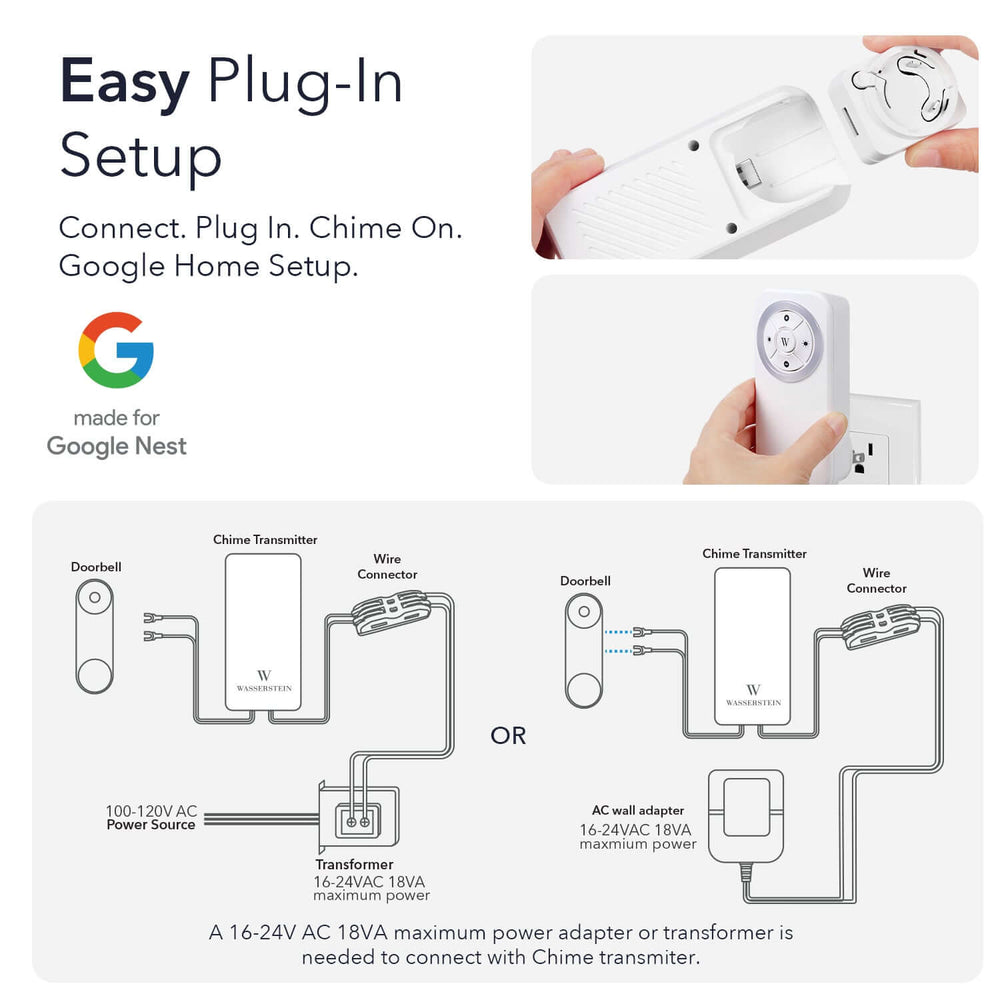
Leave a comment