How to Install the Wasserstein 3-in-1 Floodlight for Nest Cam (Outdoor or Indoor, Battery)
The Wasserstein 3-in-1 Floodlight Charger for Nest Cam (Outdoor or Indoor Battery) is a must-have accessory for anyone who uses a Google Nest Cam for their home security.
This innovative device charges your Nest Cam (Outdoor or Indoor Battery), provides additional lighting, and includes a security alarm to deter potential intruders.
In this post, we'll explore how to install the Wasserstein 3-in-1 Floodlight Charger for the Google Nest Cam (Outdoor or Indoor Battery).
Note: Before installing the floodlight charger, turn off the power to the location where you'll be installing the charger. This is important to ensure your safety while working with these electrical components.
If You Have an Existing Floodlight
Remove the floodlight from the junction box and disconnect the power-supply wires. If your junction box has a crossbar, remove it as well.

Installation Guide
- Attach the crossbar included with your Wasserstein 3-in-1 Floodlight Charger for Nest Cam (Outdoor or Indoor Battery) to the junction box using the included screws.

- Remove the protective sheeting from the EVA gasket, and then firmly press the EVA gasket’s adhesive side against the rear side of the floodlight.

-
Securely connect the wiring of the floodlight charger to your home's wiring system by following the wiring instructions provided in the User Manual. The wires are labeled for your convenience. Secure the connection with the wire nuts. Note: If you’re not comfortable working with electrical wiring, it's best to hire a professional electrician to do this for you.

- Make sure the wire connections are properly secured. Carefully tuck the wires inside the junction box. Mount the floodlight onto the crossbar and secure it with the provided screw cap.

-
Screw in the mount to the Wasserstein 3-in-1 Floodlight Charger for Nest Cam (Outdoor or Indoor Battery).



- Attach the magnetic base to the Google Nest Cam (Battery) housing.

- Open the USB port cap on your Google Nest Cam and connect the cable. Press in firmly.

Thanks to the Wasserstein 3-in-1 Floodlight Charger for Nest Cam (Outdoor or Indoor Battery, you can enjoy non-stop power, ultra-bright floodlights, and improved viewing angles on your Google Nest Cam (Battery).
Experience top-notch security and never miss out on new Nest Cam Accessories, exclusively available from Wasserstein! Get our floodlights and other must-have accessories to keep your home safe and secure.







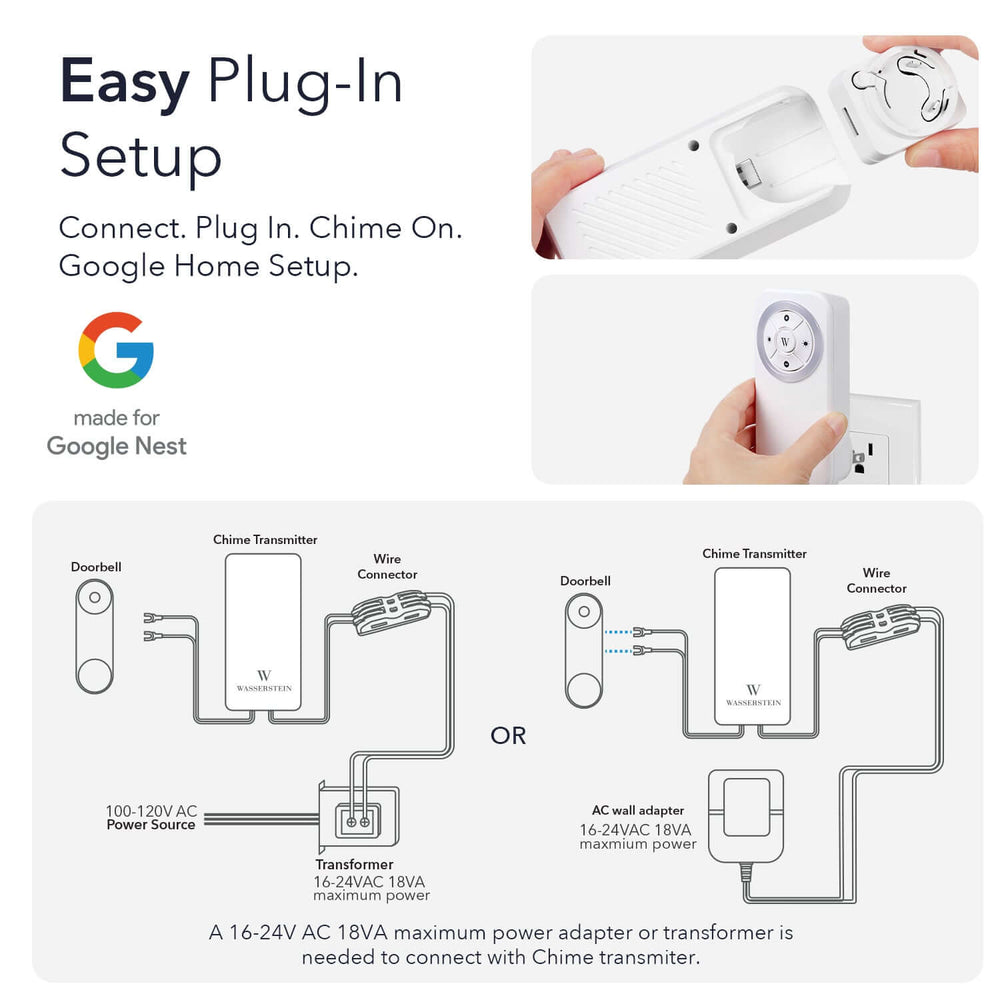
Leave a comment