Does Ring Work with Apple HomeKit? Top 3 Methods
HomeKit is Apple's proprietary smart home platform that allows users to control and automate various compatible smart home appliances using their Apple devices such as iPhone, iPad, Apple Watch, or HomePod.
It provides a centralized hub for managing smart home accessories, enabling users to control lights, thermostats, door locks, cameras, and more from a single app or through voice commands using Siri.

In 2019, Apple announced it was partnering with three leading smart home manufacturers — Amazon, Google, and Zigbee — to develop an open-source connectivity standard that would allow interoperability among the four brands. "Matter" was first published in 2022, serving as the central control hub for Amazon’s Alexa Smart Home, Apple’s HomeKit, Google’s Weave, and Zigbee Alliance’s Dotdot data models.
However, this interoperability is limited to select devices. For instance, Amazon-enabled devices only include lights, locks, switches, sensors, thermostats, and smart curtains. Now you might be wondering: does Ring work with Apple HomeKit? After all, Ring is owned by Amazon.
Is Ring Compatible with HomeKit?

Ring's HomeKit support has been a long-standing question for users looking for a seamlessly integrated smart home experience.
While Amazon owns Ring, it doesn't natively support HomeKit integration despite its partnership with Apple. There have been official announcements hinting at potential collaboration, but no concrete steps have been taken. However, the ingenuity of the HomeKit community has devised alternative solutions using a Ring bridge.
Ring HomeKit Integration with Homebridge

Ring HomeKit integration with Homebridge allows Ring-connected devices to be controlled with Apple HomeKit, despite not being natively compatible. Homebridge is a piece of open-source software that acts as a bridge between Ring's cloud services and the Home Hub, enabling HomeKit to recognize Ring devices as HomeKit accessories. By using the appropriate Ring plugin within Homebridge, you can seamlessly integrate your Ring smart devices into the HomeKit ecosystem.
To set up any Ring device with HomeKit via Homebridge, follow these steps:
- Download Homebridge: Homebridge can be downloaded for free from homebridge.io.
- Install and open Homebridge: After downloading, install and open the Homebridge software program.
- Install the Ring plugin: In the menu section of the Homebridge dashboard, click on the "Plugins" option and search for the Ring plugin. Click on the install link to install the plugin.
- Configure the plugin: Once installed, configure the Ring plugin by providing it with a unique name and other necessary settings. This configuration screen will be automatically displayed after installation.
- Restart Homebridge: After configuring the plugin, restart Homebridge to apply the settings. This can be done by clicking the restart button on the top right of the dashboard screen.
After completing these steps, the Ring products should be recognized as HomeKit accessories, allowing you to control them using Siri or your mobile Apple devices within the HomeKit ecosystem. With this integration, you can enjoy seamless control and automation of your Ring devices alongside other HomeKit devices.
Ring Devices HomeKit Integration with Scrypted

Scrypted is an open-source solution that serves as an intermediary between various devices and major smart home ecosystems like Amazon Alexa, Apple HomeKit, and Google Home. It offers an alternative to Homebridge, providing similar functionalities with some distinct features.
One notable feature of Scrypted is its ability to bridge most cameras with full HomeKit Secure Video (HKSV) support. This means that you can integrate smart cameras from different manufacturers, including Ring cameras, into your HomeKit setup with full HomeKit Secure Video support.
Here's a guide on how to set up Scrypted and integrate Ring cameras with HomeKit Secure Video:
- Install Scrypted: Follow the installation instructions provided on the Scrypted GitHub page. The recommended method for platforms like Raspberry Pi is using Docker Compose. After installation, the Scrypted service will be running, typically on port 10443.
- Install Plugins: Access the Scrypted Management Console through a web browser using the appropriate URL. Navigate to the Plugins section and install the required plugins. For integrating Ring cameras with HomeKit, you'll need to install the Ring and HomeKit plugins.
- Configure Ring Plugin: After installing the Ring plugin, provide authentication details for your Ring account to connect to the cloud services. This usually involves entering your email and password and completing any required two-factor authentication.
- Configure HomeKit Plugin: Install the HomeKit plugin and note the pairing code generated. Before proceeding with pairing, adjust the settings for each Ring camera device. It's recommended to assign a fixed IP address to your Scrypted server for better HomeKit Secure Video performance.
- Configure Cameras: In the Devices section of the Scrypted Management Console, locate your Ring cameras and click on them to access their settings. Enable Standalone Accessory Mode for each camera to improve performance in HomeKit. Generate a pairing QR code for each camera and use it to add the camera as a new accessory in the Apple Home app.
- Additional Features: If your Ring camera has built-in lights or sirens, these will also appear as switches in the Home app. You may need to rename them for clarity.
It's important to note that while Scrypted provides comprehensive support for integrating Ring cameras with HomeKit Secure Video, it currently does not support other Ring-connected devices such as Ring Alarm sensors or modes.
How to Connect Ring Devices to HomeKit via HOOBS Device

HOOBS stands for Homebridge Out Of the Box System. It's a user-friendly software solution designed to bridge the gap between non-HomeKit devices and the Apple HomeKit ecosystem. Essentially, it allows you to integrate smart devices that lack native HomeKit compatibility into the HomeKit ecosystem, enabling you to control them through the Apple Home app or using Siri voice commands.
Step 1: Setup Homebridge
- Prepare Hardware: Purchase a Raspberry Pi (3B+ or 4 recommended for video streaming) if you don’t already have one.
- Obtain HOOBS Image: Obtain the HOOBS image, either by downloading and installing it on your MicroSD card or purchasing a pre-configured one from HOOBS.
- Setup Raspberry Pi: Connect the Raspberry Pi, insert the MicroSD card, and power it up. No additional peripherals like a mouse or keyboard are needed.
- Access HOOBS Interface: Access the HOOBS interface by connecting to the “HOOBS” temporary WiFi network (if using Wi-Fi) and configuring your network settings. You can access the interface via a web browser at http://hoobs.local.
-
Create Administrator Account: Set up an administrator account with a username and password.
Step 2: Pair HOOBS Device to Homekit
- Locate QR Code: On the HOOBS dashboard, find the HomeKit pairing QR code.
- Open Apple Home App: Open the Apple Home app on your iOS device.
- Add Accessory: Add a new accessory and scan the QR code. HOOBS will appear as a bridge accessory in HomeKit.
Step 3: Add Ring plugin to HOOBS
- Access Plugin Installation: In the HOOBS dashboard, click on the “Plugin” icon.
- Search for Ring Plugin: Use the search function to find the “Ring” plugin with the HOOBS Certified logo.
- Install Plugin: Click “Install” to add the Ring plugin to HOOBS. The service will automatically restart.
Step 4: Connect Your Ring Account to the Plugin
- Access Plugin Settings: In the HOOBS dashboard, click on the “Plugins” menu icon on the left.
- Select Server: Select your HOOBS server (not “Library”) from the next column.
- Configure Ring Plugin: Click on the “Ring” plugin.
- Link Account: Go to “Configuration” and click “Link Account.”
- Log in to Ring Account: Follow the prompts to log in to your Ring account (HOOBS does not store your account details).
- Enter Authentication Code: Enter the two-factor authentication code sent to your email.
- Save Changes: Save changes, and HOOBS will restart.
The Benefits of a Ring HomeKit Integration

Integrating Ring devices with Apple HomeKit offers several key advantages:
- Streamlined Control and Management: By integrating Ring devices into the Apple HomeKit ecosystem, you can control and manage Ring devices alongside other HomeKit-compatible products from a single app. This streamlines the user experience, eliminating the need to switch between the Ring app and other apps to access different smart home devices.
- Enhanced Automation and Interaction: Integration with HomeKit opens up new possibilities for automation and interaction between Ring devices and other smart home products. You can create custom scenes and automation that incorporate your Ring doorbell, camera, and Ring alarm system with other HomeKit-enabled devices such as lights, thermostats, and locks. For example, you can incorporate smart lighting to turn on lights when motion is detected by a Ring camera or to receive notifications on your Apple devices when the Ring doorbell is pressed.
- Improved Security and Convenience: Integrating Ring devices with HomeKit enhances both security and convenience for users. With HomeKit, users can leverage Apple's robust security features, including end-to-end encryption and two-factor authentication, to ensure the protection of their smart home data. Additionally, HomeKit integration allows users to access their Ring devices using Siri voice commands, providing a convenient hands-free way to control their smart home security system.
Ring Cameras with Apple HomeKit
Upon integration with Apple HomeKit, Ring cameras offer several functionalities:
-
Live Stream: Users can access live stream footage from their Ring cameras directly through the Home app.
-
Two-Way Audio: The integration allows users to utilize the two-way audio feature of Ring cameras.
-
Motion-Sensing Notifications: Users can conveniently receive motion-sensing notifications through the Home app.
-
View Snapshots: Users can view snapshots captured by Ring cameras directly within the Home app.
-
Chime Through HomePod: Ring doorbells can be set up to chime through HomePod, providing an additional layer of functionality.
Ring Doorbells with Apple HomeKit
Integration with Apple HomeKit provides the Ring video doorbell with several functionalities:
-
All camera features: Ring doorbells offer all the functionalities of Ring cameras, including live streaming, two-way audio, and motion-sensing notifications.
-
Doorbell button triggers scenes: The integration allows users to trigger scenes when the doorbell button is pressed.
-
Receive notifications and snapshots: Users receive notifications and snapshots when the doorbell is pressed, directly through the Home app.
-
Chime on HomePod: Users can set up their HomePod to chime when the Ring doorbell rings, enhancing the notification system.
Ring Alarm with Apple HomeKit
When integrated with Apple HomeKit, Ring Alarm offers the following functionalities:
-
Arm/Disarm: Users can easily arm or disarm their Ring alarm system directly from the Home app.
-
Monitor Keypad Battery: The integration allows users to monitor the battery level of the Ring keypad, providing peace of mind.
-
Triggered Alarms: Users receive notifications in case of any triggered alarms from smoke or carbon monoxide detectors connected to Ring.
-
Emergency Buttons: Users can set up emergency buttons and activate them from within the HomeKit ecosystem, although caution is advised to avoid accidental triggers.
Ring Smart Lighting with Apple HomeKit
When you incorporate Ring smart lighting to Apple HomeKit:
-
Automation and Scenes: Ring smart lighting products can be seamlessly incorporated into automations or scenes within the HomeKit ecosystem.
-
Control Functionality: Users gain control over the functionality of Ring smart lighting products through the HomeKit app, allowing for customized control and scheduling.
FAQ
Can Ring be added to HomeKit?
Yes, Ring devices can be added to HomeKit using third-party solutions like Homebridge, HOOBS, or Scrypted, which act as bridges to integrate Ring products into the HomeKit ecosystem.
Why does Ring not work with HomeKit?
Ring devices do not natively support HomeKit due to compatibility and strategic decisions made by Ring. However, third-party solutions like Homebridge enable integration between Ring and HomeKit.
Does Siri integrate with Ring?
Yes, Siri can integrate with Ring devices through Apple HomeKit when using compatible third-party solutions like Homebridge, HOOBS, or Scrypted to bridge the connection between Ring and HomeKit.
What cameras work with HomeKit?
Several cameras work with HomeKit, including models from brands like Arlo, Logitech, and Eufy. Additionally, some Ring cameras can be integrated with HomeKit using third-party solutions.
Which doorbell is compatible with Apple HomeKit?
As of now, there are no Ring doorbells that are natively compatible with Apple HomeKit. However, using third-party solutions like Homebridge, HOOBS, or Scrypted, some Ring doorbells can be integrated with HomeKit.







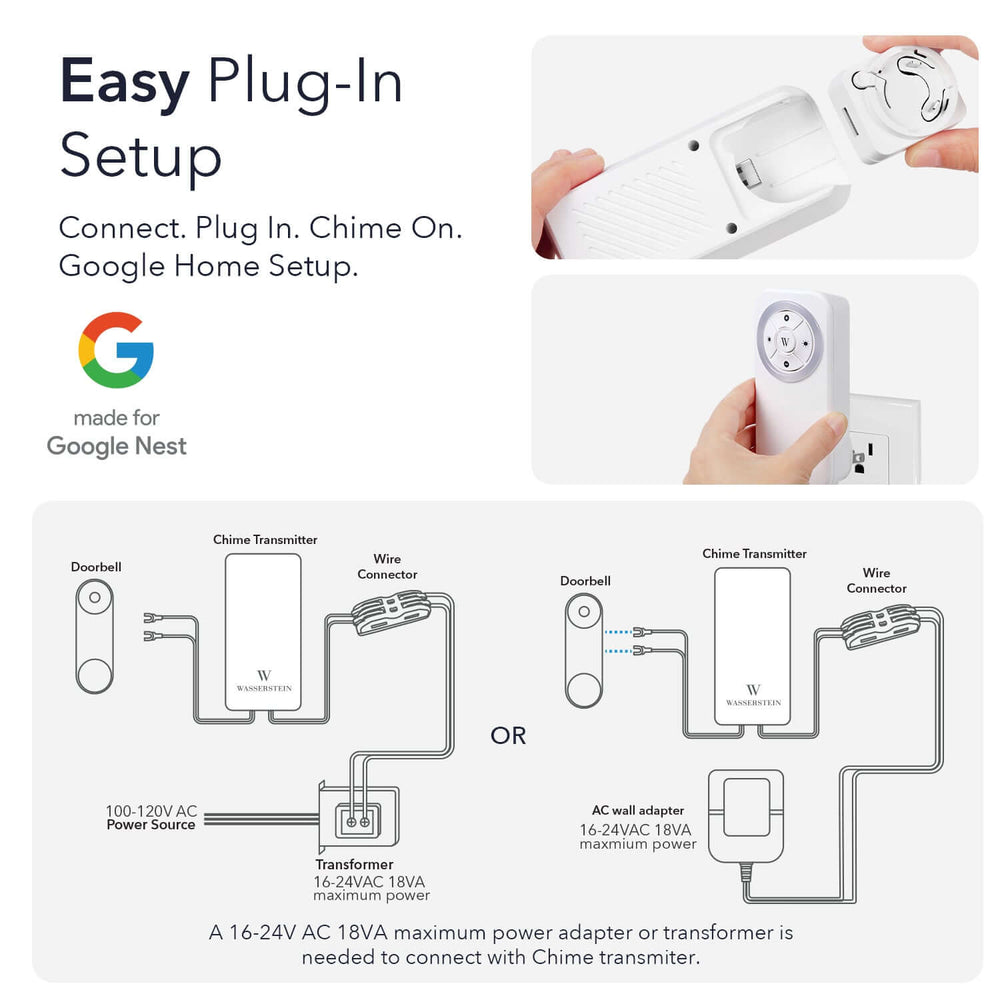
Leave a comment